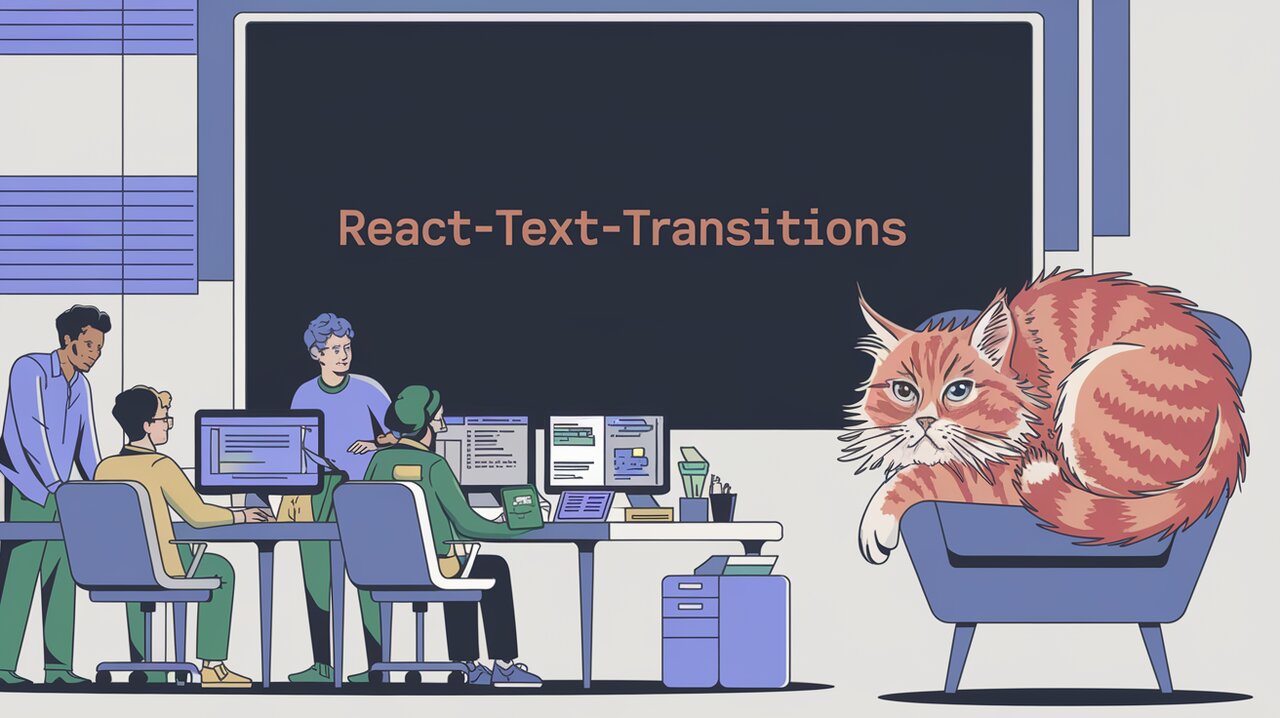
Breathe Life into Your Text with React Text Transition
React Text Transition is a powerful library that brings life to your text elements in React applications. By enabling smooth transitions between different text content, it adds a dynamic and engaging aspect to your user interface. Whether you’re building a portfolio, a landing page, or a complex web application, this library can help you create eye-catching text animations with minimal effort.
Features
React Text Transition offers several key features that make it stand out:
- Smooth text transitions with customizable animations
- Support for both vertical and horizontal text changes
- Inline text animation capabilities
- Configurable spring animations
- Easy integration with existing React projects
Installation
To get started with React Text Transition, you’ll need to install it in your React project. You can do this using npm or yarn:
npm install -S react-text-transition
or
yarn add react-text-transition
Basic Usage
Let’s dive into how you can use React Text Transition in your project. We’ll start with a simple example that demonstrates the core functionality.
Creating a Basic Text Transition
Here’s a basic implementation that cycles through an array of texts:
import React, { useState, useEffect } from 'react';
import TextTransition, { presets } from 'react-text-transition';
const TEXTS = ['Forest', 'Building', 'Tree', 'Color'];
const App: React.FC = () => {
const [index, setIndex] = useState(0);
useEffect(() => {
const intervalId = setInterval(
() => setIndex((index) => index + 1),
3000 // Transition every 3 seconds
);
return () => clearTimeout(intervalId);
}, []);
return (
<h1>
<TextTransition springConfig={presets.wobbly}>
{TEXTS[index % TEXTS.length]}
</TextTransition>
</h1>
);
};
export default App;
In this example, we import TextTransition and presets from the library. We define an array of texts and use the useState and useEffect hooks to cycle through them. The TextTransition component wraps our text, applying the animation effect.
Advanced Usage
Now that we’ve covered the basics, let’s explore some more advanced features and customizations available in React Text Transition.
Customizing Animation Direction
You can control the direction of the text transition using the direction prop:
<TextTransition direction="up" springConfig={presets.wobbly}>
{TEXTS[index % TEXTS.length]}
</TextTransition>
This will make the text appear to move upwards during transitions. You can also use "down" for downward transitions.
Inline Text Transitions
For scenarios where you want to animate text inline with other content, use the inline prop:
<p>
Welcome to{' '}
<TextTransition inline={true}>
{TEXTS[index % TEXTS.length]}
</TextTransition>
!
</p>
This allows the animated text to flow naturally within a sentence or paragraph.
Delaying Transitions
You can add a delay to your transitions using the delay prop:
<TextTransition delay={300} springConfig={presets.gentle}>
{TEXTS[index % TEXTS.length]}
</TextTransition>
This will pause for 300 milliseconds before starting each transition, creating a more deliberate effect.
Custom Spring Configurations
While React Text Transition provides preset configurations, you can also create custom spring animations:
const customSpringConfig = {
mass: 1,
tension: 180,
friction: 12,
};
<TextTransition springConfig={customSpringConfig}>
{TEXTS[index % TEXTS.length]}
</TextTransition>
Adjusting these values allows you to fine-tune the feel of your animations.
Styling and Customization
React Text Transition integrates seamlessly with your existing styling solutions. You can apply CSS classes or inline styles directly to the component:
<TextTransition
className="custom-text-transition"
style={{ fontSize: '2em', color: 'blue' }}
>
{TEXTS[index % TEXTS.length]}
</TextTransition>
This flexibility allows you to maintain consistency with your application’s design while leveraging the animation capabilities of the library.
Performance Considerations
While React Text Transition is optimized for performance, it’s important to use it judiciously, especially when dealing with frequent updates or multiple instances on a single page. For best results:
- Limit the number of simultaneously animating text elements
- Use appropriate intervals between transitions
- Consider using the
delayprop to stagger animations if you have multiple instances
Wrapping Up
React Text Transition offers a simple yet powerful way to add dynamic text animations to your React applications. From basic implementations to advanced customizations, this library provides the tools you need to create engaging and interactive text elements.
By incorporating React Text Transition into your projects, you can enhance user experience, draw attention to key information, and add a touch of sophistication to your UI. Whether you’re building a personal portfolio, a corporate website, or a complex web application, the smooth and customizable text transitions offered by this library can help your content stand out.
Remember to experiment with different configurations, timings, and styles to find the perfect animation that suits your project’s needs. Happy coding, and may your text transitions be smooth and captivating!
