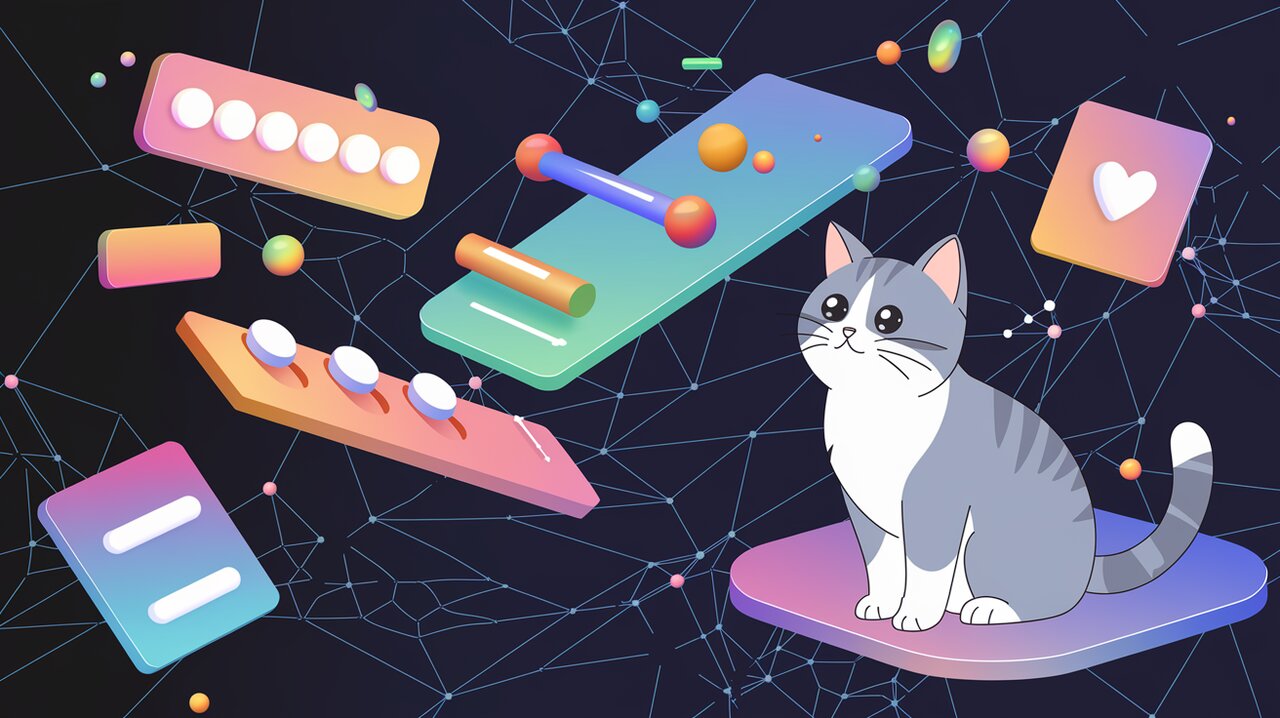
Animate with Ease: Framer Motion Brings Your React Apps to Life
Framer Motion is a game-changing animation library for React that empowers developers to create fluid, interactive, and visually stunning user interfaces with minimal effort. By providing a simple yet powerful API, Framer Motion allows you to bring your React components to life, enhancing user experience and engagement in your web applications.
Features
Framer Motion comes packed with an impressive array of features that cater to various animation needs:
- Spring Animations: Create natural-feeling motion with configurable spring physics.
- Keyframe Animations: Define complex multi-step animations with ease.
- Gesture Animations: Implement drag, tap, hover, and pan animations effortlessly.
- Layout Animations: Animate layout changes smoothly and automatically.
- SVG Animations: Animate SVG paths and elements with precision.
- Exit Animations: Define how elements animate out when removed from the DOM.
- Server-Side Rendering: Full support for server-side rendered applications.
- 3D Transformations: Create immersive 3D animations and transitions.
- Variants: Orchestrate complex animation sequences across multiple components.
- Hardware Acceleration: Optimize performance with GPU-accelerated animations.
Installation
To get started with Framer Motion, you’ll need to install it in your React project. You can do this using npm or yarn:
Using npm:
npm install framer-motion
Using yarn:
yarn add framer-motion
Basic Usage
Simple Animation
Let’s start with a basic example of how to animate a div element:
import { motion } from 'framer-motion';
const AnimatedBox = () => (
<motion.div
initial={{ opacity: 0, scale: 0.5 }}
animate={{ opacity: 1, scale: 1 }}
transition={{ duration: 0.5 }}
>
Hello, Framer Motion!
</motion.div>
);
In this example, we import the motion component from Framer Motion. We then use motion.div instead of a regular div. The initial prop sets the starting state, animate defines the final state, and transition specifies how the animation should occur.
Hover and Tap Animations
Framer Motion makes it easy to add interactivity to your components:
import { motion } from 'framer-motion';
const InteractiveButton = () => (
<motion.button
whileHover={{ scale: 1.1 }}
whileTap={{ scale: 0.9 }}
>
Click me!
</motion.button>
);
The whileHover and whileTap props allow you to define how the button should animate when the user hovers over it or taps it, respectively.
Advanced Usage
Variants
Variants allow you to define reusable animation states:
import { motion } from 'framer-motion';
const containerVariants = {
hidden: { opacity: 0 },
visible: {
opacity: 1,
transition: {
when: "beforeChildren",
staggerChildren: 0.1
}
}
};
const itemVariants = {
hidden: { y: 20, opacity: 0 },
visible: {
y: 0,
opacity: 1
}
};
const List = () => (
<motion.ul
variants={containerVariants}
initial="hidden"
animate="visible"
>
{[1, 2, 3].map(index => (
<motion.li key={index} variants={itemVariants}>
Item {index}
</motion.li>
))}
</motion.ul>
);
This example demonstrates how to use variants to create a staggered animation effect for list items. The container’s animation triggers before its children, and each child animates with a slight delay.
Gesture Animations
Framer Motion provides powerful tools for creating gesture-based animations:
import { motion, useMotionValue, useTransform } from 'framer-motion';
const DraggableComponent = () => {
const x = useMotionValue(0);
const background = useTransform(
x,
[-100, 0, 100],
["#ff008c", "#7700ff", "#00f"]
);
return (
<motion.div style={{ background }}>
<motion.div
drag="x"
dragConstraints={{ left: -100, right: 100 }}
style={{ x }}
>
Drag me!
</motion.div>
</motion.div>
);
};
In this example, we create a draggable component that changes its background color based on its position. The useMotionValue hook creates a value that updates as the element moves, while useTransform maps this value to a range of colors.
AnimatePresence
AnimatePresence allows you to animate components as they’re removed from the React tree:
import { motion, AnimatePresence } from 'framer-motion';
import { useState } from 'react';
const ToggleComponent = () => {
const [isVisible, setIsVisible] = useState(true);
return (
<>
<button onClick={() => setIsVisible(!isVisible)}>Toggle</button>
<AnimatePresence>
{isVisible && (
<motion.div
initial={{ opacity: 0 }}
animate={{ opacity: 1 }}
exit={{ opacity: 0 }}
>
Hello, I can disappear smoothly!
</motion.div>
)}
</AnimatePresence>
</>
);
};
This component demonstrates how to use AnimatePresence to animate an element as it enters and exits the DOM. The exit prop defines how the element should animate out when it’s removed.
Conclusion
Framer Motion is a powerful tool that significantly simplifies the process of adding smooth, professional-looking animations to React applications. With its intuitive API and extensive feature set, it enables developers to create engaging user interfaces that can greatly enhance the overall user experience.
From simple hover effects to complex, orchestrated animations, Framer Motion provides the flexibility and power needed to bring your creative visions to life. As you become more familiar with the library, you’ll discover even more ways to leverage its capabilities to create truly dynamic and interactive web applications.
Remember, while animations can greatly improve user experience, it’s important to use them judiciously. Always consider the purpose and impact of each animation on your application’s usability and performance. With Framer Motion, you have the tools to create animations that are not just visually appealing, but also meaningful and enhancing to your user interface.
