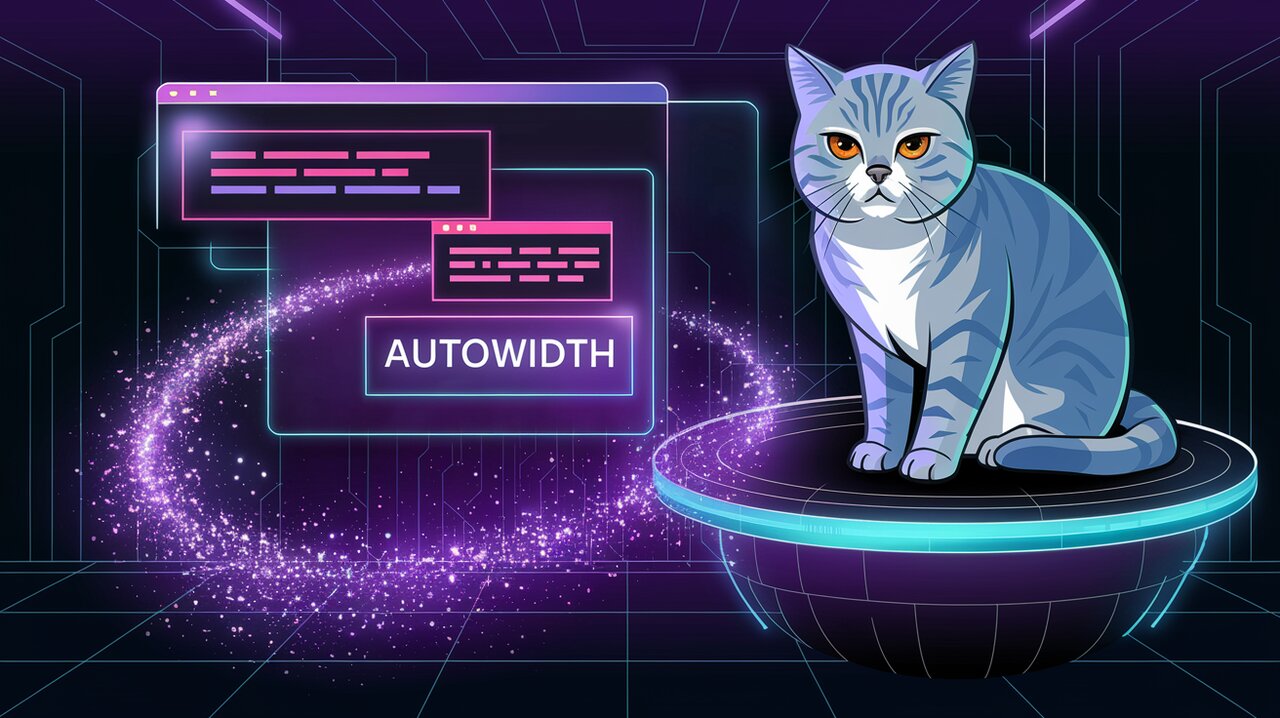
React developers are constantly seeking ways to enhance user experience and streamline form interactions. Enter react-autowidth-input, a powerful library that brings the magic of automatically resizing input fields to your React applications. This component offers a elegant solution for creating dynamic and responsive form elements, adapting seamlessly to user input.
Unveiling the Enchantment of Autowidth Inputs
react-autowidth-input is a highly configurable and extensible React component that automatically adjusts the width of input fields based on their content. This library shines in scenarios where you want to maintain a clean and efficient UI, eliminating unnecessary white space and providing a more intuitive user experience.
Key Features of react-autowidth-input
- Zero Configuration: Works out of the box with minimal setup required.
- Flexible Control: Supports both controlled and uncontrolled input modes.
- Custom Ref Support: Easily integrate with your existing ref management.
- Lightweight: Boasts a minuscule bundle size for optimal performance.
Conjuring the Magic: Installation
To begin your journey with react-autowidth-input, you’ll need to summon it into your project. Open your terminal and cast the following spell:
npm install react-autowidth-input
For those who prefer the yarn incantation:
yarn add react-autowidth-input
Basic Usage: Your First Autowidth Spell
Let’s start with a simple example to demonstrate the basic usage of react-autowidth-input:
import React, { useState } from 'react';
import AutowidthInput from 'react-autowidth-input';
const MyComponent: React.FC = () => {
const [inputValue, setInputValue] = useState('');
const handleChange = (event: React.ChangeEvent<HTMLInputElement>) => {
setInputValue(event.target.value);
};
return (
<AutowidthInput
value={inputValue}
onChange={handleChange}
placeholder="Type something..."
/>
);
};
export default MyComponent;
In this example, we’ve created a controlled input component that automatically adjusts its width as the user types. The onChange handler updates the state with the new input value, causing the component to re-render and resize accordingly.
Advanced Incantations: Customizing Your Autowidth Input
react-autowidth-input offers a variety of props to fine-tune its behavior. Let’s explore some of these advanced features:
Adjusting Extra Width
The extraWidth prop allows you to add additional space after the input content:
<AutowidthInput
value={inputValue}
onChange={handleChange}
extraWidth={24}
/>
This spell adds 24 pixels of extra width to the input, providing some breathing room for the text.
Styling the Wrapper
You can apply custom styles to the wrapper element using the wrapperClassName and wrapperStyle props:
<AutowidthInput
value={inputValue}
onChange={handleChange}
wrapperClassName="my-custom-wrapper"
wrapperStyle={{ padding: '8px', border: '1px solid #ccc' }}
/>
This incantation adds a custom class and inline styles to the wrapper, allowing for further visual customization.
Minimum Width Enchantment
To ensure your input never shrinks below a certain width, use the minWidth prop:
<AutowidthInput
value={inputValue}
onChange={handleChange}
minWidth={100}
/>
This spell sets a minimum width of 100 pixels for the input field.
Placeholder as Minimum Width
For cases where you want the input to be at least as wide as its placeholder text, employ the placeholderIsMinWidth prop:
<AutowidthInput
value={inputValue}
onChange={handleChange}
placeholder="Enter your name"
placeholderIsMinWidth={true}
/>
This enchantment ensures that the input field will never be narrower than the width of the placeholder text.
Capturing the Resizing Magic
If you need to perform actions based on the input’s new size, the onAutosize callback prop is your ally:
const handleAutosize = (newWidth: number) => {
console.log(`Input resized to ${newWidth}px`);
};
<AutowidthInput
value={inputValue}
onChange={handleChange}
onAutosize={handleAutosize}
/>
This spell allows you to react to size changes, perfect for updating layouts or triggering additional logic.
Conclusion: Mastering the Art of Autowidth Inputs
react-autowidth-input offers a powerful and flexible solution for creating dynamic, responsive input fields in your React applications. By automatically adjusting to content, it enhances user experience and streamlines form design. Whether you’re building a simple contact form or a complex data entry interface, this library provides the tools you need to create elegant and efficient input components.
As you continue your journey with react-autowidth-input, remember that the true power lies in combining these features to create the perfect input experience for your users. Experiment with different props and callbacks to unlock the full potential of this magical library.
For more React component wizardry, be sure to check out our articles on mastering React modals and creating dynamic hierarchies with react-sortable-tree. These powerful tools can further enhance your React applications and provide even more interactive and responsive user interfaces.
