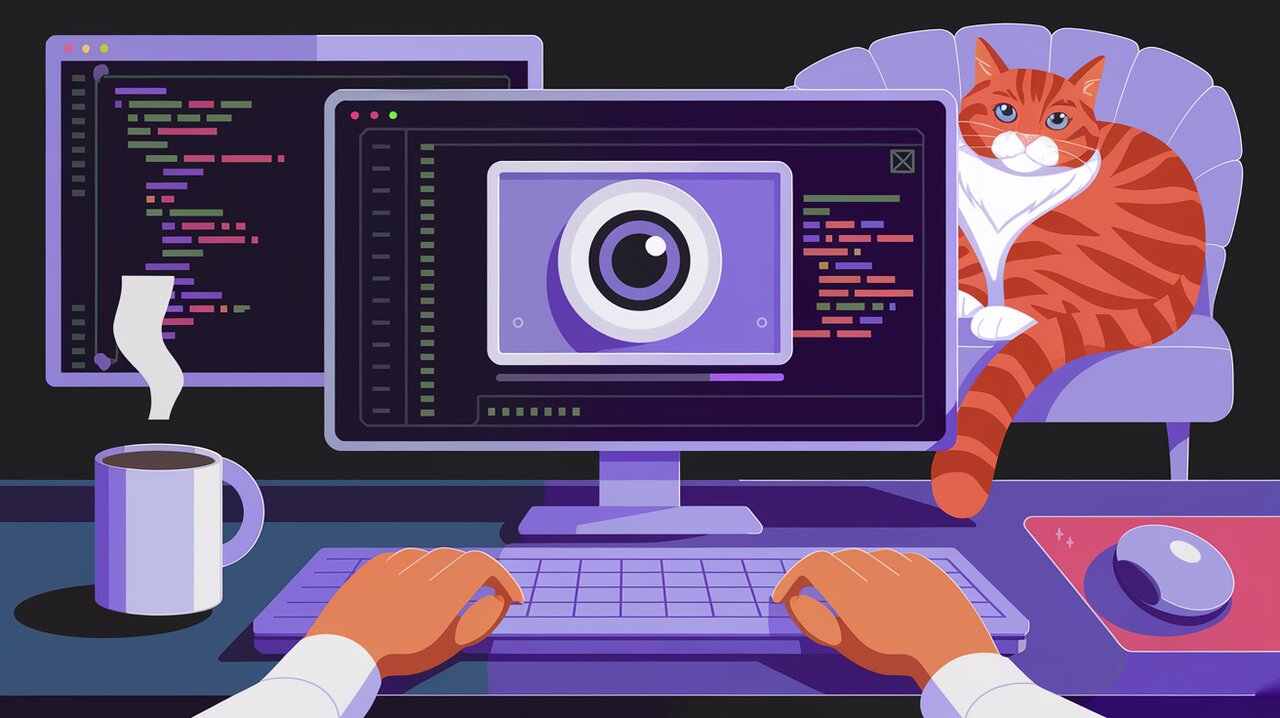
Capture the Moment: Unleashing the Power of react-webcam in React Applications
In the ever-evolving landscape of web development, the ability to interact with users through various media has become increasingly important. One such interaction that has gained significant traction is the integration of webcam functionality into web applications. For React developers, the react-webcam library provides a powerful and flexible solution to incorporate webcam features seamlessly into their projects.
Unveiling react-webcam
react-webcam is a React component that simplifies the process of accessing and manipulating webcam streams in browser-based applications. It leverages the browser’s native Stream API to capture video from the user’s camera, making it compatible with a wide range of modern browsers.
Key Features
react-webcam comes packed with a variety of features that make it a go-to choice for developers:
- Easy Integration: As a React component, it seamlessly fits into your existing React applications.
- Customizable: Offers various props to control aspects like video quality, camera selection, and screen capture.
- Screenshot Capability: Allows capturing still images from the video stream.
- Audio Support: Can capture audio along with video when needed.
- Responsive Design: Adapts to different screen sizes and orientations.
- Error Handling: Provides mechanisms to handle common issues like permission denials or hardware unavailability.
Getting Started
Installation
To begin using react-webcam in your project, you first need to install it. You can do this using either npm or yarn:
# Using npm
npm install react-webcam
# Using yarn
yarn add react-webcam
Basic Implementation
Once installed, you can start using the Webcam component in your React application. Here’s a simple example to get you started:
import React from 'react';
import Webcam from 'react-webcam';
const WebcamCapture: React.FC = () => {
return (
<div>
<Webcam />
</div>
);
};
export default WebcamCapture;
This basic implementation will render a webcam stream on your page. The Webcam component handles all the complexities of accessing the user’s camera and displaying the video feed.
Diving Deeper: Advanced Usage
Capturing Screenshots
One of the most useful features of react-webcam is the ability to capture screenshots. Here’s how you can implement this functionality:
import React, { useCallback, useRef } from 'react';
import Webcam from 'react-webcam';
const WebcamCapture: React.FC = () => {
const webcamRef = useRef<Webcam>(null);
const capture = useCallback(() => {
const imageSrc = webcamRef.current?.getScreenshot();
// Do something with the captured image
console.log(imageSrc);
}, [webcamRef]);
return (
<>
<Webcam
audio={false}
ref={webcamRef}
screenshotFormat="image/jpeg"
/>
<button onClick={capture}>Capture photo</button>
</>
);
};
In this example, we use the useRef hook to create a reference to the Webcam component. The capture function uses this reference to call the getScreenshot method, which returns the current frame as a base64-encoded string.
Custom Video Constraints
react-webcam allows you to specify custom video constraints to control aspects like resolution and frame rate:
import React from 'react';
import Webcam from 'react-webcam';
const videoConstraints = {
width: 1280,
height: 720,
facingMode: "user"
};
const WebcamCapture: React.FC = () => {
return (
<Webcam
audio={false}
height={720}
screenshotFormat="image/jpeg"
width={1280}
videoConstraints={videoConstraints}
/>
);
};
This setup ensures that the webcam stream is captured at 720p resolution and uses the front-facing camera on devices with multiple cameras.
Handling Errors
It’s crucial to handle potential errors when working with hardware access. react-webcam provides an onUserMediaError prop for this purpose:
import React from 'react';
import Webcam from 'react-webcam';
const WebcamCapture: React.FC = () => {
const handleUserMediaError = (error: string | DOMException) => {
console.log('Webcam error:', error);
};
return (
<Webcam
audio={false}
onUserMediaError={handleUserMediaError}
/>
);
};
This error handling ensures that your application gracefully manages situations where the webcam might not be available or the user denies permission.
Exploring Advanced Scenarios
Multiple Camera Support
For devices with multiple cameras, react-webcam allows you to switch between them:
import React, { useState, useCallback } from 'react';
import Webcam from 'react-webcam';
const WebcamCapture: React.FC = () => {
const [deviceId, setDeviceId] = useState({});
const handleDevices = useCallback(
(mediaDevices: MediaDeviceInfo[]) => {
setDeviceId(mediaDevices.find(device => device.kind === "videoinput")?.deviceId || {});
},
[setDeviceId]
);
React.useEffect(() => {
navigator.mediaDevices.enumerateDevices().then(handleDevices);
}, [handleDevices]);
return (
<Webcam audio={false} videoConstraints={{ deviceId }} />
);
};
This code snippet demonstrates how to enumerate available video input devices and select a specific camera based on its deviceId.
Implementing a Custom Image Capture Button
You can create a custom capture button that not only takes a screenshot but also provides visual feedback:
import React, { useState, useCallback, useRef } from 'react';
import Webcam from 'react-webcam';
const WebcamCapture: React.FC = () => {
const webcamRef = useRef<Webcam>(null);
const [imgSrc, setImgSrc] = useState<string | null>(null);
const capture = useCallback(() => {
const imageSrc = webcamRef.current?.getScreenshot();
setImgSrc(imageSrc || null);
}, [webcamRef]);
return (
<>
<Webcam
audio={false}
ref={webcamRef}
screenshotFormat="image/jpeg"
/>
<button onClick={capture}>Capture photo</button>
{imgSrc && (
<img
src={imgSrc}
alt="webcam"
/>
)}
</>
);
};
This implementation not only captures the image but also displays it below the webcam feed, providing immediate visual feedback to the user.
Wrapping Up
The react-webcam library offers a powerful and flexible solution for integrating webcam functionality into React applications. From basic video streaming to advanced features like custom video constraints and error handling, it provides developers with the tools they need to create engaging and interactive webcam-enabled experiences.
As web applications continue to evolve, the ability to interact with users through various media becomes increasingly important. By leveraging react-webcam, developers can easily add a new dimension of interactivity to their React projects, opening up possibilities for applications ranging from video conferencing to augmented reality experiences.
Whether you’re building a simple photo booth app or a complex video-based application, react-webcam provides the foundation you need to bring your ideas to life. As you continue to explore its capabilities, you’ll find that the only limit is your imagination. Happy coding!
