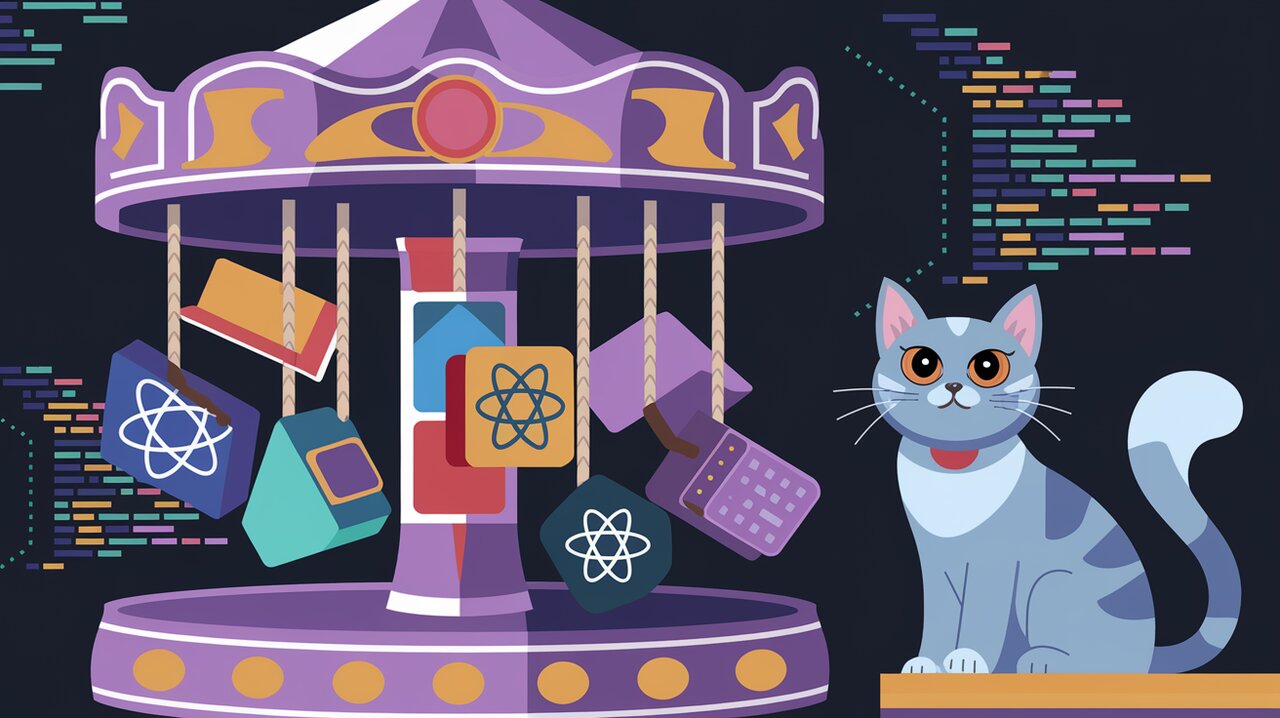
Carousel Chronicles: Spinning Tales with react-carousel
React developers, gather ‘round! It’s time to take a spin on the react-carousel, a delightful library that brings the classic carousel component to life in your React applications. Whether you’re showcasing products, featuring testimonials, or creating an image gallery, react-carousel offers a smooth and customizable solution. Let’s dive into the world of sliding panels and rotating content!
Setting the Stage: Installation and Setup
Before we start our carousel adventure, let’s get everything set up. You can easily add react-carousel to your project using npm or yarn:
npm install react-carousel
# or
yarn add react-carousel
With the library installed, you’re ready to import it into your React component and start building your first carousel.
Basic Usage: Your First Carousel
Creating a basic carousel with react-carousel is as simple as wrapping your content in the Carousel component. Here’s a quick example to get you started:
import React from 'react';
import { Carousel } from 'react-carousel';
const MyCarousel = () => {
return (
<Carousel controlWidth={50} itemWidth={240} itemMargin={20}>
<div>First slide</div>
<div>Second slide</div>
<div>Third slide</div>
</Carousel>
);
};
export default MyCarousel;
In this example, we’ve set up a carousel with three slides. The controlWidth prop determines the width of the navigation buttons, itemWidth sets the width of each carousel item, and itemMargin adds some space between items.
Customizing Your Carousel
One of the strengths of react-carousel is its flexibility. Let’s explore some ways to tailor your carousel to your specific needs.
Controlling Visibility
The carousel automatically adjusts to show as many items as possible based on the container width and item dimensions. If there are more items than can be displayed at once, scroll buttons will appear:
const LargeCarousel = () => {
return (
<Carousel controlWidth={50} itemWidth={200} itemMargin={10}>
{Array.from({ length: 10 }, (_, i) => (
<div key={i}>Item {i + 1}</div>
))}
</Carousel>
);
};
This carousel will display scroll buttons if the container can’t fit all ten items at once.
Handling User Interactions
react-carousel provides callbacks to handle user interactions. Here’s how you can respond to item clicks and scrolling:
const InteractiveCarousel = () => {
const handleItemActivate = (key: string) => {
console.log(`Item ${key} was activated`);
};
const handleItemScroll = (index: number) => {
console.log(`Scrolled to index ${index}`);
};
return (
<Carousel
controlWidth={50}
itemWidth={240}
itemMargin={20}
onItemActivate={handleItemActivate}
onItemScroll={handleItemScroll}
>
<div key="1">First slide</div>
<div key="2">Second slide</div>
<div key="3">Third slide</div>
</Carousel>
);
};
The onItemActivate callback is triggered when a user clicks on an item, while onItemScroll fires when the carousel is scrolled using the navigation buttons.
Advanced Features: Fine-Tuning Your Carousel
As you become more comfortable with react-carousel, you might want to explore some of its advanced features to create a truly unique experience.
Custom Scroll Behavior
You can control how many items are scrolled at once using the scrollStepDistance prop:
const PreciseCarousel = () => {
return (
<Carousel
controlWidth={50}
itemWidth={240}
itemMargin={20}
scrollStepDistance={1}
>
{/* Carousel items */}
</Carousel>
);
};
This setup will scroll one item at a time, providing a more precise navigation experience.
Styling Your Carousel
react-carousel comes with default styles, but you can easily customize the look and feel. The library exposes CSS classes that you can target in your stylesheets:
.react-carousel {
/* Styles for the carousel container */
}
.react-carousel__navigation-button {
/* Styles for navigation buttons */
}
.react-carousel__navigation-button--previous {
/* Styles specific to the previous button */
}
.react-carousel__navigation-button--next {
/* Styles specific to the next button */
}
By targeting these classes, you can create a carousel that perfectly matches your application’s design.
Best Practices and Considerations
As you implement react-carousel in your projects, keep these tips in mind:
- Performance: For large carousels, consider lazy loading or virtualizing your content to improve performance.
- Accessibility: Ensure your carousel is keyboard navigable and includes proper ARIA attributes for screen readers.
- Responsive Design: Test your carousel on various screen sizes and adjust
itemWidthandcontrolWidthaccordingly. - Content Strategy: Use carousels judiciously. They’re great for showcasing related content but can hide important information if overused.
Conclusion: Spinning Success with react-carousel
We’ve taken a whirlwind tour of react-carousel, from basic setup to advanced customization. This versatile library empowers you to create engaging, interactive carousels that can elevate your React application’s user experience.
As you continue your React journey, you might want to explore other UI components that can complement your carousels. Check out our articles on react-select for React JS for creating dynamic dropdowns, or react-beautiful-dnd exploration for implementing drag-and-drop functionality alongside your carousels.
Remember, the key to a great carousel is not just in its technical implementation but also in the story it tells. So, spin up those react-carousels and let your content shine!
Happy coding, and may your carousels always spin smoothly in the React ecosystem!
