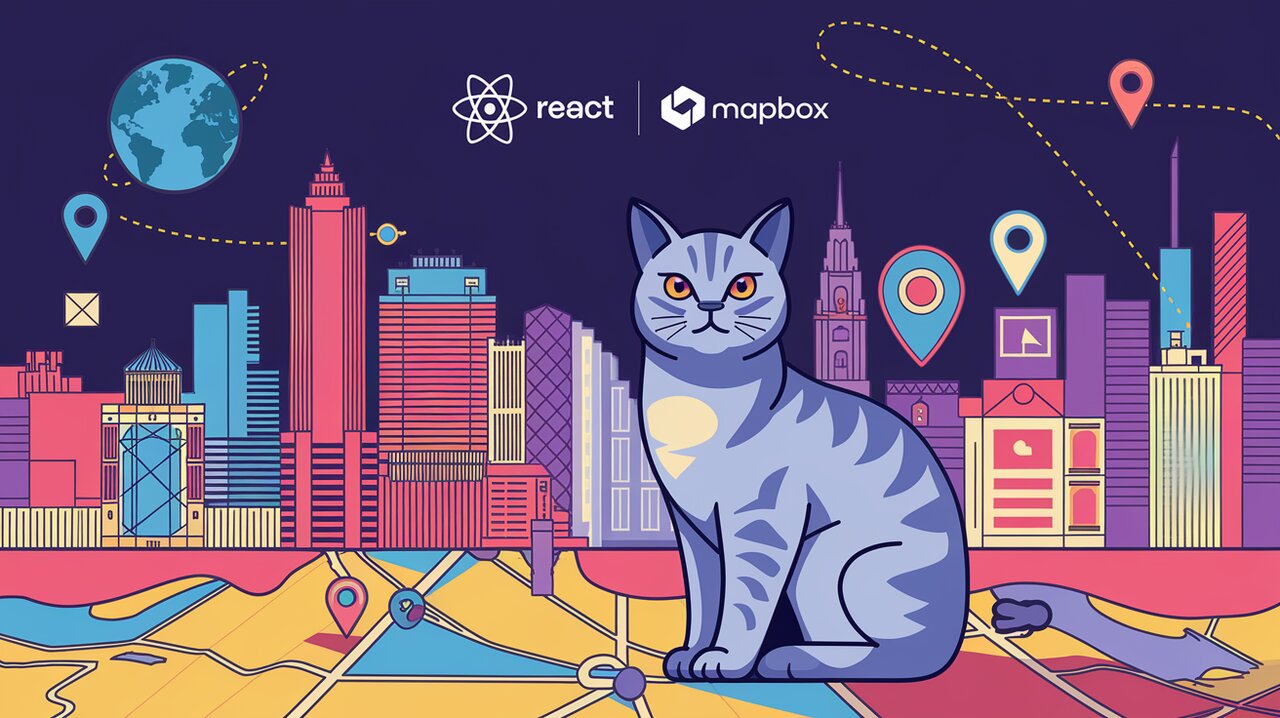
Unleash Cartographic Creativity with react-map-gl
React developers, prepare to embark on a cartographic carnival with react-map-gl! This powerful library brings the magic of Mapbox GL JS to the React ecosystem, enabling you to create stunning, interactive map experiences with the ease and flexibility you’ve come to expect from React components.
Charting the Course: An Introduction to react-map-gl
react-map-gl is a suite of React components designed to provide a seamless integration with Mapbox GL JS or MapLibre GL JS. It allows you to harness the full power of these mapping libraries while leveraging the component-based architecture of React. Whether you’re building a location-based service, visualizing geospatial data, or simply adding an interactive map to your application, react-map-gl has got you covered.
Setting Sail: Installation and Basic Usage
Before we dive into the deep end, let’s get our bearings with a simple installation and basic usage example.
Installation
You can install react-map-gl along with your preferred mapping library using npm:
# Using MapLibre
npm install react-map-gl maplibre-gl
# Or using Mapbox
npm install react-map-gl mapbox-gl
Basic Usage
Here’s a simple example to get you started with a basic map:
import * as React from 'react';
import Map from 'react-map-gl/maplibre';
function App() {
return (
<Map
initialViewState={{
longitude: -122.4,
latitude: 37.8,
zoom: 14
}}
style={{width: 600, height: 400}}
mapStyle="https://api.maptiler.com/maps/streets/style.json?key=YOUR_MAPTILER_KEY"
/>
);
}
This code snippet creates a basic map centered on San Francisco. The initialViewState prop sets the initial position and zoom level, while the mapStyle prop defines the map’s appearance.
Navigating the Features: Key Components and Concepts
react-map-gl offers a rich set of components and utilities to enhance your mapping experience. Let’s explore some of the key features:
Markers and Popups
Adding markers and popups to your map is a breeze with react-map-gl:
import { useState } from 'react';
import Map, { Marker, Popup } from 'react-map-gl';
function App() {
const [showPopup, setShowPopup] = useState(false);
return (
<Map
initialViewState={{
longitude: -122.4,
latitude: 37.8,
zoom: 14
}}
style={{width: 600, height: 400}}
mapStyle="https://api.maptiler.com/maps/streets/style.json?key=YOUR_MAPTILER_KEY"
>
<Marker longitude={-122.4} latitude={37.8} anchor="bottom">
<img src="pin.png" />
</Marker>
{showPopup && (
<Popup longitude={-122.4} latitude={37.8}
anchor="top"
onClose={() => setShowPopup(false)}>
You are here!
</Popup>
)}
</Map>
);
}
This example adds a custom marker to the map and a popup that can be toggled on and off.
Layers and Sources
react-map-gl allows you to add custom layers and data sources to your map:
import Map, { Source, Layer } from 'react-map-gl';
function App() {
return (
<Map
initialViewState={{
longitude: -122.4,
latitude: 37.8,
zoom: 14
}}
style={{width: 600, height: 400}}
mapStyle="https://api.maptiler.com/maps/streets/style.json?key=YOUR_MAPTILER_KEY"
>
<Source id="my-data" type="geojson" data={geojsonData}>
<Layer
id="point"
type="circle"
paint={{
'circle-radius': 10,
'circle-color': '#007cbf'
}}
/>
</Source>
</Map>
);
}
This snippet adds a GeoJSON data source to the map and renders it as a layer of circular points.
Charting New Territories: Advanced Features
As you become more comfortable with react-map-gl, you can explore its advanced features to create truly stunning map experiences.
Interactions and Controls
react-map-gl provides components for common map controls and interactions:
import Map, { NavigationControl, FullscreenControl, GeolocateControl } from 'react-map-gl';
function App() {
return (
<Map
initialViewState={{
longitude: -122.4,
latitude: 37.8,
zoom: 14
}}
style={{width: 600, height: 400}}
mapStyle="https://api.maptiler.com/maps/streets/style.json?key=YOUR_MAPTILER_KEY"
>
<NavigationControl />
<FullscreenControl />
<GeolocateControl />
</Map>
);
}
This example adds navigation, fullscreen, and geolocation controls to the map.
Custom Overlays
You can create custom overlays to add any React component on top of your map:
import Map, { Overlay } from 'react-map-gl';
function App() {
return (
<Map
initialViewState={{
longitude: -122.4,
latitude: 37.8,
zoom: 14
}}
style={{width: 600, height: 400}}
mapStyle="https://api.maptiler.com/maps/streets/style.json?key=YOUR_MAPTILER_KEY"
>
<Overlay longitude={-122.4} latitude={37.8}>
<div style={{background: 'white', padding: '10px'}}>
Custom Overlay
</div>
</Overlay>
</Map>
);
}
This code adds a custom HTML overlay to a specific geographic location on the map.
Navigating the Ecosystem: Related Libraries and Resources
As you continue your cartographic journey with react-map-gl, you might want to explore related libraries and resources to enhance your mapping capabilities:
- Deck.gl: A powerful library for large-scale data visualization, built to work seamlessly with
react-map-gl. - Nebula.gl: A suite of 3D-enabled data editing overlays for deck.gl.
- Loaders.gl: A collection of framework-independent loaders for file formats focused on visualization of big data.
For more inspiration and advanced techniques, check out these related articles on our site:
Conclusion: Your Map to Success
react-map-gl opens up a world of possibilities for creating interactive, customizable map experiences in your React applications. From basic maps to complex data visualizations, this library provides the tools you need to bring your cartographic visions to life.
As you continue to explore and experiment with react-map-gl, remember that the key to creating great map experiences lies in understanding your users’ needs and leveraging the library’s features to meet those needs in creative and intuitive ways.
So set your course, chart your route, and embark on your cartographic carnival with react-map-gl. The world of interactive maps is at your fingertips – where will your next project take you?
