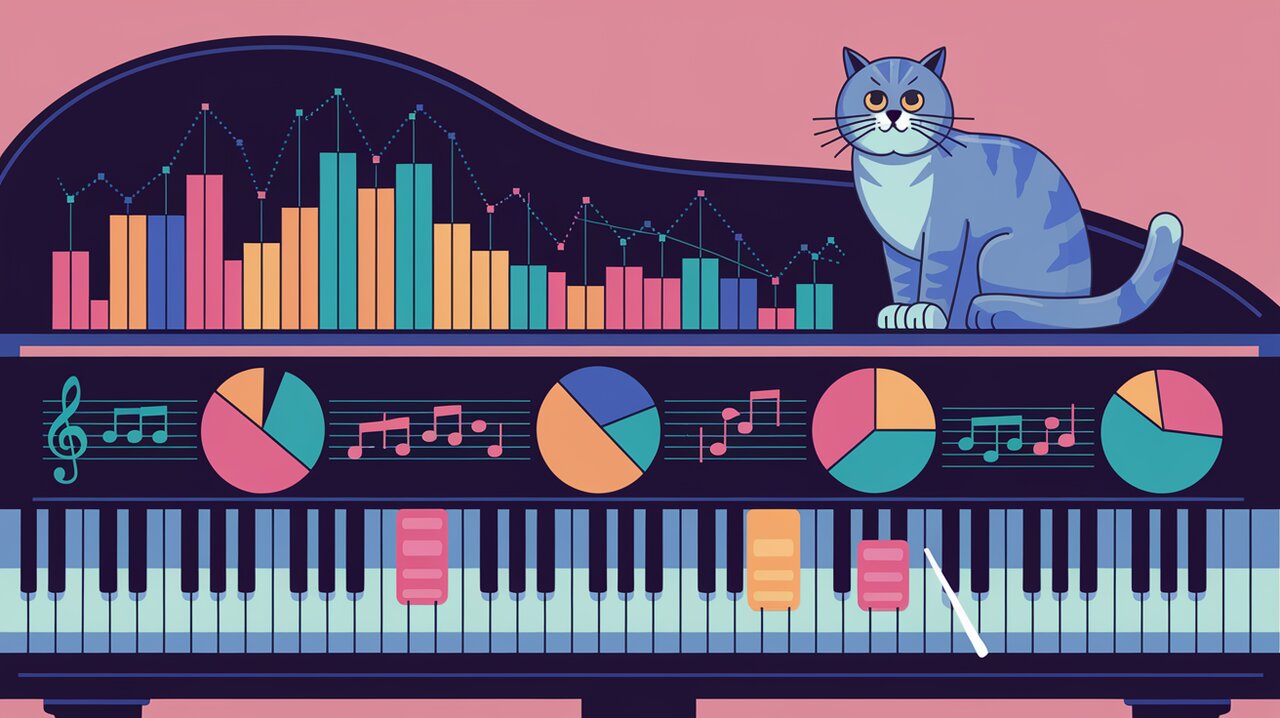
Conducting a Chart.js Symphony with react-chartjs-2
React-chartjs-2 is a powerful library that brings the flexibility and beauty of Chart.js to the React ecosystem. It allows developers to create stunning, interactive charts with ease, making data visualization a breeze in React applications. Whether you’re building a dashboard, a financial application, or simply need to present data in a visually appealing way, react-chartjs-2 has got you covered.
Orchestrating Your Data Visualization
React-chartjs-2 offers a wide array of chart types and customization options, allowing you to create the perfect visual representation for your data. Here are some of the key features that make this library stand out:
- Easy integration with React components
- Support for all Chart.js chart types
- Responsive and interactive charts
- TypeScript support for enhanced development experience
- Extensive customization options
- Smooth animations and transitions
Setting Up Your Chart Studio
To get started with react-chartjs-2, you’ll need to install the library along with its peer dependency, Chart.js. Here’s how you can do it using different package managers:
# Using npm
npm install react-chartjs-2 chart.js
# Using yarn
yarn add react-chartjs-2 chart.js
# Using pnpm
pnpm add react-chartjs-2 chart.js
It’s recommended to use chart.js@^4.0.0 for the best compatibility and features.
Creating Your First Masterpiece
Let’s start by creating a simple line chart to showcase the basic usage of react-chartjs-2. First, we’ll need to import the necessary components and set up our data:
import React from 'react';
import { Line } from 'react-chartjs-2';
import {
Chart as ChartJS,
CategoryScale,
LinearScale,
PointElement,
LineElement,
Title,
Tooltip,
Legend,
} from 'chart.js';
ChartJS.register(
CategoryScale,
LinearScale,
PointElement,
LineElement,
Title,
Tooltip,
Legend
);
const data = {
labels: ['January', 'February', 'March', 'April', 'May', 'June', 'July'],
datasets: [
{
label: 'Sales',
data: [65, 59, 80, 81, 56, 55, 40],
fill: false,
borderColor: 'rgb(75, 192, 192)',
tension: 0.1,
},
],
};
Now that we have our data prepared, we can create our Line chart component:
const LineChart: React.FC = () => {
return <Line data={data} />;
};
export default LineChart;
This simple example creates a line chart showing sales data over seven months. The Line component from react-chartjs-2 takes care of rendering the chart based on the provided data.
Composing Complex Visualizations
React-chartjs-2 allows you to create more complex and customized charts. Let’s explore how to create a bar chart with multiple datasets and custom options:
Multi-Dataset Bar Chart
import React from 'react';
import { Bar } from 'react-chartjs-2';
import {
Chart as ChartJS,
CategoryScale,
LinearScale,
BarElement,
Title,
Tooltip,
Legend,
} from 'chart.js';
ChartJS.register(
CategoryScale,
LinearScale,
BarElement,
Title,
Tooltip,
Legend
);
const options = {
responsive: true,
plugins: {
legend: {
position: 'top' as const,
},
title: {
display: true,
text: 'Monthly Revenue and Expenses',
},
},
};
const labels = ['January', 'February', 'March', 'April', 'May', 'June', 'July'];
const data = {
labels,
datasets: [
{
label: 'Revenue',
data: [65, 59, 80, 81, 56, 55, 40],
backgroundColor: 'rgba(255, 99, 132, 0.5)',
},
{
label: 'Expenses',
data: [28, 48, 40, 19, 86, 27, 90],
backgroundColor: 'rgba(53, 162, 235, 0.5)',
},
],
};
const BarChart: React.FC = () => {
return <Bar options={options} data={data} />;
};
export default BarChart;
In this example, we’ve created a bar chart that compares revenue and expenses over seven months. We’ve added custom options to make the chart responsive and include a title and legend.
Advanced Techniques in Chart Composition
React-chartjs-2 offers advanced features that allow you to create highly interactive and dynamic charts. Let’s explore some of these techniques:
Dynamic Updates with Hooks
You can use React hooks to create charts that update dynamically based on user interactions or data changes:
import React, { useState, useEffect } from 'react';
import { Line } from 'react-chartjs-2';
import { Chart as ChartJS, LineElement, PointElement, LinearScale, Title, CategoryScale } from 'chart.js';
ChartJS.register(LineElement, PointElement, LinearScale, Title, CategoryScale);
const DynamicLineChart: React.FC = () => {
const [chartData, setChartData] = useState({
labels: [],
datasets: [
{
label: 'Dynamic Data',
data: [],
borderColor: 'rgb(75, 192, 192)',
tension: 0.1,
},
],
});
useEffect(() => {
const interval = setInterval(() => {
const newLabel = new Date().toLocaleTimeString();
const newData = Math.floor(Math.random() * 100);
setChartData(prevState => ({
labels: [...prevState.labels, newLabel].slice(-10),
datasets: [{
...prevState.datasets[0],
data: [...prevState.datasets[0].data, newData].slice(-10),
}],
}));
}, 1000);
return () => clearInterval(interval);
}, []);
return <Line data={chartData} />;
};
export default DynamicLineChart;
This example creates a line chart that updates every second with new data points, showing the last 10 data points at any given time.
Custom Tooltips
You can customize tooltips to display additional information or format data in a specific way:
import React from 'react';
import { Doughnut } from 'react-chartjs-2';
import { Chart as ChartJS, ArcElement, Tooltip, Legend } from 'chart.js';
ChartJS.register(ArcElement, Tooltip, Legend);
const data = {
labels: ['Red', 'Blue', 'Yellow'],
datasets: [
{
data: [300, 50, 100],
backgroundColor: ['#FF6384', '#36A2EB', '#FFCE56'],
hoverBackgroundColor: ['#FF6384', '#36A2EB', '#FFCE56'],
},
],
};
const options = {
plugins: {
tooltip: {
callbacks: {
label: (context: any) => {
const label = context.label || '';
const value = context.parsed || 0;
const total = context.dataset.data.reduce((a: number, b: number) => a + b, 0);
const percentage = ((value / total) * 100).toFixed(2);
return `${label}: ${value} (${percentage}%)`;
},
},
},
},
};
const CustomTooltipChart: React.FC = () => {
return <Doughnut data={data} options={options} />;
};
export default CustomTooltipChart;
This doughnut chart displays custom tooltips that show both the value and percentage for each segment.
Finale: Bringing It All Together
React-chartjs-2 provides a powerful and flexible way to create beautiful, interactive charts in your React applications. From simple line charts to complex, customized visualizations, this library offers the tools you need to effectively represent your data.
By leveraging the full power of Chart.js through react-chartjs-2, you can create responsive, animated, and highly customizable charts that enhance the user experience of your application. Whether you’re building a data-heavy dashboard or simply need to visualize trends, react-chartjs-2 is an excellent choice for your charting needs.
Remember to explore the official documentation for more advanced features and customization options. Happy charting!
For more insights on data visualization in React, you might want to check out our articles on Tremor React Charting Wizardry and Semiotic Data Visualization Symphony, which offer complementary approaches to creating stunning visual representations of your data.
