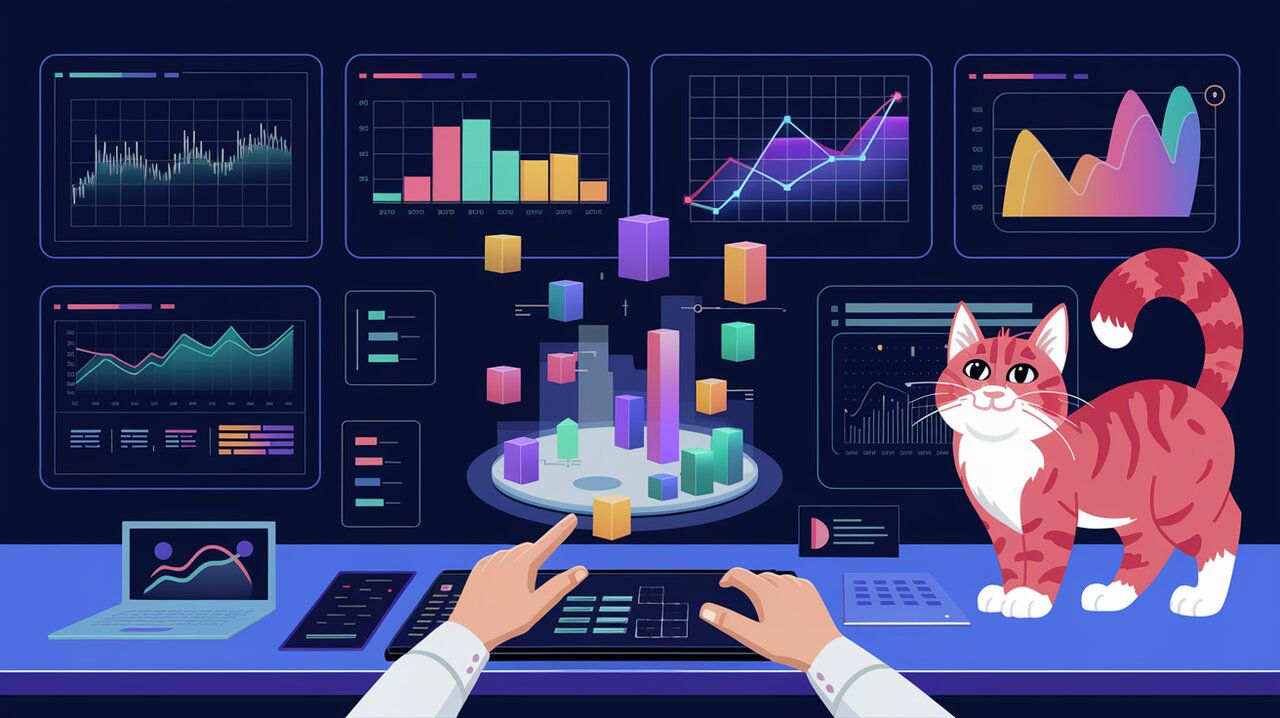
Charting Peaks and Valleys: React-Highcharts Adventure
In the ever-evolving landscape of web development, data visualization has become an essential tool for conveying complex information in an accessible and engaging manner. Enter react-highcharts, a powerful library that seamlessly integrates the robust Highcharts library with React applications. Whether you’re building a financial dashboard, a scientific data explorer, or a simple blog with eye-catching graphs, react-highcharts provides the tools you need to bring your data to life.
Charting the Course: Key Features of react-highcharts
Before we dive into the code, let’s explore the standout features that make react-highcharts a go-to choice for React developers:
- Seamless React Integration: Wrap Highcharts functionality in React components for easy use within your applications.
- Extensive Chart Types: Access a wide array of chart types, from basic line and bar charts to complex 3D visualizations.
- Responsive Design: Create charts that adapt beautifully to different screen sizes and devices.
- Interactive Elements: Add tooltips, zooming, and panning capabilities to enhance user engagement.
- Customization Options: Tailor every aspect of your charts, from colors and fonts to axes and legends.
- Export Functionality: Allow users to download charts in various formats, including PNG, JPG, and PDF.
Setting Sail: Installation and Setup
To begin your journey with react-highcharts, you’ll need to install the necessary packages. Open your terminal and run:
npm install react-highcharts highcharts react --save
Or if you prefer using Yarn:
yarn add react-highcharts highcharts react
Charting Your First Course: Basic Usage
Let’s start by creating a simple line chart to get a feel for how react-highcharts works. Here’s a basic example:
import React from 'react';
import ReactHighcharts from 'react-highcharts';
const config = {
title: {
text: 'Monthly Average Temperature'
},
xAxis: {
categories: ['Jan', 'Feb', 'Mar', 'Apr', 'May', 'Jun', 'Jul', 'Aug', 'Sep', 'Oct', 'Nov', 'Dec']
},
series: [{
name: 'Tokyo',
data: [7.0, 6.9, 9.5, 14.5, 18.4, 21.5, 25.2, 26.5, 23.3, 18.3, 13.9, 9.6]
}]
};
const BasicChart: React.FC = () => (
<ReactHighcharts config={config} />
);
export default BasicChart;
In this example, we’re creating a simple line chart showing monthly average temperatures. The config object contains all the settings for our chart, including the title, x-axis categories, and the data series.
Navigating Advanced Waters: Customization and Interactivity
Now that we’ve got our feet wet, let’s dive deeper into the customization options and interactive features of react-highcharts.
Dynamic Data Updates
One of the strengths of react-highcharts is its ability to handle dynamic data updates. Here’s how you can update your chart data on the fly:
import React, { useRef, useEffect } from 'react';
import ReactHighcharts from 'react-highcharts';
const DynamicChart: React.FC = () => {
const chartRef = useRef<ReactHighcharts>(null);
useEffect(() => {
const interval = setInterval(() => {
if (chartRef.current) {
const chart = chartRef.current.getChart();
const point = Math.floor(Math.random() * 10);
chart.series[0].addPoint(point, true, true);
}
}, 1000);
return () => clearInterval(interval);
}, []);
const config = {
chart: {
type: 'spline',
animation: true,
events: {
load: function () {
// Generate an array of random data
const data = [];
for (let i = 0; i < 10; i += 1) {
data.push(Math.floor(Math.random() * 10));
}
this.series[0].setData(data);
}
}
},
title: {
text: 'Dynamic Data'
},
series: [{
name: 'Random Data',
data: []
}]
};
return <ReactHighcharts config={config} ref={chartRef} />;
};
export default DynamicChart;
This example creates a chart that updates every second with new random data points. We use the useRef hook to get a reference to the chart component, allowing us to manipulate it directly.
Interactive Features: Drilldown
Highcharts offers powerful interactive features like drilldown, which allows users to click on a data point to reveal more detailed information. Here’s how you can implement a drilldown chart:
import React from 'react';
import ReactHighcharts from 'react-highcharts';
import drilldown from 'highcharts/modules/drilldown';
// Initialize drilldown module
drilldown(ReactHighcharts.Highcharts);
const DrilldownChart: React.FC = () => {
const config = {
chart: {
type: 'column'
},
title: {
text: 'Browser market shares. January, 2018'
},
subtitle: {
text: 'Click the columns to view versions. Source: <a href="http://statcounter.com" target="_blank">statcounter.com</a>'
},
xAxis: {
type: 'category'
},
yAxis: {
title: {
text: 'Total percent market share'
}
},
legend: {
enabled: false
},
plotOptions: {
series: {
borderWidth: 0,
dataLabels: {
enabled: true,
format: '{point.y:.1f}%'
}
}
},
series: [{
name: 'Browsers',
colorByPoint: true,
data: [{
name: 'Chrome',
y: 62.74,
drilldown: 'Chrome'
}, {
name: 'Firefox',
y: 10.57,
drilldown: 'Firefox'
}, {
name: 'Internet Explorer',
y: 7.23,
drilldown: 'Internet Explorer'
}]
}],
drilldown: {
series: [{
name: 'Chrome',
id: 'Chrome',
data: [
['v65.0', 0.1],
['v64.0', 1.3],
['v63.0', 53.02],
['v62.0', 1.4],
['v61.0', 0.88],
['v60.0', 0.56],
['v59.0', 0.45],
['v58.0', 0.49],
['v57.0', 0.32],
['v56.0', 0.29],
['v55.0', 0.79],
['v54.0', 0.18],
['v51.0', 0.13],
['v49.0', 2.16],
['v48.0', 0.13],
['v47.0', 0.11],
['v43.0', 0.17],
['v29.0', 0.26]
]
}, {
name: 'Firefox',
id: 'Firefox',
data: [
['v58.0', 1.02],
['v57.0', 7.36],
['v56.0', 0.35],
['v55.0', 0.11],
['v54.0', 0.1],
['v52.0', 0.95],
['v51.0', 0.15],
['v50.0', 0.1],
['v48.0', 0.31],
['v47.0', 0.12]
]
}, {
name: 'Internet Explorer',
id: 'Internet Explorer',
data: [
['v11.0', 6.2],
['v10.0', 0.29],
['v9.0', 0.27],
['v8.0', 0.47]
]
}]
}
};
return <ReactHighcharts config={config} />;
};
export default DrilldownChart;
This example creates a column chart showing browser market shares. When a user clicks on a column, it drills down to show the version breakdown for that browser.
Charting New Territories: Advanced Techniques
As you become more comfortable with react-highcharts, you’ll want to explore some advanced techniques to create even more impressive visualizations.
Combining Chart Types
Highcharts allows you to combine different chart types in a single visualization. Here’s an example that combines a column chart with a line chart:
import React from 'react';
import ReactHighcharts from 'react-highcharts';
const CombinedChart: React.FC = () => {
const config = {
title: {
text: 'Combined Chart'
},
xAxis: {
categories: ['Apples', 'Oranges', 'Pears', 'Bananas', 'Plums']
},
labels: {
items: [{
html: 'Total fruit consumption',
style: {
left: '50px',
top: '18px',
color: 'black'
}
}]
},
series: [{
type: 'column',
name: 'Jane',
data: [3, 2, 1, 3, 4]
}, {
type: 'column',
name: 'John',
data: [2, 3, 5, 7, 6]
}, {
type: 'column',
name: 'Joe',
data: [4, 3, 3, 9, 0]
}, {
type: 'spline',
name: 'Average',
data: [3, 2.67, 3, 6.33, 3.33],
marker: {
lineWidth: 2,
lineColor: 'black',
fillColor: 'white'
}
}, {
type: 'pie',
name: 'Total consumption',
data: [{
name: 'Jane',
y: 13,
color: 'blue'
}, {
name: 'John',
y: 23,
color: 'green'
}, {
name: 'Joe',
y: 19,
color: 'red'
}],
center: [100, 80],
size: 100,
showInLegend: false,
dataLabels: {
enabled: false
}
}]
};
return <ReactHighcharts config={config} />;
};
export default CombinedChart;
This example creates a chart that combines column charts for individual fruit consumption, a spline chart for the average, and a pie chart for total consumption.
Charting Your Own Course: Conclusion
We’ve navigated through the basics of react-highcharts, explored some of its advanced features, and even charted some new territories with combined charts. But this is just the beginning of your journey with react-highcharts. There’s a whole ocean of possibilities waiting for you to explore.
Remember, the key to mastering react-highcharts is experimentation. Don’t be afraid to try new configurations, combine different chart types, and push the boundaries of what’s possible. With practice, you’ll be creating stunning, interactive visualizations that bring your data to life in ways you never imagined.
As you continue your react-highcharts adventure, you might find it helpful to explore other data visualization tools in the React ecosystem. For instance, you could check out how to chart your course with Recharts or dive into charting adventures with react-google-charts. Each library has its own strengths, and understanding the landscape will help you choose the right tool for each project.
Happy charting, and may your data always tell a compelling story!
