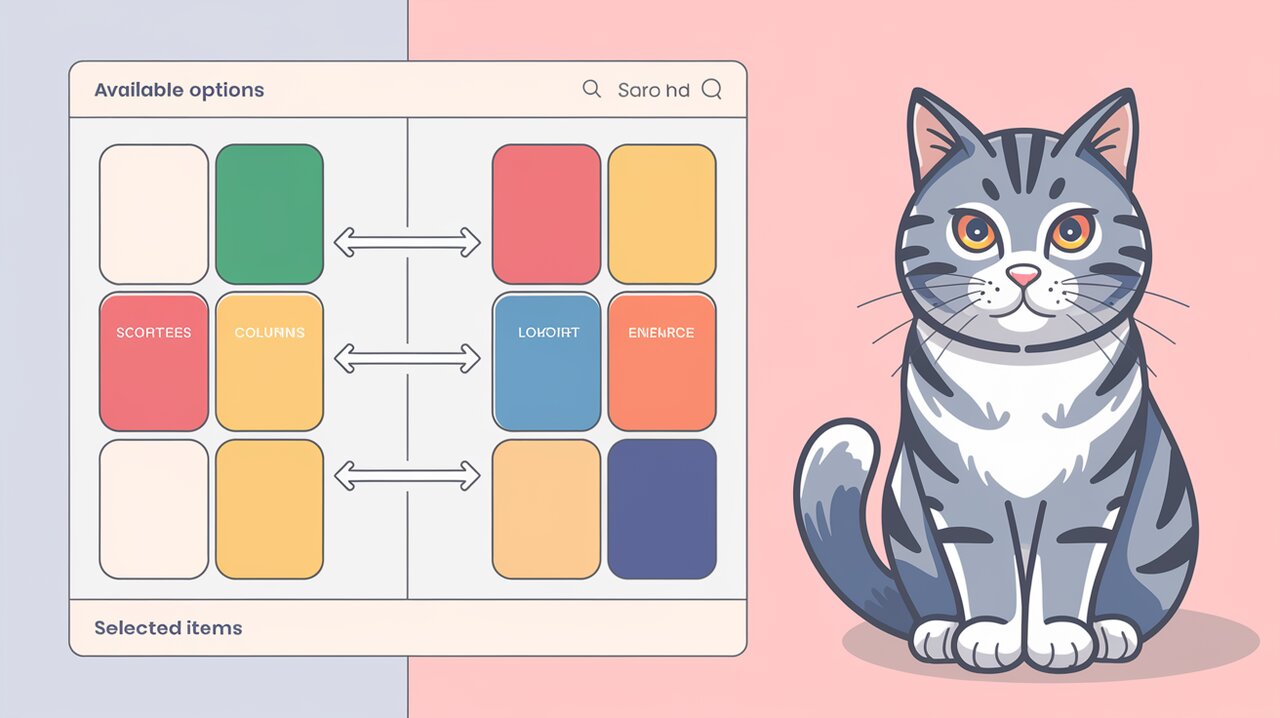
Column Select Symphony: Orchestrating Multi-Column Selections with react-column-select
React developers often face the challenge of creating intuitive and efficient interfaces for selecting multiple items from a large set of options. Enter react-column-select, a powerful and flexible solution that transforms this common task into a seamless user experience. This library offers a dual-column approach to selection, allowing users to easily move items between available and selected lists.
Unveiling the Features
react-column-select comes packed with a range of features designed to enhance both developer experience and user interaction:
- Responsive design that adapts to various screen sizes
- Easy color customization to match your application’s theme
- Built-in search functionality for quick option filtering
- Keyboard navigation support for improved accessibility
- TypeScript integration for type-safe development
These features combine to create a robust component that can be easily integrated into any React project, providing a polished and user-friendly selection interface.
Setting the Stage: Installation
To begin your journey with react-column-select, you’ll need to add it to your project. Open your terminal and run one of the following commands:
npm install react-column-select
# or
yarn add react-column-select
With the library installed, you’re ready to start implementing this powerful selection component in your React application.
Composing the Basic Melody: Simple Implementation
Let’s start with a basic implementation to showcase the core functionality of react-column-select. Here’s a TypeScript example that sets up a simple hobby selection interface:
import React, { useState } from 'react';
import ColumnSelect from 'react-column-select';
const HobbySelector: React.FC = () => {
const hobbies = [
{ value: '1', label: 'Reading' },
{ value: '2', label: 'Gardening' },
{ value: '3', label: 'Cooking' },
{ value: '4', label: 'Photography' },
];
const [selectedHobbies, setSelectedHobbies] = useState<string[]>([]);
const handleChange = (values: string[]) => {
setSelectedHobbies(values);
console.log('Selected hobbies:', values);
};
return (
<div>
<h2>Choose Your Hobbies</h2>
<ColumnSelect
options={hobbies}
onChange={handleChange}
labels={{
leftHeader: 'Available Hobbies',
rightHeader: 'Your Hobbies',
}}
/>
</div>
);
};
export default HobbySelector;
This example creates a basic hobby selector with two columns. Users can move hobbies between the “Available Hobbies” and “Your Hobbies” columns, with the selected values being tracked in the component’s state.
Harmonizing with Props: Customization Options
react-column-select offers a variety of props to fine-tune its behavior and appearance. Let’s explore some of the key customization options:
Limiting Selections
You can set a maximum number of selections using the max prop:
<ColumnSelect
options={hobbies}
onChange={handleChange}
max={3}
labels={{
leftHeader: 'Available Hobbies',
rightHeader: 'Your Hobbies (Max 3)',
}}
/>
This ensures users can’t select more than three hobbies, providing clear boundaries for the selection process.
Enabling Search Functionality
For larger option sets, the search feature can be invaluable:
<ColumnSelect
options={hobbies}
onChange={handleChange}
isSearchable={true}
labels={{
searchPlaceholder: 'Find a hobby...',
}}
/>
This addition allows users to quickly filter through available options, enhancing usability for extensive lists.
Customizing the Theme
Tailor the component’s appearance to match your application’s design:
<ColumnSelect
options={hobbies}
onChange={handleChange}
theme={{
headerBgColor: '#4a5568',
columnBgColor: '#edf2f7',
textColor: '#2d3748',
buttonBgColor: '#4299e1',
}}
/>
This customization creates a unique look that seamlessly integrates with your app’s color scheme.
Advanced Techniques: Composing Complex Melodies
As you become more familiar with react-column-select, you can leverage its advanced features to create more sophisticated interfaces.
Controlled Component Pattern
Implement a fully controlled component for more complex state management:
import React, { useState } from 'react';
import ColumnSelect from 'react-column-select';
const ControlledHobbySelector: React.FC = () => {
const [selectedHobbies, setSelectedHobbies] = useState<string[]>([]);
const hobbies = [
{ value: '1', label: 'Reading' },
{ value: '2', label: 'Gardening' },
{ value: '3', label: 'Cooking' },
{ value: '4', label: 'Photography' },
];
const handleChange = (values: string[]) => {
setSelectedHobbies(values);
};
const handleReset = () => {
setSelectedHobbies([]);
};
return (
<div>
<h2>Choose Your Hobbies</h2>
<ColumnSelect
options={hobbies}
onChange={handleChange}
value={selectedHobbies}
/>
<button onClick={handleReset}>Reset Selection</button>
</div>
);
};
export default ControlledHobbySelector;
This pattern gives you full control over the selected values, allowing for features like reset functionality or synchronization with other parts of your application.
Dynamic Option Loading
For scenarios where options need to be loaded asynchronously, you can update the options prop dynamically:
import React, { useState, useEffect } from 'react';
import ColumnSelect from 'react-column-select';
const DynamicHobbySelector: React.FC = () => {
const [hobbies, setHobbies] = useState<Array<{ value: string; label: string }>>([]);
const [selectedHobbies, setSelectedHobbies] = useState<string[]>([]);
useEffect(() => {
// Simulating an API call
const fetchHobbies = async () => {
const response = await fetch('https://api.example.com/hobbies');
const data = await response.json();
setHobbies(data);
};
fetchHobbies();
}, []);
const handleChange = (values: string[]) => {
setSelectedHobbies(values);
};
return (
<div>
<h2>Choose Your Hobbies</h2>
<ColumnSelect
options={hobbies}
onChange={handleChange}
value={selectedHobbies}
isSearchable={true}
/>
</div>
);
};
export default DynamicHobbySelector;
This approach allows you to load options from an API or other data source, making the component more versatile for real-world applications.
Finale: Bringing It All Together
react-column-select offers a powerful solution for creating intuitive multi-select interfaces in React applications. Its flexibility, customization options, and built-in features make it an excellent choice for developers looking to enhance their forms and selection components.
As you integrate this library into your projects, remember to explore its full range of props and customization options. The ability to tailor the component’s appearance and behavior ensures that it can meet the specific needs of your application and users.
For more inspiration on enhancing your React forms and UI components, check out our articles on mastering React modals with react-modal and React Select for React JS. These complementary libraries can further elevate your application’s user interface and interaction design.
By leveraging the power of react-column-select, you can create sophisticated, user-friendly selection interfaces that streamline the process of choosing multiple items from large option sets. Whether you’re building complex forms, data management interfaces, or any application requiring multi-select functionality, this library provides the tools you need to craft an exceptional user experience.
