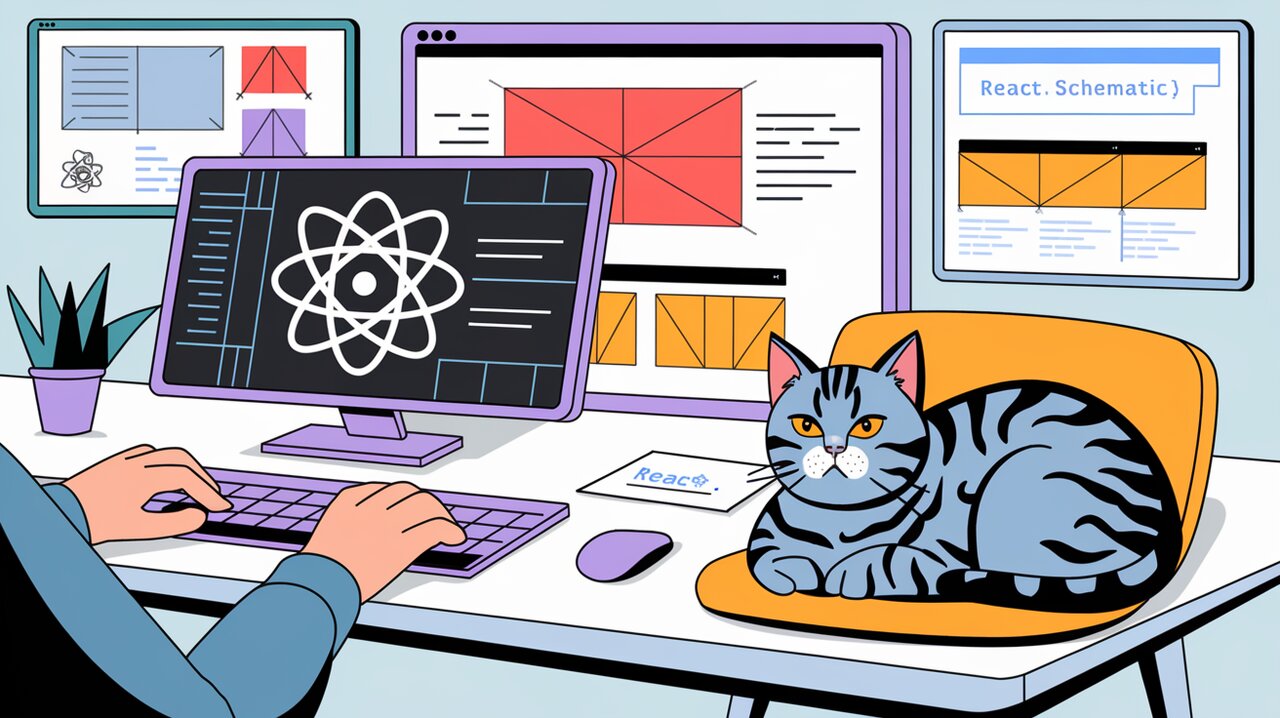
Crafting Responsive Layouts with React Schematic: A Blueprint for Elegant UI Design
In the ever-evolving landscape of web development, creating responsive layouts that adapt seamlessly across various devices has become a crucial skill. React Schematic emerges as a powerful ally in this quest, offering developers a streamlined approach to building flexible and maintainable user interfaces without the overhead of complex theme configurations.
Unveiling React Schematic’s Capabilities
React Schematic provides a set of styled components that serve as the building blocks for responsive layouts. These components are designed to work harmoniously with customizable breakpoints, allowing developers to create fluid designs that adapt to different screen sizes effortlessly.
Key Features
- Customizable Breakpoints: Define your own breakpoints or use the default ones to create responsive layouts tailored to your project’s needs.
- Styled Components: Utilize pre-styled
Container,Flex,FlexItem,Grid, andGridItemcomponents for quick and consistent layout creation. - Flexibility: Easily combine and nest components to achieve complex layouts with minimal effort.
- Padding and Margin Support: Fine-tune your layouts with built-in padding and margin capabilities.
Getting Started with React Schematic
Installation
To begin your journey with React Schematic, install the library using npm or yarn:
npm install react-schematic
# or
yarn add react-schematic
Basic Usage
Let’s dive into how you can start using React Schematic in your React application:
import { reactSchematic, breakpoints, Breakpoints } from 'react-schematic';
// Use default breakpoints or define custom ones
const custom: Breakpoints = {
xs: 0,
sm: 600,
md: 900,
lg: 1200,
xl: 1536,
};
// Initialize the components with your chosen breakpoints
const { Container, Flex, FlexItem, Grid, GridItem } = reactSchematic(custom || breakpoints);
// Now you can use these components in your JSX
This setup provides you with responsive styled components that you can use throughout your application. The reactSchematic function takes your breakpoints (custom or default) and returns a set of components tailored to those breakpoints.
Creating a Responsive Layout
Let’s create a simple responsive layout using the components provided by React Schematic:
import React from 'react';
import { reactSchematic, breakpoints } from 'react-schematic';
const { Container, Flex, FlexItem } = reactSchematic(breakpoints);
const ResponsiveLayout = () => {
return (
<Container>
<Flex flexDirection={{ xs: 'column', md: 'row' }}>
<FlexItem flex={{ xs: '1', md: '2' }}>
<h2>Main Content</h2>
<p>This area takes up more space on larger screens.</p>
</FlexItem>
<FlexItem flex="1">
<h2>Sidebar</h2>
<p>This sidebar stacks on small screens and sits alongside on larger ones.</p>
</FlexItem>
</Flex>
</Container>
);
};
In this example, we’ve created a layout that stacks vertically on small screens and shifts to a two-column layout on medium screens and above. The flexDirection and flex properties are responsive, changing based on the current breakpoint.
Advanced Techniques with React Schematic
Grid Layout with Responsive Columns
React Schematic’s Grid and GridItem components allow for sophisticated responsive grid layouts:
import React from 'react';
import { reactSchematic, breakpoints } from 'react-schematic';
const { Container, Grid, GridItem } = reactSchematic(breakpoints);
const ResponsiveGrid = () => {
return (
<Container>
<Grid
columns={{ xs: 1, sm: 2, md: 3, lg: 4 }}
gap="20px"
>
{[1, 2, 3, 4, 5, 6, 7, 8].map((item) => (
<GridItem key={item}>
<div style={{ background: '#f0f0f0', padding: '20px' }}>
Item {item}
</div>
</GridItem>
))}
</Grid>
</Container>
);
};
This grid layout adjusts the number of columns based on the screen size, providing a fluid and responsive design without complex media queries.
Nested Layouts for Complex UIs
React Schematic shines when creating complex, nested layouts. Here’s an example of a more intricate structure:
import React from 'react';
import { reactSchematic, breakpoints } from 'react-schematic';
const { Container, Flex, FlexItem, Grid, GridItem } = reactSchematic(breakpoints);
const ComplexLayout = () => {
return (
<Container>
<Flex flexDirection={{ xs: 'column', lg: 'row' }}>
<FlexItem flex={{ xs: '1', lg: '3' }}>
<h2>Main Content Area</h2>
<Grid columns={{ xs: 1, md: 2 }} gap="15px">
<GridItem>
<h3>Section 1</h3>
<p>Content for section 1...</p>
</GridItem>
<GridItem>
<h3>Section 2</h3>
<p>Content for section 2...</p>
</GridItem>
<GridItem columnSpan={{ xs: 1, md: 2 }}>
<h3>Full Width Section</h3>
<p>This section spans the full width on medium screens and above.</p>
</GridItem>
</Grid>
</FlexItem>
<FlexItem flex="1">
<h2>Sidebar</h2>
<p>Sidebar content here...</p>
</FlexItem>
</Flex>
</Container>
);
};
This example demonstrates how you can combine Flex, FlexItem, Grid, and GridItem components to create a complex, responsive layout with nested structures.
Conclusion
React Schematic offers a powerful yet intuitive approach to building responsive layouts in React applications. By providing a set of flexible, styled components and customizable breakpoints, it empowers developers to create adaptive user interfaces with minimal effort and maximum flexibility.
Whether you’re building a simple landing page or a complex web application, React Schematic provides the tools you need to craft beautiful, responsive layouts that look great on any device. Its straightforward API and integration with React make it an invaluable tool in any front-end developer’s toolkit.
As you explore the capabilities of React Schematic, you’ll discover how it can streamline your development process, reduce the need for custom CSS, and help you create more maintainable and scalable React applications. Embrace the power of responsive design with React Schematic and take your React layouts to the next level.
