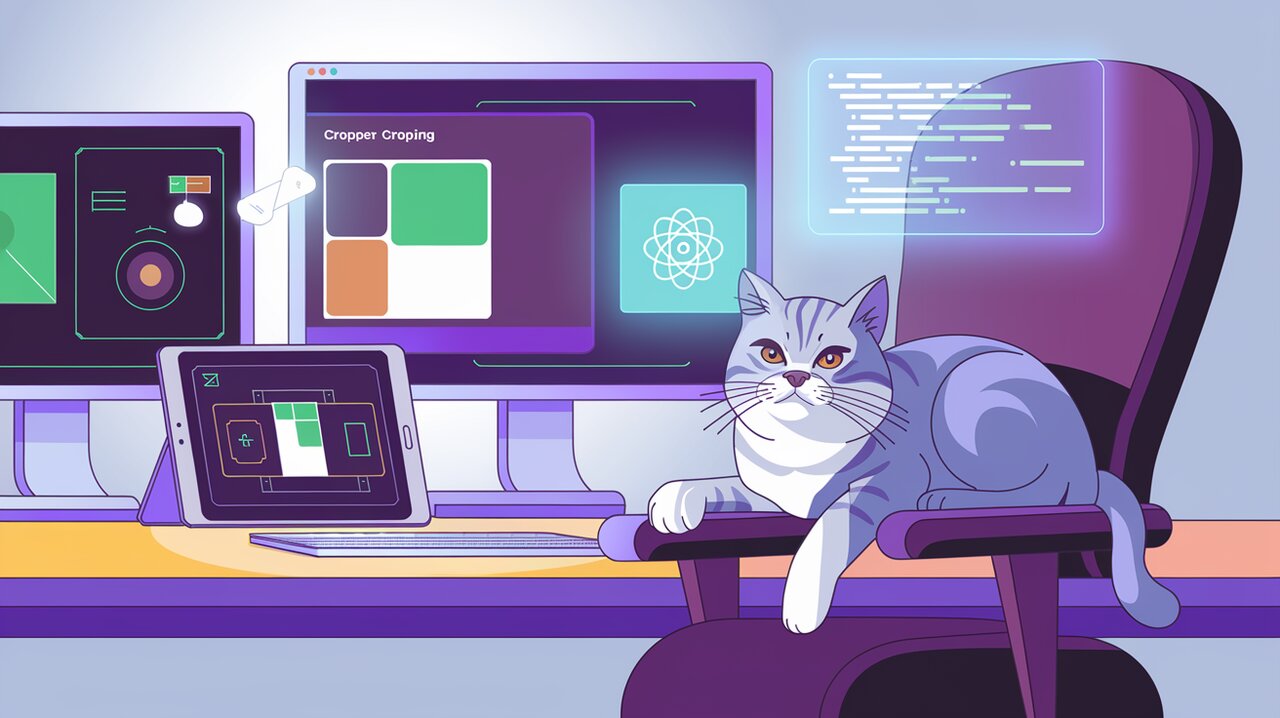
Crop and Conquer: Unleashing the Power of React Advanced Cropper
React Advanced Cropper is a powerful and flexible library that empowers developers to create customized image cropping solutions for their React applications. With its extensive feature set and mobile-friendly design, this library stands out as a top choice for implementing advanced image manipulation functionality.
Features That Set React Advanced Cropper Apart
React Advanced Cropper comes packed with an impressive array of features that cater to diverse cropping needs:
- Full Customization: Tailor every aspect of the cropper to match your application’s design and functionality requirements.
- Mobile-First Approach: Enjoy seamless performance across desktop and mobile devices with built-in touch event support.
- Flexible Output: Choose between canvas output for immediate visual results or coordinate data for server-side processing.
- Advanced Controls: Implement zooming, rotation, and resizing with ease.
- Aspect Ratio Management: Set minimum and maximum aspect ratios to constrain user crops.
- Size Restrictions: Define minimum and maximum dimensions for cropped areas.
- Transition Effects: Enhance user experience with smooth animations and auto-zoom functionality.
Getting Started with React Advanced Cropper
Integrating React Advanced Cropper into your project is straightforward. Begin by installing the library:
npm install --save react-advanced-cropper
Or if you prefer using Yarn:
yarn add react-advanced-cropper
Once installed, you can import and use the Cropper component in your React application. Here’s a basic example to get you started:
import React, { useState } from 'react';
import { CropperRef, Cropper } from 'react-advanced-cropper';
import 'react-advanced-cropper/dist/style.css';
export const BasicCropperExample = () => {
const [image] = useState(
'https://images.unsplash.com/photo-1599140849279-1014532882fe?fit=crop&w=1300&q=80'
);
const onCropChange = (cropper: CropperRef) => {
console.log(cropper.getCoordinates(), cropper.getCanvas());
};
return (
<Cropper
src={image}
onChange={onCropChange}
className={'cropper'}
/>
);
};
In this example, we’re setting up a basic cropper with an image source and an onChange handler to log the cropping coordinates and canvas data.
Customizing Your Cropper
One of the strengths of React Advanced Cropper is its high degree of customizability. Let’s explore some ways to tailor the cropper to your needs.
Stencil Customization
The stencil is the shape that defines the cropping area. By default, React Advanced Cropper uses a rectangular stencil, but you can easily customize this:
import { RectangleStencil } from 'react-advanced-cropper';
<Cropper
stencilComponent={RectangleStencil}
stencilProps={{
aspectRatio: 16 / 9,
minAspectRatio: 1,
maxAspectRatio: 3 / 2,
}}
/>
This configuration sets up a rectangular stencil with a 16:9 aspect ratio, allowing variations between 1:1 and 3:2.
Implementing Zoom and Rotate
Adding zoom and rotate functionality can greatly enhance the user’s ability to fine-tune their crop:
<Cropper
src={image}
stencilProps={{
grid: true,
}}
defaultSize={{
width: 300,
height: 200,
}}
moveImage={true}
rotateImage={true}
/>
This setup enables image movement and rotation, with a grid overlay for precise alignment.
Advanced Usage: Canvas vs. Coordinates
React Advanced Cropper offers two primary modes of operation: canvas and coordinates. The canvas mode is ideal for immediate visual feedback, while the coordinates mode is perfect for server-side processing.
Canvas Mode
To retrieve the cropped image as a canvas:
const onCrop = (cropper: CropperRef) => {
const canvas = cropper.getCanvas();
if (canvas) {
const croppedImage = canvas.toDataURL();
// Use croppedImage as needed (e.g., display or upload)
}
};
Coordinates Mode
For server-side processing, you can obtain the crop coordinates:
const onCrop = (cropper: CropperRef) => {
const coordinates = cropper.getCoordinates();
// Send coordinates to the server for processing
};
Enhancing User Experience
React Advanced Cropper provides several features to improve the cropping experience:
Auto-Zoom
Enable auto-zoom to automatically adjust the image when the user creates a new stencil:
<Cropper
src={image}
autoZoom
/>
Smooth Transitions
Add fluid animations to cropper interactions:
<Cropper
src={image}
transitions={{
active: true,
duration: 300,
}}
/>
Conclusion
React Advanced Cropper stands out as a versatile and powerful solution for implementing image cropping functionality in React applications. Its extensive customization options, mobile support, and advanced features make it suitable for a wide range of projects, from simple profile picture uploads to complex image editing tools.
By leveraging the library’s capabilities, developers can create intuitive and visually appealing cropping interfaces that enhance user engagement and streamline image processing workflows. Whether you’re building a social media platform, an e-commerce site, or a creative design tool, React Advanced Cropper provides the flexibility and performance to meet your image manipulation needs.
As you explore the possibilities of React Advanced Cropper, you might also be interested in other image-related React libraries. Check out our articles on React Image Gallery for visual storytelling and React Photo Album for gallery magic to further enhance your image handling capabilities in React applications.
