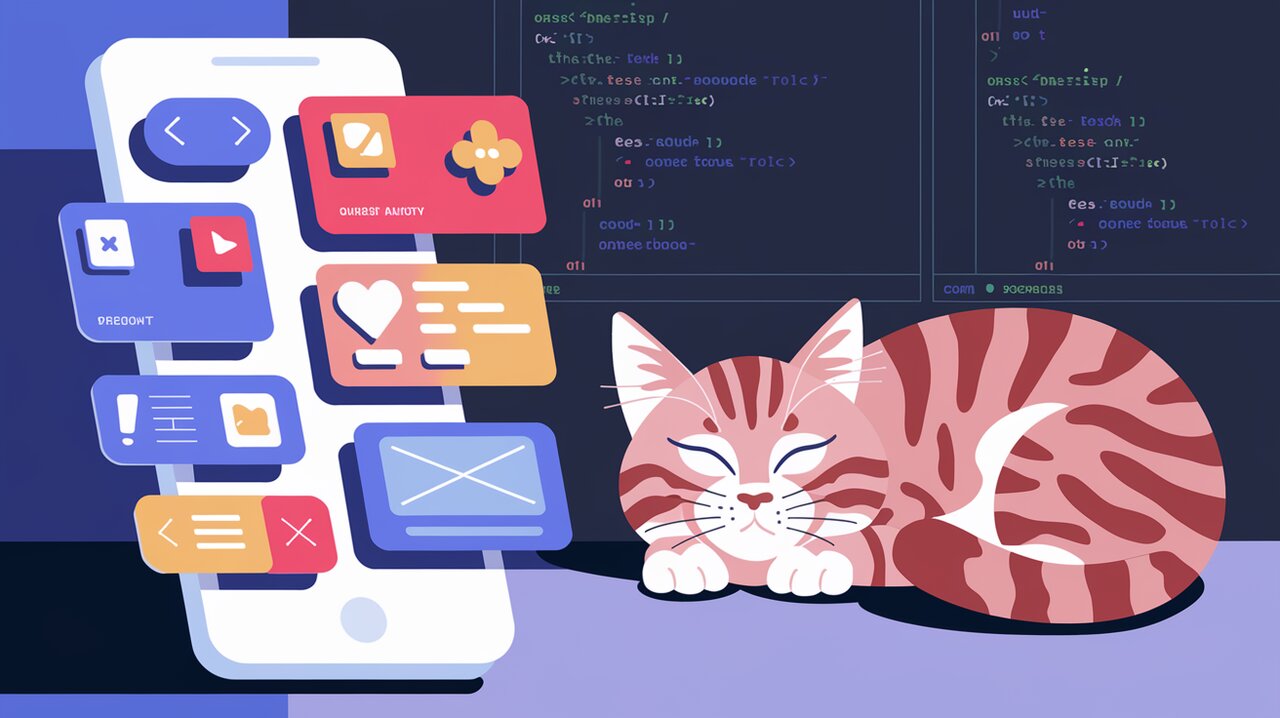
Elevate Your React Native UI with React Native Elements
Unleashing the Power of React Native Elements
React Native Elements is a comprehensive UI toolkit designed to streamline the development of cross-platform mobile applications. By providing a rich set of customizable components, this library empowers developers to create stunning user interfaces with minimal effort. Whether you’re building a simple app or a complex mobile platform, React Native Elements offers the flexibility and functionality to bring your vision to life.
Key Features That Set React Native Elements Apart
React Native Elements boasts an impressive array of features that make it a go-to choice for many developers:
- Cross-Platform Compatibility: Seamlessly works on both iOS and Android platforms.
- Customizable Components: Easily adapt components to match your app’s unique style.
- Theming Support: Implement consistent design across your entire application.
- Responsive Design: Components automatically adjust to different screen sizes.
- TypeScript Support: Enjoy enhanced type checking and improved developer experience.
- Regular Updates: Benefit from ongoing improvements and new features.
Getting Started with React Native Elements
Installation
To begin using React Native Elements in your project, you’ll need to install it along with its peer dependencies. Here’s how you can do it using npm or yarn:
Using npm:
npm install react-native-elements react-native-vector-icons react-native-safe-area-context
Using yarn:
yarn add react-native-elements react-native-vector-icons react-native-safe-area-context
After installation, you’ll need to link react-native-vector-icons. For React Native 0.60 and above, this process is typically automatic.
Basic Usage: Creating Your First Component
Let’s start by creating a simple button using React Native Elements. This example demonstrates how easy it is to get up and running with the library.
import React from 'react';
import { View } from 'react-native';
import { Button } from 'react-native-elements';
const MyComponent = () => {
return (
<View>
<Button
title="Click me!"
onPress={() => console.log('Button pressed')}
/>
</View>
);
};
export default MyComponent;
In this example, we import the Button component from react-native-elements and use it within our custom component. The Button comes with built-in styling and a press handler, showcasing the simplicity of using React Native Elements.
Customizing Components: Making It Your Own
One of the strengths of React Native Elements is its customizability. Let’s enhance our button with some custom styling:
import React from 'react';
import { View } from 'react-native';
import { Button, ThemeProvider } from 'react-native-elements';
const MyCustomButton = () => {
return (
<ThemeProvider>
<View>
<Button
title="Stylish Button"
buttonStyle={{
backgroundColor: 'rgba(78, 116, 289, 1)',
borderRadius: 30,
}}
containerStyle={{
width: 200,
marginHorizontal: 50,
marginVertical: 10,
}}
titleStyle={{ fontWeight: 'bold' }}
/>
</View>
</ThemeProvider>
);
};
export default MyCustomButton;
This example introduces the ThemeProvider and demonstrates how to apply custom styles to the button. The buttonStyle, containerStyle, and titleStyle props allow for granular control over the button’s appearance.
Advanced Techniques: Elevating Your UI
Implementing a Custom Theme
Theming is a powerful feature of React Native Elements that allows you to maintain consistency across your app. Here’s how you can create and apply a custom theme:
import React from 'react';
import { ThemeProvider, Button, Text } from 'react-native-elements';
const theme = {
colors: {
primary: '#0066cc',
},
Button: {
raised: true,
},
};
const ThemedApp = () => {
return (
<ThemeProvider theme={theme}>
<Button title="Themed Button" />
<Text h4>Themed Text</Text>
</ThemeProvider>
);
};
export default ThemedApp;
This example defines a custom theme with a primary color and default button style. The ThemeProvider wraps the entire app, ensuring that all child components inherit these theme properties.
Creating Complex Layouts with Cards
Cards are versatile components that can help structure your UI. Let’s create a more complex layout using the Card component:
import React from 'react';
import { View } from 'react-native';
import { Card, Text, Button, Icon } from 'react-native-elements';
const ComplexCard = () => {
return (
<View>
<Card>
<Card.Title>HELLO WORLD</Card.Title>
<Card.Divider />
<Card.Image
source={{ uri: 'https://via.placeholder.com/150' }}
style={{ padding: 0 }}
/>
<Text style={{ marginBottom: 10 }}>
The idea with React Native Elements is more about component structure than actual design.
</Text>
<Button
icon={<Icon name='code' color='#ffffff' />}
buttonStyle={{ borderRadius: 0, marginLeft: 0, marginRight: 0, marginBottom: 0 }}
title='VIEW NOW'
/>
</Card>
</View>
);
};
export default ComplexCard;
This example showcases how to build a complex card layout with an image, text, and a button. The Card component provides a structured way to present information, while allowing for customization of its contents.
Implementing a Search Bar with Autocomplete
Search functionality is crucial for many apps. Here’s how you can implement a search bar with autocomplete using React Native Elements:
import React, { useState } from 'react';
import { View, FlatList } from 'react-native';
import { SearchBar, ListItem } from 'react-native-elements';
const data = [
{ id: '1', title: 'React' },
{ id: '2', title: 'React Native' },
{ id: '3', title: 'JavaScript' },
// ... more items
];
const SearchComponent = () => {
const [search, setSearch] = useState('');
const [filteredData, setFilteredData] = useState(data);
const updateSearch = (text: string) => {
setSearch(text);
const filtered = data.filter(item =>
item.title.toLowerCase().includes(text.toLowerCase())
);
setFilteredData(filtered);
};
return (
<View>
<SearchBar
placeholder="Type Here..."
onChangeText={updateSearch}
value={search}
/>
<FlatList
data={filteredData}
renderItem={({ item }) => (
<ListItem bottomDivider>
<ListItem.Content>
<ListItem.Title>{item.title}</ListItem.Title>
</ListItem.Content>
</ListItem>
)}
keyExtractor={item => item.id}
/>
</View>
);
};
export default SearchComponent;
This advanced example combines the SearchBar component with a FlatList to create a dynamic search experience. As the user types, the list updates to show matching results, demonstrating the power and flexibility of React Native Elements.
Wrapping Up: The Impact of React Native Elements
React Native Elements stands out as a robust UI toolkit that significantly enhances the development process for React Native applications. By providing a wide array of customizable components and powerful theming capabilities, it enables developers to create visually appealing and consistent user interfaces with ease.
From basic buttons to complex layouts and interactive elements, React Native Elements offers the tools necessary to bring your mobile app ideas to life. Its cross-platform compatibility ensures that your UI looks great on both iOS and Android, while its flexibility allows for deep customization to match your brand’s unique style.
As you continue to explore React Native Elements, you’ll discover even more ways to optimize your development workflow and create stunning mobile experiences. Whether you’re building a simple prototype or a full-fledged application, React Native Elements is an invaluable asset in your mobile development toolkit.
