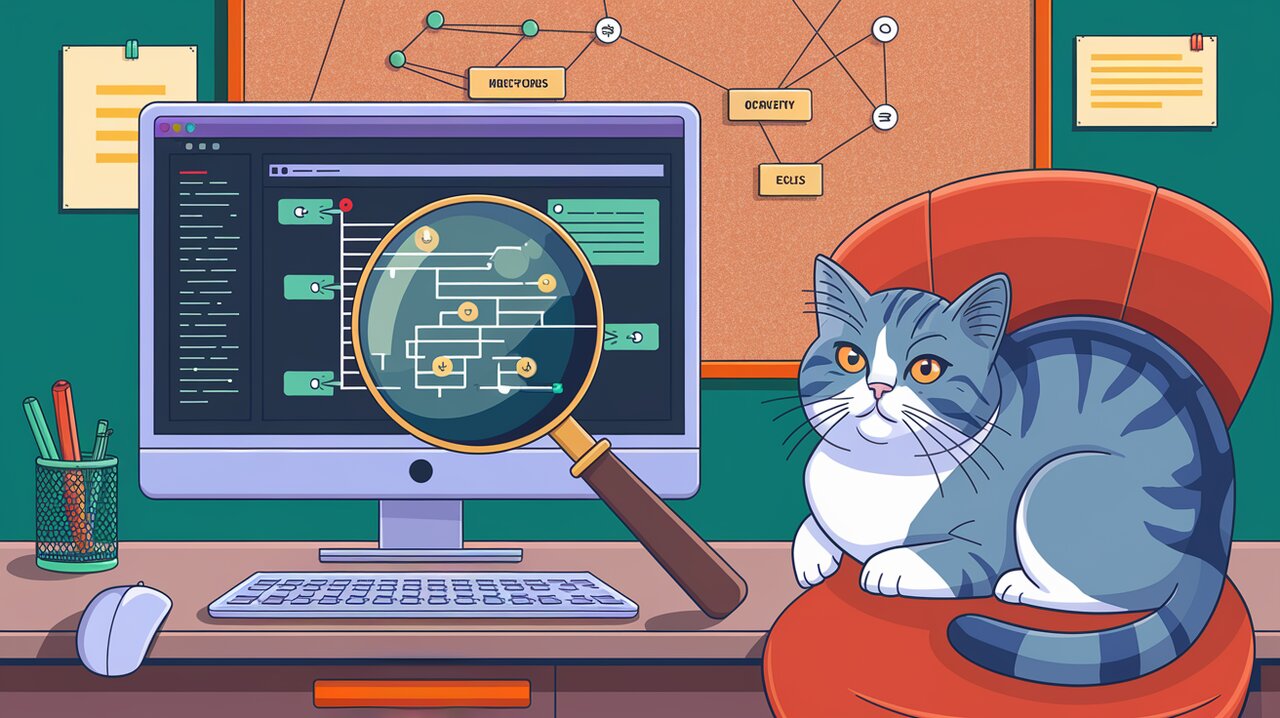
Unraveling Redux State with Filterable Log Monitor: Your DevTools Detective
Redux has become a cornerstone in state management for React applications, but with great power comes great complexity. Enter the redux-devtools-filterable-log-monitor, a powerful ally in the quest for seamless debugging and state inspection. This tool is not just another addition to your development arsenal; it’s a game-changer that brings clarity to the often murky waters of application state.
Unveiling the Filterable Log Monitor
The redux-devtools-filterable-log-monitor is a specialized monitor for Redux DevTools that provides a filterable tree view of your application’s state and actions. It’s designed to make the debugging process more intuitive and efficient, especially when dealing with large and complex state structures.
Key Features
- Collapsible Actions: Actions are initially collapsed, allowing for a cleaner overview.
- Action Filtering: Easily filter actions by type using strings or regular expressions.
- State Tree Filtering: Search through the state tree by node names or values.
- Expandable Views: Click on action types to expand and view detailed information.
Getting Started
To harness the power of this tool, you’ll first need to install it in your project. Open your terminal and run:
npm install --save-dev redux-devtools-filterable-log-monitor
Or if you prefer using Yarn:
yarn add --dev redux-devtools-filterable-log-monitor
Integration with Redux DevTools
The Filterable Log Monitor is designed to work seamlessly within the Redux DevTools ecosystem. Here’s how you can set it up:
import React from 'react';
import { createDevTools } from 'redux-devtools';
import DockMonitor from 'redux-devtools-dock-monitor';
import FilterableLogMonitor from 'redux-devtools-filterable-log-monitor';
const DevTools = createDevTools(
<DockMonitor toggleVisibilityKey="ctrl-h" changePositionKey="ctrl-q">
<FilterableLogMonitor />
</DockMonitor>
);
export default DevTools;
This setup creates a dockable DevTools panel that includes our Filterable Log Monitor. The toggleVisibilityKey and changePositionKey props allow you to define keyboard shortcuts for showing/hiding and repositioning the DevTools panel.
Leveraging Filterable Log Monitor
Once integrated, the Filterable Log Monitor provides a powerful interface for inspecting your Redux store. Let’s explore some of its capabilities:
Action Filtering
To filter actions, simply type into the filter input at the top of the monitor. You can use plain strings or regular expressions to match action types. For example:
USER_will show all actions starting with “USER_”/.*UPDATE.*/iwill match any action containing “UPDATE” (case-insensitive)
State Tree Navigation
The state tree is presented in a collapsible format. Click on the arrows to expand or collapse nodes. This hierarchical view makes it easy to drill down into nested state structures.
Search Functionality
Above the filter input, you’ll find checkboxes that allow you to specify whether to search in keys, values, or both. This granular control helps you pinpoint exactly what you’re looking for in the state tree.
Advanced Usage
Custom Styling
While the Filterable Log Monitor comes with a default style, you can customize its appearance to match your development environment. Consider using CSS-in-JS solutions or styled-components to override the default styles.
Integration with Time Travel Debugging
One of the most powerful features of Redux DevTools is time travel debugging. The Filterable Log Monitor enhances this experience by allowing you to filter actions as you step through the state history. This can be invaluable when tracking down bugs that only appear after a specific sequence of actions.
Best Practices
To get the most out of the Filterable Log Monitor, consider these tips:
- Use Descriptive Action Types: Clear, descriptive action types make filtering more effective.
- Normalize Complex State: A well-structured, normalized state tree is easier to navigate and filter.
- Leverage Regular Expressions: For complex filtering needs, become familiar with regex patterns.
- Combine with Other DevTools: Use the Filterable Log Monitor in conjunction with other Redux DevTools for a comprehensive debugging experience.
Conclusion
The redux-devtools-filterable-log-monitor is more than just a debugging tool; it’s a lens that brings your Redux state into sharp focus. By providing powerful filtering and navigation capabilities, it empowers developers to tackle complex state management with confidence.
Whether you’re troubleshooting a stubborn bug or optimizing your application’s performance, this tool offers the insights you need to make informed decisions. As you integrate it into your workflow, you’ll likely find yourself spending less time deciphering state changes and more time building great features.
Remember, effective debugging is as much about the tools you use as it is about your approach. With the Filterable Log Monitor in your toolkit, you’re well-equipped to face the challenges of modern Redux development head-on.
For more insights on Redux development tools, check out our articles on Redux DevTools Time Travel Symphony and Redux Logger Detective: Tracking State Changes. These complementary tools can further enhance your debugging capabilities and streamline your development process.
Happy debugging, and may your Redux state always be crystal clear!
