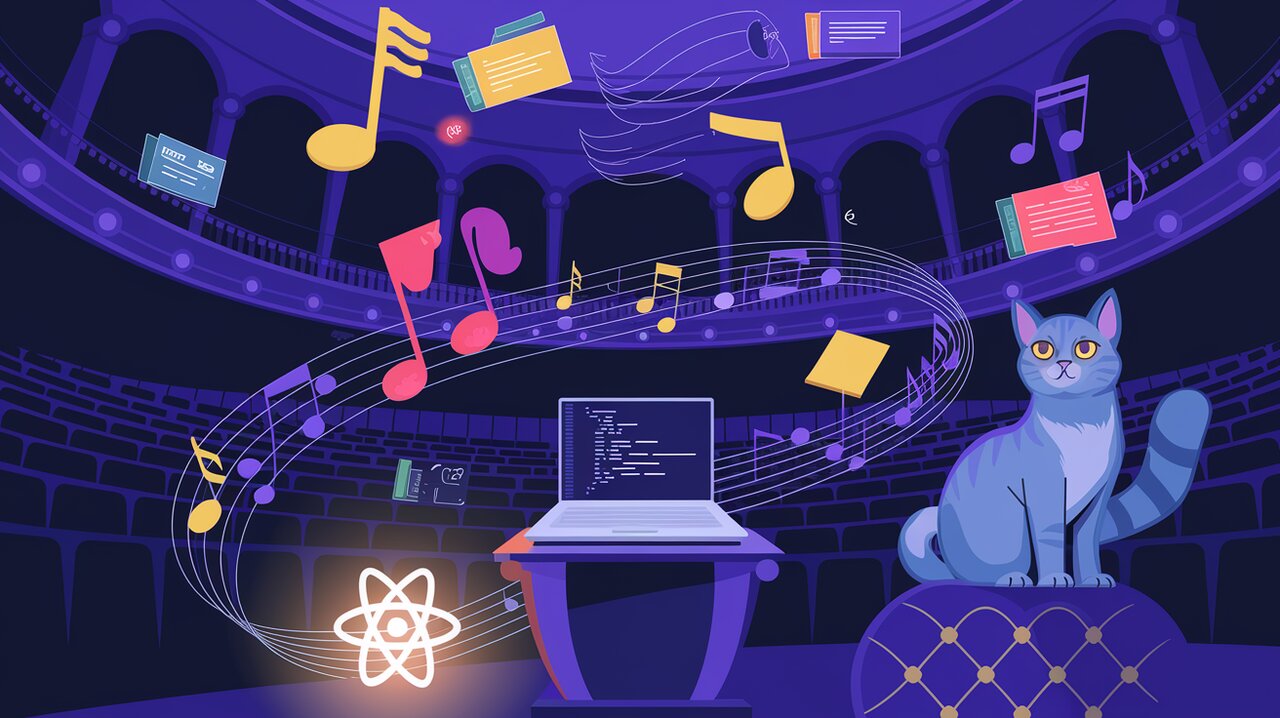
Orchestrating UI Harmony with Flowbite React
Flowbite React is a harmonious blend of React components and Tailwind CSS utility classes, designed to create a symphony of interactive UI elements for modern web applications. This powerful library allows developers to compose beautiful, responsive interfaces with the precision of a finely-tuned instrument, all while leveraging the flexibility and customization options that Tailwind CSS provides.
Composing Your UI Ensemble
At its core, Flowbite React offers a rich palette of pre-built components that seamlessly integrate with React projects. These components serve as the building blocks for creating complex user interfaces, much like how individual instruments come together to form an orchestra. Let’s explore the key features that make this library a standout performer in the world of UI development:
- Tailwind CSS Integration: Each component is crafted using Tailwind CSS utility classes, ensuring consistency and easy customization.
- Responsive Design: Components are designed to be responsive out of the box, adapting to various screen sizes like a well-rehearsed ensemble.
- Accessibility: Built with accessibility in mind, ensuring your applications reach a wider audience.
- Customization: Extensive theming options allow you to tailor the look and feel to match your project’s unique style.
- TypeScript Support: Full TypeScript definitions for type-safe development and enhanced developer experience.
Setting the Stage: Installation
Before we can start our UI concert, we need to set up our development environment. Let’s install Flowbite React and its dependencies:
Using npm:
npm install flowbite-react
Or if you prefer yarn:
yarn add flowbite-react
Next, we need to configure Tailwind CSS to work with Flowbite React. Add the following to your tailwind.config.js file:
const flowbite = require("flowbite-react/tailwind");
module.exports = {
content: [
// ...
flowbite.content(),
],
plugins: [
// ...
flowbite.plugin(),
],
};
The First Movement: Basic Usage
Let’s start with a simple example to get a feel for how Flowbite React components work in harmony with your React application.
A Button Overture
import React from 'react';
import { Button } from 'flowbite-react';
const MyComponent: React.FC = () => {
return (
<Button color="blue">
Click me
</Button>
);
};
This snippet demonstrates the simplicity of using a Flowbite React component. The Button component comes pre-styled with Tailwind CSS classes, but you can easily customize it further using props or additional Tailwind classes.
Form Fields Ensemble
Let’s compose a more complex UI section using form components:
import React from 'react';
import { Label, TextInput, Checkbox, Button } from 'flowbite-react';
const LoginForm: React.FC = () => {
return (
<form className="flex max-w-md flex-col gap-4">
<div>
<div className="mb-2 block">
<Label htmlFor="email" value="Your email" />
</div>
<TextInput
id="email"
type="email"
placeholder="name@flowbite.com"
required
/>
</div>
<div>
<div className="mb-2 block">
<Label htmlFor="password" value="Your password" />
</div>
<TextInput id="password" type="password" required />
</div>
<div className="flex items-center gap-2">
<Checkbox id="remember" />
<Label htmlFor="remember">Remember me</Label>
</div>
<Button type="submit">Submit</Button>
</form>
);
};
In this example, we’ve orchestrated a login form using various Flowbite React components. The Label, TextInput, Checkbox, and Button components work together to create a cohesive and styled form without the need for additional CSS.
The Second Movement: Advanced Techniques
As we progress in our Flowbite React symphony, let’s explore some more advanced usage patterns that showcase the library’s versatility.
Modal Crescendo
Modals are a common UI pattern, and Flowbite React makes them easy to implement:
import React, { useState } from 'react';
import { Button, Modal } from 'flowbite-react';
const ModalExample: React.FC = () => {
const [openModal, setOpenModal] = useState<string | undefined>();
const props = { openModal, setOpenModal };
return (
<>
<Button onClick={() => props.setOpenModal('default')}>
Toggle modal
</Button>
<Modal show={props.openModal === 'default'} onClose={() => props.setOpenModal(undefined)}>
<Modal.Header>Terms of Service</Modal.Header>
<Modal.Body>
<div className="space-y-6">
<p className="text-base leading-relaxed text-gray-500 dark:text-gray-400">
With less than a month to go before the European Union enacts new consumer privacy laws for its citizens,
companies around the world are updating their terms of service agreements to comply.
</p>
</div>
</Modal.Body>
<Modal.Footer>
<Button onClick={() => props.setOpenModal(undefined)}>I accept</Button>
<Button color="gray" onClick={() => props.setOpenModal(undefined)}>
Decline
</Button>
</Modal.Footer>
</Modal>
</>
);
};
This example demonstrates how to create an interactive modal using Flowbite React’s Modal component. The modal is controlled by React state, allowing for smooth opening and closing animations.
Responsive Navbar Arrangement
Creating a responsive navbar is a common challenge in web development. Flowbite React provides a Navbar component that makes this task much simpler:
import React from 'react';
import { Navbar, Dropdown, Avatar } from 'flowbite-react';
const ResponsiveNavbar: React.FC = () => {
return (
<Navbar fluid rounded>
<Navbar.Brand href="https://flowbite-react.com">
<img src="/favicon.svg" className="mr-3 h-6 sm:h-9" alt="Flowbite React Logo" />
<span className="self-center whitespace-nowrap text-xl font-semibold dark:text-white">
Flowbite React
</span>
</Navbar.Brand>
<div className="flex md:order-2">
<Dropdown
arrowIcon={false}
inline
label={
<Avatar alt="User settings" img="https://flowbite.com/docs/images/people/profile-picture-5.jpg" rounded />
}
>
<Dropdown.Header>
<span className="block text-sm">Bonnie Green</span>
<span className="block truncate text-sm font-medium">name@flowbite.com</span>
</Dropdown.Header>
<Dropdown.Item>Dashboard</Dropdown.Item>
<Dropdown.Item>Settings</Dropdown.Item>
<Dropdown.Item>Earnings</Dropdown.Item>
<Dropdown.Divider />
<Dropdown.Item>Sign out</Dropdown.Item>
</Dropdown>
<Navbar.Toggle />
</div>
<Navbar.Collapse>
<Navbar.Link href="#" active>
Home
</Navbar.Link>
<Navbar.Link href="#">About</Navbar.Link>
<Navbar.Link href="#">Services</Navbar.Link>
<Navbar.Link href="#">Pricing</Navbar.Link>
<Navbar.Link href="#">Contact</Navbar.Link>
</Navbar.Collapse>
</Navbar>
);
};
This navbar example showcases how Flowbite React components can be nested and combined to create complex, responsive layouts. The Navbar component automatically handles mobile responsiveness, while the Dropdown component adds interactive functionality to the user avatar.
Finale: Bringing It All Together
Flowbite React orchestrates a beautiful symphony of UI components, allowing developers to create harmonious and responsive web interfaces with ease. By leveraging the power of Tailwind CSS and the flexibility of React, this library provides a comprehensive toolkit for building modern web applications.
From simple buttons to complex modals and responsive navbars, Flowbite React offers a wide range of components that can be easily customized and combined to suit your project’s needs. Its integration with Tailwind CSS ensures that you have full control over the styling, while the pre-built components save you time and effort in implementation.
As you continue to explore and use Flowbite React, you’ll discover that it’s not just a collection of components, but a powerful system for creating cohesive, accessible, and beautiful user interfaces. Whether you’re composing a simple landing page or orchestrating a complex web application, Flowbite React provides the instruments you need to create a masterpiece of web design.
So go forth and conduct your own UI symphony with Flowbite React – your audience of users awaits the performance!
