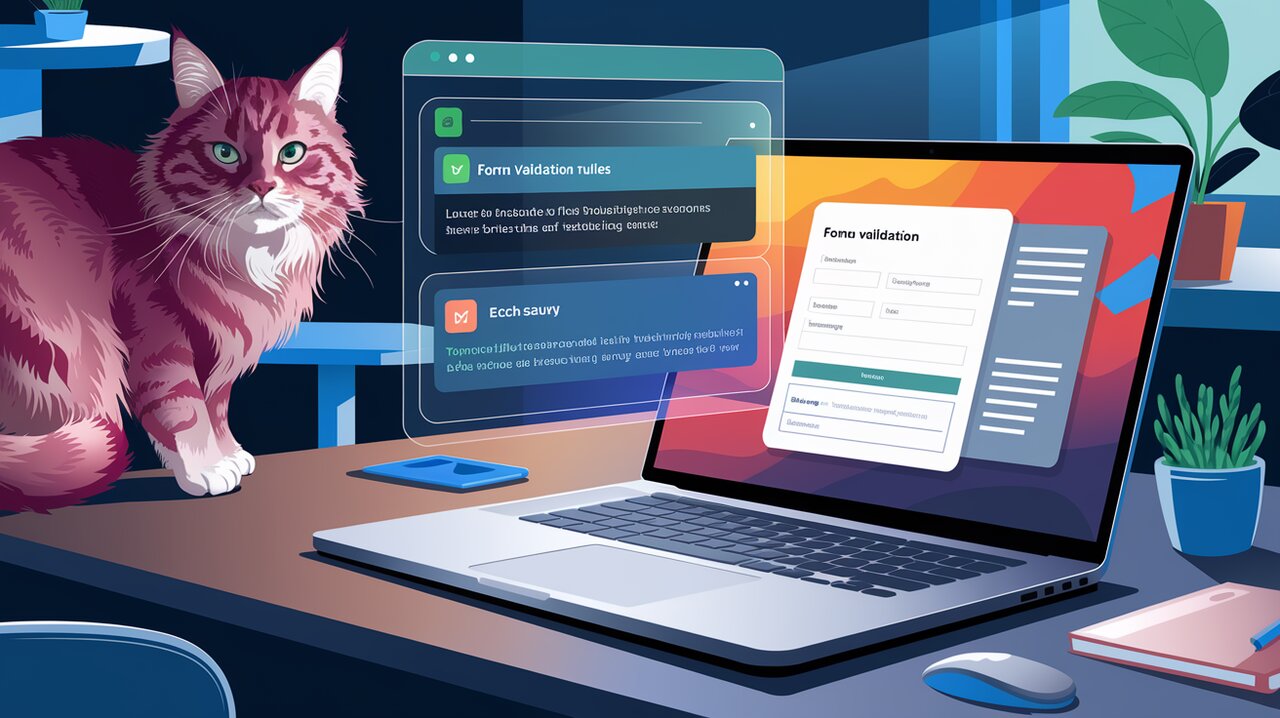
Formsy Material UI: Elevating React Forms with Material Design
Formsy Material UI is a powerful library that combines the aesthetic appeal of Material-UI components with the robust form validation capabilities of Formsy. This combination allows developers to create visually stunning and functionally sound forms in React applications with ease. In this article, we’ll explore the features, installation process, and usage of *Formsy Material UI, providing you with the knowledge to elevate your React forms to the next level.
Key Features of Formsy Material UI
Formsy Material UI offers a range of features that make it an invaluable tool for React developers:
- Material Design Components: Utilizes Material-UI’s pre-designed components for a polished look.
- Form Validation: Integrates seamlessly with Formsy for powerful and flexible form validation.
- Easy Integration: Wraps Material-UI components to work effortlessly with Formsy.
- Event Handling: Provides standardized onChange event handlers for all components.
- Customization: Allows for easy customization of form components to match your application’s design.
Getting Started with Formsy Material UI
Before diving into the usage of *Formsy Material UI, let’s set up our development environment.
Installation
To install Formsy Material UI and its peer dependencies, run the following command:
npm install formsy-material-ui create-react-class formsy-react@0.19.5 material-ui@0.18.7 react-dom react
Or if you prefer using Yarn:
yarn add formsy-material-ui create-react-class formsy-react@0.19.5 material-ui@0.18.7 react-dom react
Basic Usage of Formsy Material UI
Let’s start by creating a simple form using Formsy Material UI components.
Importing Components
First, import the necessary components from *Formsy Material UI:
import {
FormsyText,
FormsySelect,
FormsyToggle,
FormsyDate
} from 'formsy-material-ui/lib';
Creating a Basic Form
Here’s an example of a basic form using Formsy Material UI components:
import React from 'react';
import Formsy from 'formsy-react';
import MuiThemeProvider from 'material-ui/styles/MuiThemeProvider';
import RaisedButton from 'material-ui/RaisedButton';
import { FormsyText, FormsySelect, FormsyToggle, FormsyDate } from 'formsy-material-ui/lib';
import MenuItem from 'material-ui/MenuItem';
const BasicForm = () => {
const submitForm = (data) => {
console.log(data);
};
return (
<MuiThemeProvider>
<Formsy onValidSubmit={submitForm}>
<FormsyText
name="email"
validations="isEmail"
validationError="This is not a valid email"
required
hintText="Enter your email"
floatingLabelText="Email"
/>
<FormsySelect
name="gender"
required
floatingLabelText="Gender"
>
<MenuItem value="male" primaryText="Male" />
<MenuItem value="female" primaryText="Female" />
<MenuItem value="other" primaryText="Other" />
</FormsySelect>
<FormsyToggle
name="newsletter"
label="Subscribe to newsletter"
/>
<FormsyDate
name="birthdate"
floatingLabelText="Date of Birth"
/>
<RaisedButton type="submit" label="Submit" primary />
</Formsy>
</MuiThemeProvider>
);
};
This example demonstrates how to create a form with various input types, including text, select, toggle, and date inputs. The FormsyText component includes built-in email validation, showcasing Formsy’s validation capabilities.
Advanced Usage and Customization
Formsy Material UI allows for more advanced usage and customization to meet specific requirements.
Custom Validation Rules
You can create custom validation rules for your form fields:
const customValidationRules = {
isEven: (values, value) => {
return parseInt(value, 10) % 2 === 0;
}
};
Formsy.addValidationRule('isEven', customValidationRules.isEven);
// Usage in a component
<FormsyText
name="evenNumber"
validations="isEven"
validationError="Please enter an even number"
hintText="Enter an even number"
/>
Conditional Form Submission
You can control form submission based on the form’s validity:
const AdvancedForm = () => {
const [canSubmit, setCanSubmit] = React.useState(false);
const enableSubmit = () => setCanSubmit(true);
const disableSubmit = () => setCanSubmit(false);
return (
<Formsy
onValid={enableSubmit}
onInvalid={disableSubmit}
onValidSubmit={submitForm}
>
{/* Form fields */}
<RaisedButton
type="submit"
label="Submit"
disabled={!canSubmit}
primary
/>
</Formsy>
);
};
Dynamic Form Fields
You can dynamically add or remove form fields based on user input:
const DynamicForm = () => {
const [fields, setFields] = React.useState(['field1']);
const addField = () => {
setFields([...fields, `field${fields.length + 1}`]);
};
return (
<Formsy>
{fields.map((field, index) => (
<FormsyText
key={field}
name={field}
floatingLabelText={`Field ${index + 1}`}
required
/>
))}
<RaisedButton onClick={addField} label="Add Field" secondary />
<RaisedButton type="submit" label="Submit" primary />
</Formsy>
);
};
Conclusion
Formsy Material UI provides a powerful and flexible solution for creating beautiful, validated forms in React applications. By combining the aesthetic appeal of Material-UI with the robust validation capabilities of Formsy, developers can create forms that are both visually appealing and functionally sound.
Whether you’re building a simple contact form or a complex multi-step wizard, Formsy Material UI offers the tools and flexibility to meet your needs. As you continue to explore this library, you’ll discover even more ways to customize and enhance your forms, ultimately improving the user experience of your React applications.
Remember to refer to the official documentation for the most up-to-date information and advanced usage scenarios. Happy coding!
