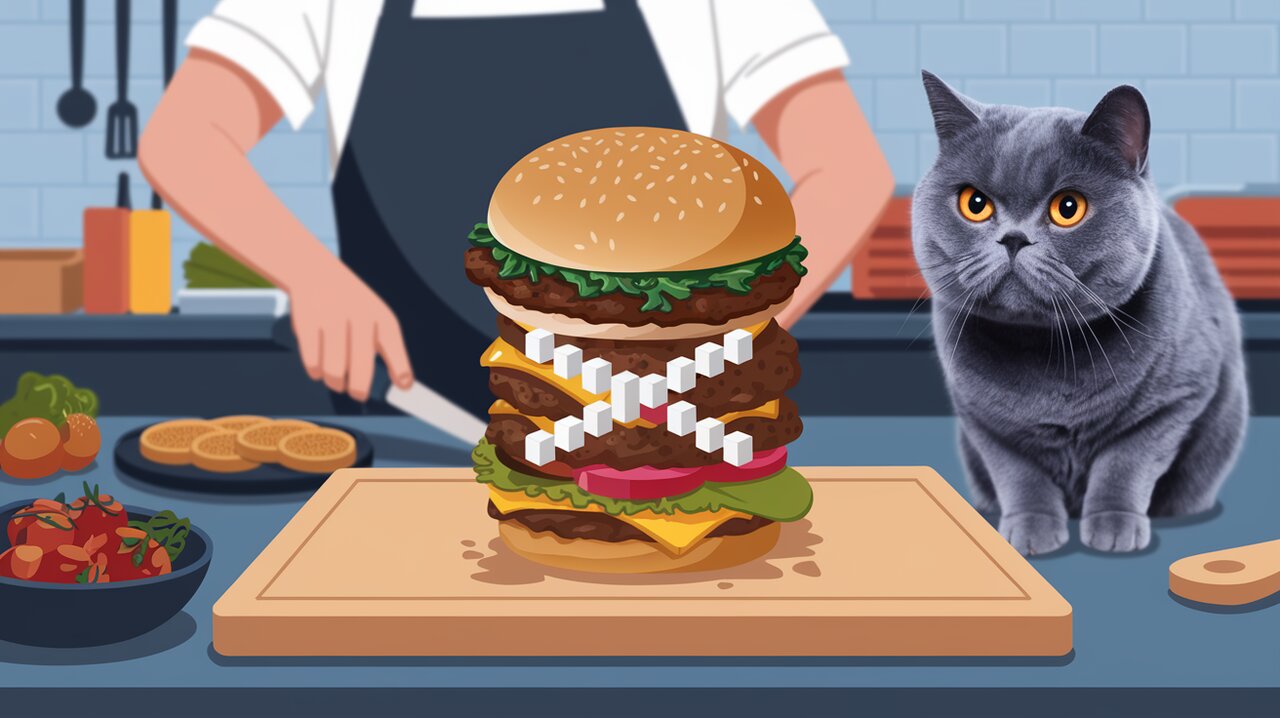
Hamburger React: Serving Up Delicious Menu Icons for React
In the world of web development, creating intuitive and visually appealing navigation elements is crucial for a seamless user experience. Enter Hamburger React, a delightful library that serves up animated hamburger menu icons for your React applications. This lightweight package offers a smorgasbord of customizable, CSS-driven transitions that will make your users’ mouths water – metaphorically speaking, of course!
A Taste of What’s on the Menu
Hamburger React is designed with elegance and performance in mind. By leveraging CSS transitions instead of JavaScript animations, it ensures smooth, jank-free animations that won’t bog down your application. Let’s dive into the key ingredients that make this library a must-have for your React projects:
- Lightweight: At just ~1.5 KB (min + gzip), it’s a bite-sized addition to your bundle.
- CSS-driven animations: Smooth transitions without the overhead of JavaScript animations.
- Customizable: A variety of options to tailor the icon to your design needs.
- Accessible: Built-in keyboard support and ARIA attributes for improved usability.
- React Hooks compatible: Works seamlessly with React 16.8.0 and higher.
Cooking Up Your First Hamburger
Before we can start flipping burgers, we need to add Hamburger React to our kitchen – I mean, project. Fire up your terminal and run one of the following commands:
npm install hamburger-react
Or if you prefer yarn:
yarn add hamburger-react
Basic Recipe: Simple Implementation
Now that we have our ingredients ready, let’s whip up a basic hamburger menu icon. Here’s a simple recipe to get you started:
The Classic Hamburger
import React, { useState } from 'react';
import Hamburger from 'hamburger-react';
const NavBar: React.FC = () => {
const [isOpen, setOpen] = useState(false);
return (
<nav>
<Hamburger toggled={isOpen} toggle={setOpen} />
{/* Your menu items go here */}
</nav>
);
};
In this example, we’re using React’s useState hook to manage the open/closed state of our menu. The Hamburger component takes care of the visual toggle, while you can use the isOpen state to show or hide your actual menu items.
Let the Library Handle the State
If you prefer a more hands-off approach, Hamburger React can manage its own state:
import React from 'react';
import Hamburger from 'hamburger-react';
const NavBar: React.FC = () => {
return (
<nav>
<Hamburger onToggle={toggled => {
if (toggled) {
console.log('Menu is now open');
} else {
console.log('Menu is now closed');
}
}} />
{/* Your menu items go here */}
</nav>
);
};
This setup uses the onToggle callback to inform you about the menu’s state changes, allowing you to react accordingly.
Gourmet Techniques: Advanced Usage
Now that we’ve mastered the basics, let’s explore some more sophisticated recipes that showcase the versatility of Hamburger React.
Customizing Your Burger
Hamburger React offers a variety of props to customize your icon. Here’s an example that combines several options:
import React from 'react';
import { Spin as Hamburger } from 'hamburger-react';
const FancyNavBar: React.FC = () => {
return (
<nav>
<Hamburger
size={32}
duration={0.8}
distance="lg"
color="#4FD1C5"
easing="ease-in"
rounded
label="Toggle menu"
onToggle={toggled => console.log(toggled)}
/>
</nav>
);
};
This creates a larger, teal-colored hamburger icon with a spinning animation, rounded edges, and a custom easing function. The label prop improves accessibility by providing a description for screen readers.
Different Flavors of Animation
Hamburger React comes with various animation styles. You can import them individually to reduce your bundle size:
import React, { useState } from 'react';
import { Squash, Cross, Fade } from 'hamburger-react';
const AnimatedNavBar: React.FC = () => {
const [isOpen, setOpen] = useState(false);
return (
<nav>
<Squash toggled={isOpen} toggle={setOpen} />
<Cross toggled={isOpen} toggle={setOpen} />
<Fade toggled={isOpen} toggle={setOpen} />
</nav>
);
};
This example showcases three different animation styles side by side. Choose the one that best complements your design aesthetic.
Responsive Design Considerations
When implementing a hamburger menu, it’s often part of a responsive design strategy. Here’s how you might use Hamburger React in a component that adapts to different screen sizes:
import React, { useState, useEffect } from 'react';
import Hamburger from 'hamburger-react';
const ResponsiveNavBar: React.FC = () => {
const [isOpen, setOpen] = useState(false);
const [isMobile, setIsMobile] = useState(false);
useEffect(() => {
const handleResize = () => {
setIsMobile(window.innerWidth < 768);
};
window.addEventListener('resize', handleResize);
handleResize(); // Check initial size
return () => window.removeEventListener('resize', handleResize);
}, []);
return (
<nav>
{isMobile ? (
<Hamburger toggled={isOpen} toggle={setOpen} />
) : (
<ul>
<li>Home</li>
<li>About</li>
<li>Contact</li>
</ul>
)}
{isMobile && isOpen && (
<div className="mobile-menu">
{/* Mobile menu items */}
</div>
)}
</nav>
);
};
This component uses a media query to determine whether to display the hamburger icon or a full menu, ensuring a seamless experience across devices.
The Perfect Garnish: Accessibility
Hamburger React comes with built-in accessibility features, but it’s important to implement them correctly:
import React, { useState } from 'react';
import Hamburger from 'hamburger-react';
const AccessibleNavBar: React.FC = () => {
const [isOpen, setOpen] = useState(false);
return (
<nav>
<Hamburger
toggled={isOpen}
toggle={setOpen}
label="Toggle menu"
hideOutline={false}
/>
<div
role="menu"
aria-hidden={!isOpen}
style={{ display: isOpen ? 'block' : 'none' }}
>
{/* Menu items */}
</div>
</nav>
);
};
This example ensures that the menu is properly labeled and that the menu content is hidden from screen readers when closed. The hideOutline prop is set to false to maintain the default focus outline for keyboard navigation.
Wrapping Up Our Culinary Journey
Hamburger React offers a delicious solution for implementing animated menu icons in your React applications. Its lightweight nature, customizable options, and focus on performance make it an excellent choice for developers looking to enhance their UI without sacrificing speed or accessibility.
By leveraging CSS transitions and React hooks, this library provides a seamless way to integrate interactive navigation elements into your projects. Whether you’re building a simple landing page or a complex web application, Hamburger React has the flexibility to meet your needs.
Remember to consider accessibility and responsive design when implementing your hamburger menu. With the right implementation, you can create a user experience that’s not just visually appealing but also inclusive and functional across all devices.
So go ahead, add some flavor to your React projects with Hamburger React. Your users (and your design team) will thank you for serving up such a tasty navigation experience!
