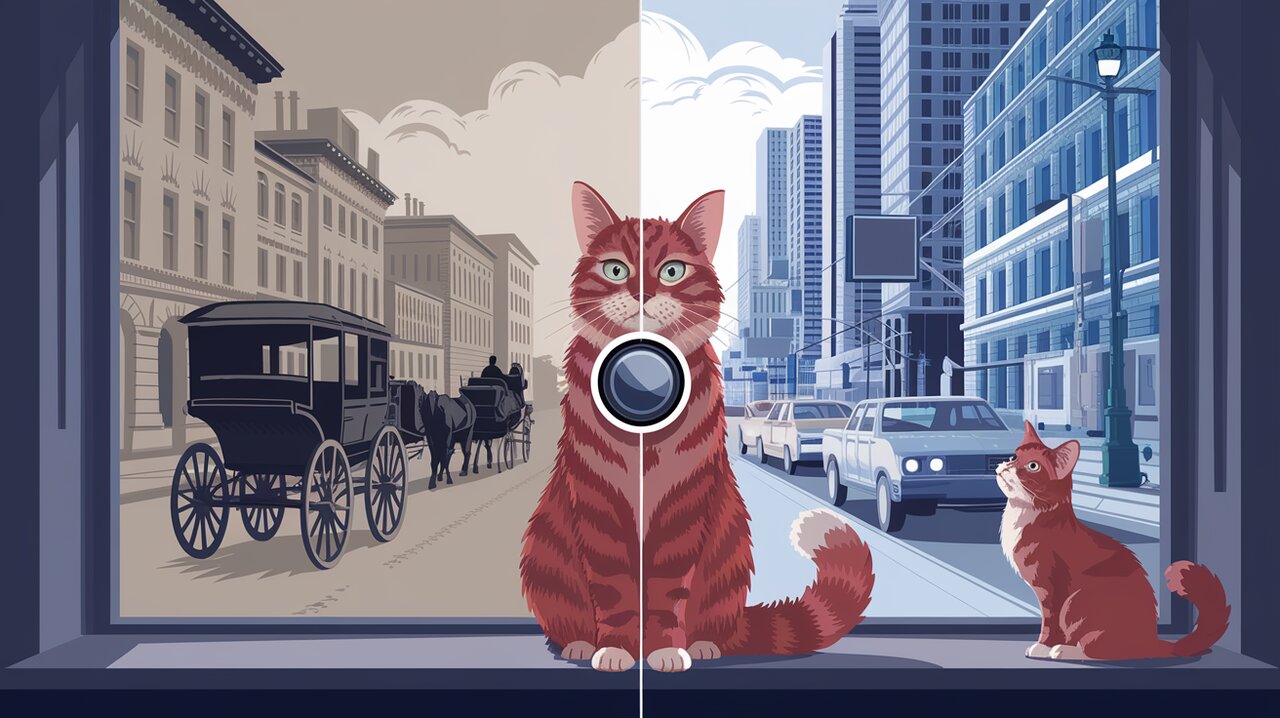
React Compare Image is a powerful yet simple library that brings image comparison functionality to your React applications. With its intuitive slider interface, you can easily create responsive and interactive before-and-after image comparisons. Whether you’re showcasing photo edits, demonstrating product transformations, or highlighting historical changes, this library offers a seamless way to engage your users visually.
Getting Started with React Compare Image
Before diving into the features and usage of React Compare Image, let’s set up the library in your React project.
Installation
You can install React Compare Image using npm or yarn. Open your terminal and run one of the following commands:
npm install react-compare-image
# or
yarn add react-compare-image
Once installed, you’re ready to import and use the component in your React application.
Basic Usage
React Compare Image makes it incredibly easy to create an image comparison slider. Here’s a simple example to get you started:
import React from 'react';
import ReactCompareImage from 'react-compare-image';
const ImageComparison = () => {
return (
<ReactCompareImage
leftImage="path/to/before-image.jpg"
rightImage="path/to/after-image.jpg"
/>
);
};
export default ImageComparison;
In this basic setup, you only need to provide the leftImage and rightImage props with the paths to your images. React Compare Image will handle the rest, creating a responsive slider that allows users to compare the two images interactively.
Customizing Your Image Comparison
React Compare Image offers various props to customize the appearance and behavior of your image comparison component. Let’s explore some of these options:
Adjusting the Slider Position
You can set the initial position of the slider using the sliderPositionPercentage prop:
<ReactCompareImage
leftImage="before.jpg"
rightImage="after.jpg"
sliderPositionPercentage={0.7}
/>
This sets the slider to 70% from the left side of the image when the component first renders.
Vertical Comparison
For a top-to-bottom comparison instead of left-to-right, use the vertical prop:
<ReactCompareImage
leftImage="top-image.jpg"
rightImage="bottom-image.jpg"
vertical={true}
/>
Customizing the Slider
You can change the appearance of the slider line using sliderLineColor and sliderLineWidth:
<ReactCompareImage
leftImage="image1.jpg"
rightImage="image2.jpg"
sliderLineColor="#ff0000"
sliderLineWidth={4}
/>
Adding Image Labels
To provide context for your images, you can add labels:
<ReactCompareImage
leftImage="old.jpg"
rightImage="new.jpg"
leftImageLabel="Before"
rightImageLabel="After"
/>
Advanced Features
React Compare Image also includes some advanced features for more complex use cases:
Custom Handle Element
You can replace the default slider handle with your own custom element:
<ReactCompareImage
leftImage="image1.jpg"
rightImage="image2.jpg"
handle={<div className="custom-handle">↔</div>}
/>
Hover Mode
Enable comparison on hover instead of drag:
<ReactCompareImage
leftImage="image1.jpg"
rightImage="image2.jpg"
hover={true}
/>
Handling Position Changes
You can track the slider position using the onSliderPositionChange callback:
<ReactCompareImage
leftImage="image1.jpg"
rightImage="image2.jpg"
onSliderPositionChange={(position) => console.log(`Slider at ${position * 100}%`)}
/>
Responsive Design
One of the key features of React Compare Image is its responsive design. The component automatically adjusts to fit the width of its parent container, ensuring a seamless experience across different screen sizes and devices.
Conclusion
React Compare Image offers a simple yet powerful way to add image comparison functionality to your React applications. Its ease of use, customization options, and responsive design make it an excellent choice for developers looking to enhance their UI with interactive visual comparisons.
Whether you’re building a photography portfolio, a before-and-after showcase for a product, or a historical comparison tool, React Compare Image provides the flexibility and features you need to create engaging user experiences.
For more React UI enhancement ideas, check out our articles on React Avatar Editor for image editing capabilities, or React Image Gallery for creating stunning image galleries. These libraries can complement React Compare Image to create a rich, interactive visual experience in your React applications.
