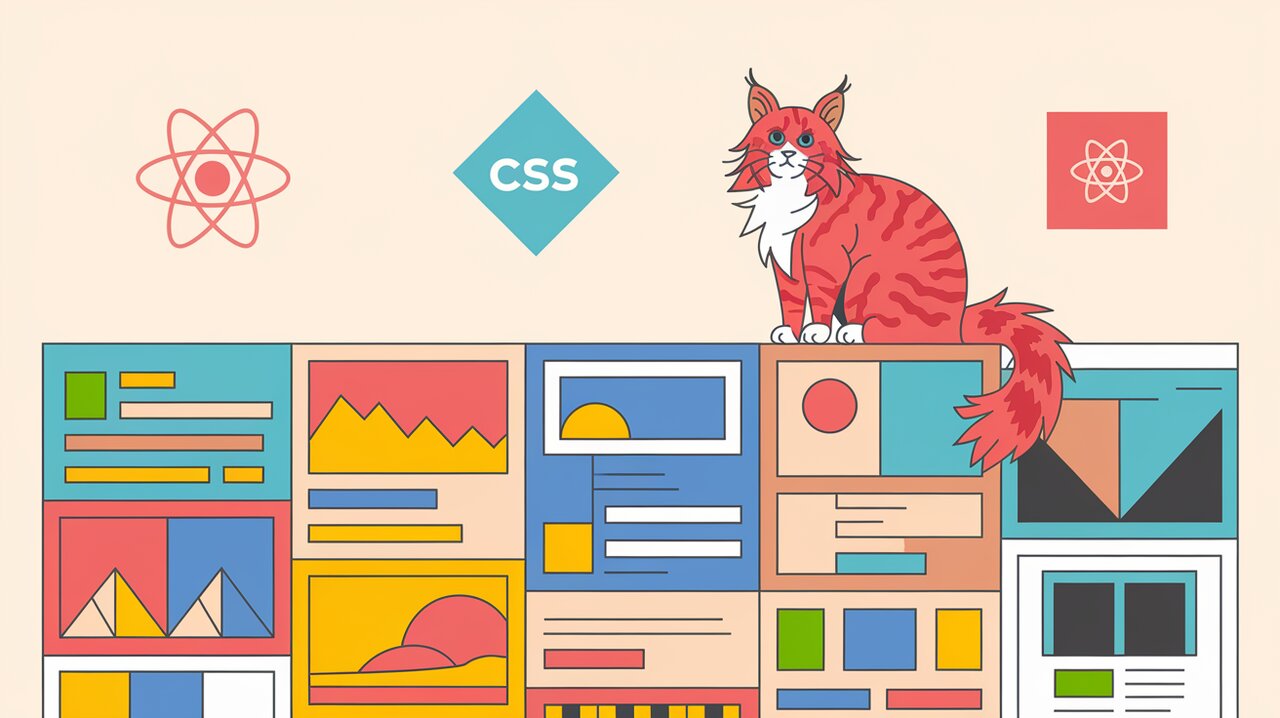
Brick by Brick: Building Responsive Masonry Layouts with react-masonry-css
Introduction
In the world of web development, creating visually appealing and responsive layouts is crucial for engaging user experiences. One popular layout style that has gained traction is the masonry layout, characterized by its ability to efficiently arrange elements of varying heights into a cohesive grid. Enter react-masonry-css, a powerful library that brings the beauty of masonry layouts to React applications with ease and efficiency.
Features
react-masonry-css offers a range of features that make it an excellent choice for developers looking to implement masonry layouts:
- Responsive Design: Automatically adjusts to different screen sizes and orientations.
- Pure CSS Implementation: Leverages CSS for layout, ensuring optimal performance.
- No Dependencies: Standalone library with no external dependencies.
- React-Friendly: Seamlessly integrates with React’s rendering lifecycle.
- Customizable: Supports custom breakpoints and column configurations.
- Animation Support: Works well with CSS animations for enhanced visual effects.
Installation
To get started with react-masonry-css, you’ll need to install it in your React project. You can do this using npm or yarn:
npm install react-masonry-css
or
yarn add react-masonry-css
Basic Usage
Let’s dive into the basic implementation of react-masonry-css in a React component.
Simple Masonry Layout
Here’s a simple example of how to create a masonry layout:
import React from 'react';
import Masonry from 'react-masonry-css';
const MyMasonryComponent: React.FC = () => {
const breakpointColumnsObj = {
default: 4,
1100: 3,
700: 2,
500: 1
};
return (
<Masonry
breakpointCols={breakpointColumnsObj}
className="my-masonry-grid"
columnClassName="my-masonry-grid_column"
>
<div>Item 1</div>
<div>Item 2</div>
<div>Item 3</div>
{/* Add more items as needed */}
</Masonry>
);
};
export default MyMasonryComponent;
In this example, we import the Masonry component and define a breakpointColumnsObj to specify the number of columns at different screen widths. The Masonry component wraps our content items, automatically arranging them in a masonry layout.
Styling the Masonry Layout
To complete the masonry effect, you’ll need to add some CSS:
.my-masonry-grid {
display: -webkit-box;
display: -ms-flexbox;
display: flex;
margin-left: -30px;
width: auto;
}
.my-masonry-grid_column {
padding-left: 30px;
background-clip: padding-box;
}
.my-masonry-grid_column > div {
background: grey;
margin-bottom: 30px;
}
This CSS ensures proper spacing and alignment of your masonry items.
Advanced Usage
Now that we’ve covered the basics, let’s explore some advanced techniques to enhance your masonry layouts.
Dynamic Content Loading
Often, you’ll want to load content dynamically. Here’s how you can achieve this with react-masonry-css:
import React, { useState, useEffect } from 'react';
import Masonry from 'react-masonry-css';
const DynamicMasonryComponent: React.FC = () => {
const [items, setItems] = useState<string[]>([]);
useEffect(() => {
// Simulate fetching data
const fetchData = async () => {
const newItems = await someApiCall();
setItems(newItems);
};
fetchData();
}, []);
return (
<Masonry
breakpointCols={{default: 4, 800: 2}}
className="my-masonry-grid"
columnClassName="my-masonry-grid_column"
>
{items.map((item, index) => (
<div key={index}>{item}</div>
))}
</Masonry>
);
};
This component fetches data asynchronously and updates the masonry layout as new items are added.
Custom Item Rendering
You can customize how each item in the masonry layout is rendered:
import React from 'react';
import Masonry from 'react-masonry-css';
interface Item {
id: number;
title: string;
content: string;
}
const CustomItemMasonry: React.FC<{ items: Item[] }> = ({ items }) => {
const renderItem = (item: Item) => (
<div key={item.id} className="masonry-item">
<h3>{item.title}</h3>
<p>{item.content}</p>
</div>
);
return (
<Masonry
breakpointCols={{default: 3, 700: 2, 500: 1}}
className="my-masonry-grid"
columnClassName="my-masonry-grid_column"
>
{items.map(renderItem)}
</Masonry>
);
};
This approach allows for more complex item structures and custom styling for each masonry item.
Responsive Gutters
To create responsive gutters that adjust based on screen size, you can use media queries in your CSS:
.my-masonry-grid {
margin-left: -30px; /* Adjust for larger screens */
}
.my-masonry-grid_column {
padding-left: 30px; /* Adjust for larger screens */
}
@media (max-width: 800px) {
.my-masonry-grid {
margin-left: -15px; /* Smaller gutter for mobile */
}
.my-masonry-grid_column {
padding-left: 15px; /* Smaller gutter for mobile */
}
}
This CSS ensures that your layout remains visually appealing across different device sizes.
Conclusion
react-masonry-css offers a powerful and flexible solution for implementing masonry layouts in React applications. Its simplicity, performance, and responsiveness make it an excellent choice for developers looking to create visually striking and efficient grid layouts. By leveraging the techniques and examples provided in this article, you can create beautiful, responsive masonry layouts that enhance the user experience of your React applications.
Remember to experiment with different configurations, breakpoints, and styling options to find the perfect masonry layout for your project. Happy coding!
