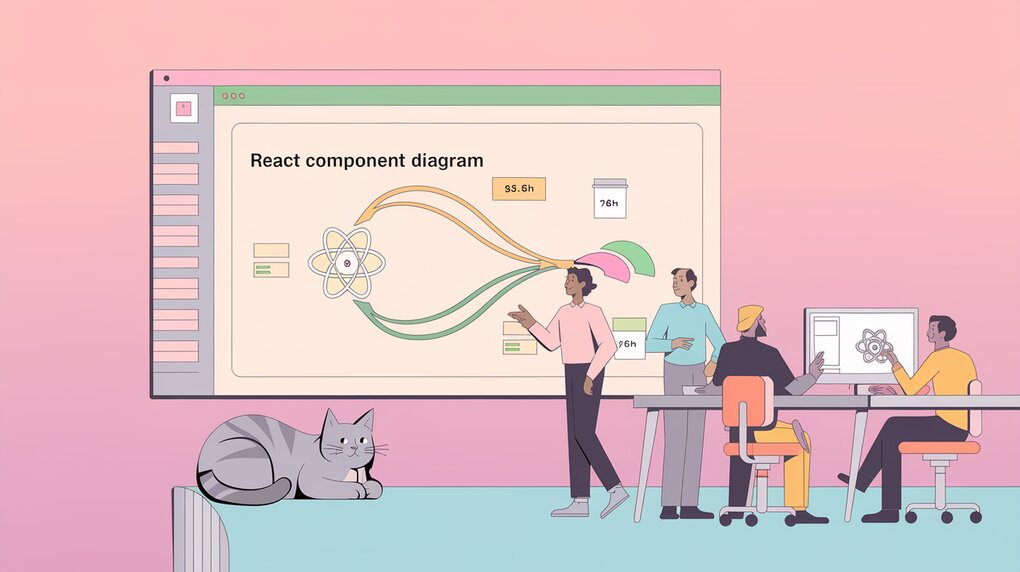
Mastering Smooth Transitions: Unleash the Power of React Transition Group
React Transition Group is a lightweight yet powerful library designed to manage component states and transitions in React applications. It provides a set of components that make it easy to implement entering and exiting transitions, perfect for creating smooth and engaging user interfaces. Whether you’re building a simple fade-in effect or complex, multi-stage animations, React Transition Group offers the tools to bring your UI to life.
Features
React Transition Group boasts several key features that make it an invaluable tool for React developers:
- Simple API: With just a few components, you can create complex transitions.
- Flexible: Works with both CSS transitions and JavaScript-based animations.
- Lifecycle Hooks: Provides hooks for different stages of the transition process.
- Group Transitions: Easily manage transitions for lists and groups of elements.
- TypeScript Support: Includes TypeScript definitions for type-safe development.
Installation
To get started with React Transition Group, you can install it using npm or yarn:
# Using npm
npm install react-transition-group
# Using yarn
yarn add react-transition-group
For TypeScript users, you’ll also want to install the type definitions:
npm install @types/react-transition-group
Basic Usage
Let’s start with a simple example using the CSSTransition component to create a fade effect:
import React, { useState } from 'react';
import { CSSTransition } from 'react-transition-group';
const FadeExample: React.FC = () => {
const [inProp, setInProp] = useState(false);
return (
<div>
<CSSTransition in={inProp} timeout={300} classNames="fade">
<div>
{inProp ? 'Hello, world!' : ''}
</div>
</CSSTransition>
<button onClick={() => setInProp(!inProp)}>
Click to toggle
</button>
</div>
);
};
export default FadeExample;
In this example, we use the CSSTransition component to wrap the content we want to animate. The in prop controls whether the content should be shown or hidden, while timeout specifies the duration of the transition. The classNames prop defines the prefix for the CSS classes that will be applied during the transition.
To make this work, you’ll need to define the corresponding CSS:
.fade-enter {
opacity: 0;
}
.fade-enter-active {
opacity: 1;
transition: opacity 300ms ease-in;
}
.fade-exit {
opacity: 1;
}
.fade-exit-active {
opacity: 0;
transition: opacity 300ms ease-in;
}
Advanced Usage
React Transition Group becomes even more powerful when you start using its advanced features. Let’s explore a more complex example using TransitionGroup to animate a list of items:
import React, { useState } from 'react';
import { TransitionGroup, CSSTransition } from 'react-transition-group';
interface Item {
id: number;
text: string;
}
const ListExample: React.FC = () => {
const [items, setItems] = useState<Item[]>([
{ id: 1, text: 'Buy groceries' },
{ id: 2, text: 'Clean the house' },
{ id: 3, text: 'Walk the dog' },
]);
const addItem = () => {
const newItem: Item = {
id: items.length + 1,
text: `New task ${items.length + 1}`,
};
setItems([...items, newItem]);
};
const removeItem = (id: number) => {
setItems(items.filter(item => item.id !== id));
};
return (
<div>
<button onClick={addItem}>Add Item</button>
<TransitionGroup>
{items.map(({ id, text }) => (
<CSSTransition
key={id}
timeout={500}
classNames="item"
>
<div>
{text}
<button onClick={() => removeItem(id)}>Remove</button>
</div>
</CSSTransition>
))}
</TransitionGroup>
</div>
);
};
export default ListExample;
In this example, we use TransitionGroup to manage a list of items, each wrapped in a CSSTransition. This allows us to animate items as they’re added or removed from the list. The corresponding CSS might look like this:
.item-enter {
opacity: 0;
}
.item-enter-active {
opacity: 1;
transition: opacity 500ms ease-in;
}
.item-exit {
opacity: 1;
}
.item-exit-active {
opacity: 0;
transition: opacity 500ms ease-in;
}
React Transition Group also provides a Transition component for more fine-grained control over transitions using JavaScript. This is particularly useful for complex animations or when you need to coordinate multiple elements:
import React, { useState } from 'react';
import { Transition } from 'react-transition-group';
const duration = 300;
const defaultStyle = {
transition: `opacity ${duration}ms ease-in-out`,
opacity: 0,
};
const transitionStyles = {
entering: { opacity: 1 },
entered: { opacity: 1 },
exiting: { opacity: 0 },
exited: { opacity: 0 },
};
const FadeTransition: React.FC = () => {
const [inProp, setInProp] = useState(false);
return (
<div>
<Transition in={inProp} timeout={duration}>
{state => (
<div style={{
...defaultStyle,
...transitionStyles[state]
}}>
I'm a fade transition!
</div>
)}
</Transition>
<button onClick={() => setInProp(!inProp)}>
Click to Toggle
</button>
</div>
);
};
export default FadeTransition;
This approach gives you complete control over the styles applied at each stage of the transition, allowing for more complex and customized animations.
Conclusion
React Transition Group provides a powerful and flexible way to add animations and transitions to your React applications. From simple fade effects to complex list animations, this library offers the tools you need to create engaging and dynamic user interfaces. By mastering its components and techniques, you can significantly enhance the user experience of your React applications, making them more intuitive and visually appealing.
Remember to always consider performance when implementing animations, especially for large lists or complex UIs. Used judiciously, React Transition Group can help you create smooth, professional-looking transitions that elevate your application’s design and functionality.
