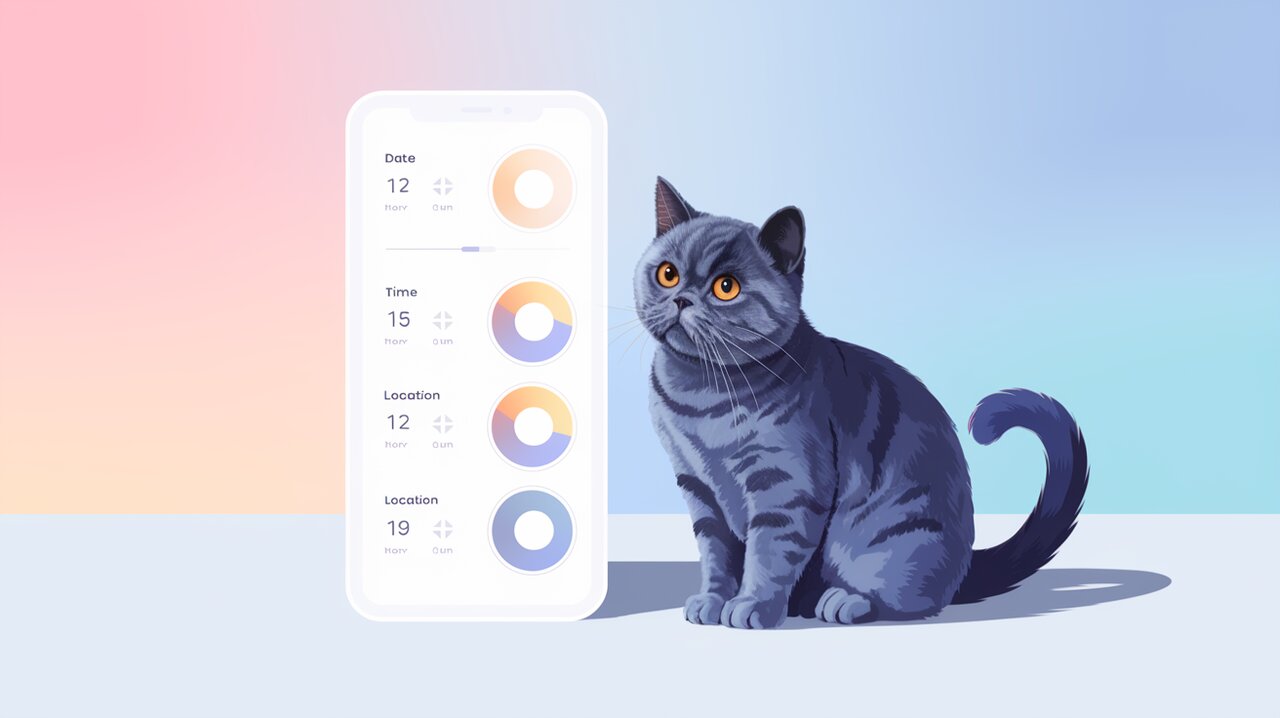
Unleash Mobile Picker Magic in React: A Deep Dive into react-mobile-picker
Introducing react-mobile-picker: Your Gateway to Intuitive Mobile Interfaces
In the realm of mobile-first web development, creating intuitive and user-friendly interfaces is paramount. Enter react-mobile-picker, a lightweight yet powerful library that brings the familiar iOS-style picker component to your React applications. This versatile tool allows developers to craft seamless selection experiences for various data types, from dates and times to custom option sets.
Key Features That Set react-mobile-picker Apart
react-mobile-picker comes packed with features that make it a go-to choice for developers:
- Customizable Styling: The library provides a nearly blank canvas, allowing you to tailor the appearance to match your application’s design.
- Controlled Component: Adhering to React best practices, it operates as a controlled component, ensuring predictable state management.
- Multiple Columns: Create complex pickers with multiple interconnected columns for advanced selection scenarios.
- Render Props Support: Leverage the power of render props to create highly customized item appearances.
- Wheel Scrolling: Enhance desktop usability with optional wheel scrolling support.
Getting Started: Installation and Basic Setup
Let’s dive into how you can start using react-mobile-picker in your project.
Installing the Package
To begin, install the package using your preferred package manager:
npm install react-mobile-picker
or if you’re using Yarn:
yarn add react-mobile-picker
Your First Picker: A Simple Example
Let’s create a basic picker that allows users to select a title, first name, and last name:
import React, { useState } from 'react';
import Picker from 'react-mobile-picker';
const MyFirstPicker: React.FC = () => {
const [pickerValue, setPickerValue] = useState({
title: 'Mr.',
firstName: 'John',
lastName: 'Doe'
});
const options = {
title: ['Mr.', 'Mrs.', 'Ms.', 'Dr.'],
firstName: ['John', 'Jane', 'Mike', 'Emily'],
lastName: ['Doe', 'Smith', 'Johnson', 'Brown']
};
return (
<Picker value={pickerValue} onChange={setPickerValue}>
{Object.entries(options).map(([name, values]) => (
<Picker.Column key={name} name={name}>
{values.map(value => (
<Picker.Item key={value} value={value}>
{value}
</Picker.Item>
))}
</Picker.Column>
))}
</Picker>
);
};
This example demonstrates the core concept of react-mobile-picker: a controlled component that manages its state through the value and onChange props.
Diving Deeper: Advanced Usage and Customization
Styling Selected Items with Render Props
One of the powerful features of react-mobile-picker is the ability to customize the appearance of individual items using render props:
<Picker.Item value="option1">
{({ selected }) => (
<div style={{ color: selected ? '#007bff' : '#333' }}>
Option 1
</div>
)}
</Picker.Item>
This technique allows for dynamic styling based on the item’s selected state, enhancing the visual feedback for users.
Enabling Wheel Scrolling for Desktop Users
While primarily designed for mobile interfaces, react-mobile-picker can be adapted for desktop use with wheel scrolling:
<Picker value={pickerValue} onChange={setPickerValue} wheelMode="natural">
{/* Picker columns and items */}
</Picker>
The wheelMode prop accepts 'natural' or 'normal', allowing you to fine-tune the scrolling behavior to your preference.
Creating Interdependent Columns
For more complex scenarios, you might need picker columns that depend on each other. Here’s an example of a country-city picker:
const [pickerValue, setPickerValue] = useState({
country: 'USA',
city: 'New York'
});
const options = {
country: ['USA', 'Canada', 'UK'],
city: {
USA: ['New York', 'Los Angeles', 'Chicago'],
Canada: ['Toronto', 'Vancouver', 'Montreal'],
UK: ['London', 'Manchester', 'Birmingham']
}
};
const handleChange = (name: string, value: string) => {
setPickerValue(prev => {
const newValue = { ...prev, [name]: value };
if (name === 'country') {
newValue.city = options.city[value][0];
}
return newValue;
});
};
return (
<Picker value={pickerValue} onChange={handleChange}>
<Picker.Column name="country">
{options.country.map(country => (
<Picker.Item key={country} value={country}>
{country}
</Picker.Item>
))}
</Picker.Column>
<Picker.Column name="city">
{options.city[pickerValue.country].map(city => (
<Picker.Item key={city} value={city}>
{city}
</Picker.Item>
))}
</Picker.Column>
</Picker>
);
This setup ensures that the city options update dynamically based on the selected country.
Best Practices and Performance Considerations
When working with react-mobile-picker, keep these tips in mind:
- Memoize Options: For large datasets, use
useMemoto prevent unnecessary re-renders of option lists. - Optimize Render Props: If using complex render props, consider wrapping them in
useCallbackto maintain referential equality. - Responsive Design: While the picker is mobile-first, ensure your layout adapts gracefully to larger screens.
- Accessibility: Enhance keyboard navigation and screen reader support for a more inclusive user experience.
Wrapping Up: The Power of react-mobile-picker
react-mobile-picker stands out as a flexible and powerful tool for creating mobile-friendly selection interfaces in React applications. Its simplicity in basic usage, combined with the depth of customization options, makes it suitable for a wide range of projects – from simple form inputs to complex, multi-layered selection systems.
By leveraging the features and techniques discussed in this guide, you can create intuitive, performant, and visually appealing picker components that enhance the user experience of your mobile web applications. Whether you’re building a date selector, a product configurator, or any interface requiring user choices, react-mobile-picker provides the foundation for crafting seamless and engaging selection experiences.
