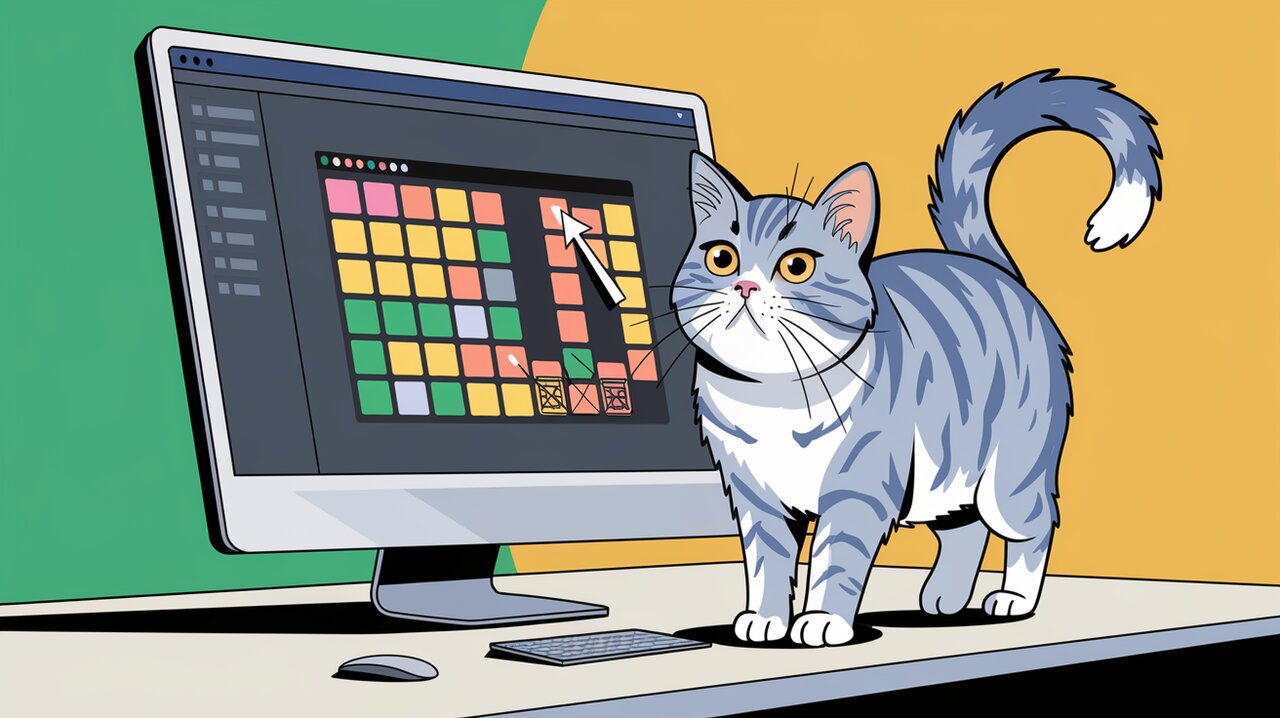
Mouse Maestro: Orchestrating DOM Element Selection with React Mouse Select
React Mouse Select is a powerful component that brings intuitive DOM element selection to your React applications. By visualizing the selection process through mouse movements, this library offers developers a flexible and user-friendly way to implement selection functionality. Let’s dive into the world of React Mouse Select and explore how it can enhance your projects.
Unveiling the Magic of React Mouse Select
At its core, React Mouse Select allows users to select DOM elements by moving the cursor on the screen. The library provides a visual representation of the selection process, making it easy for users to understand and interact with selectable elements. What sets React Mouse Select apart is its flexibility – the implementation of further interactions with selected elements is left to the developer, making it a versatile tool for various use cases.
Key Features
React Mouse Select comes packed with features that make it a standout choice for implementing selection functionality:
- Visual Selection: The library provides a clear visual cue for the selection process, enhancing user experience.
- Customizable Styling: You can easily style the selection frame and selected elements to match your application’s design.
- Flexible Implementation: The
finishSelectionCallbackallows you to define custom behavior for selected elements. - Auto-scrolling: The component supports automatic scrolling when the cursor moves to the edge of the viewport.
- Performance Optimized: React Mouse Select is designed with performance in mind, ensuring smooth selection even with many elements.
Getting Started with React Mouse Select
Let’s begin by installing the library and setting up a basic implementation.
Installation
To add React Mouse Select to your project, run one of the following commands:
npm install --save react-mouse-select
or if you prefer yarn:
yarn add react-mouse-select
Basic Usage
Here’s a simple example of how to integrate React Mouse Select into your React application:
import React, { useRef } from 'react';
import { ReactMouseSelect } from 'react-mouse-select';
function App() {
const containerRef = useRef<HTMLElement>(null);
const itemClassName = 'mouse-select__selectable';
const borderSelectionContainer = document.getElementById('portal') as HTMLElement;
return (
<div className="App">
<main className="container" ref={containerRef}>
{[...Array(10)].map((_, idx) => (
<div key={idx} className={itemClassName} data-id={idx}>
Selectable block
</div>
))}
</main>
<ReactMouseSelect
containerRef={containerRef}
portalContainer={borderSelectionContainer}
itemClassName={itemClassName}
/>
</div>
);
}
export default App;
In this example, we create a container with selectable elements and integrate the ReactMouseSelect component. The containerRef prop defines the area where selection is active, while itemClassName specifies which elements are selectable.
Customizing the Selection Experience
React Mouse Select offers various props to tailor the selection behavior to your needs.
Adjusting Sensitivity and Tolerance
<ReactMouseSelect
sensitivity={15}
tolerance={5}
// ... other props
/>
The sensitivity prop determines how many pixels the cursor must move before selection starts, while tolerance defines how much of an element must be within the selection frame to be considered selected.
Styling the Selection
To make the selection visually appealing, you can add custom styles:
.mouse-select__selectable {
width: 100px;
height: 100px;
margin: 10px;
background: gray;
}
.mouse-select__selectable.selected {
border: 2px solid red;
}
.mouse-select__frame {
background: rgba(255, 0, 0, 0.5);
}
These styles will give your selectable elements a distinct look and make the selection frame visible.
Advanced Usage and Callbacks
React Mouse Select’s power lies in its callback functions, allowing you to implement custom behavior.
Handling Selection Completion
const handleSelectionFinish = (items: Element[], e: MouseEvent) => {
console.log('Selected items:', items);
// Implement your custom logic here
};
<ReactMouseSelect
finishSelectionCallback={handleSelectionFinish}
// ... other props
/>
The finishSelectionCallback is called when the selection ends, providing you with an array of selected elements and the mouse event.
Preventing Default Click Behavior
If you want to prevent the default click event when selection ends:
<ReactMouseSelect
onClickPreventDefault={true}
// ... other props
/>
This is useful when you have click handlers on the container that shouldn’t trigger after a selection.
Enhancing User Experience
To further improve the user experience, consider implementing these features:
Auto-scrolling
React Mouse Select supports auto-scrolling when the cursor reaches the viewport edge:
<ReactMouseSelect
edgeSize={100}
// ... other props
/>
The edgeSize prop defines the size of the edge area that triggers scrolling.
Saving Selection State
To maintain the selection state after the selection process:
<ReactMouseSelect
saveSelectAfterFinish={true}
// ... other props
/>
This keeps the selectedItemClassName applied to selected elements even after the selection is complete.
Conclusion
React Mouse Select offers a powerful and flexible solution for implementing DOM element selection in React applications. Its customizable nature and intuitive interface make it an excellent choice for developers looking to enhance user interactions in their projects.
By mastering React Mouse Select, you can create sophisticated selection mechanisms that improve user experience and streamline complex UI interactions. Whether you’re building a file manager, a design tool, or any application requiring element selection, React Mouse Select provides the tools you need to orchestrate seamless selection functionality.
As you integrate React Mouse Select into your projects, remember to explore its full potential by customizing styles, leveraging callbacks, and fine-tuning its behavior to match your specific requirements. Happy selecting!
For more React UI enhancements, check out our articles on React Beautiful DND for drag-and-drop functionality and React Grid Layout for creating responsive layouts.
