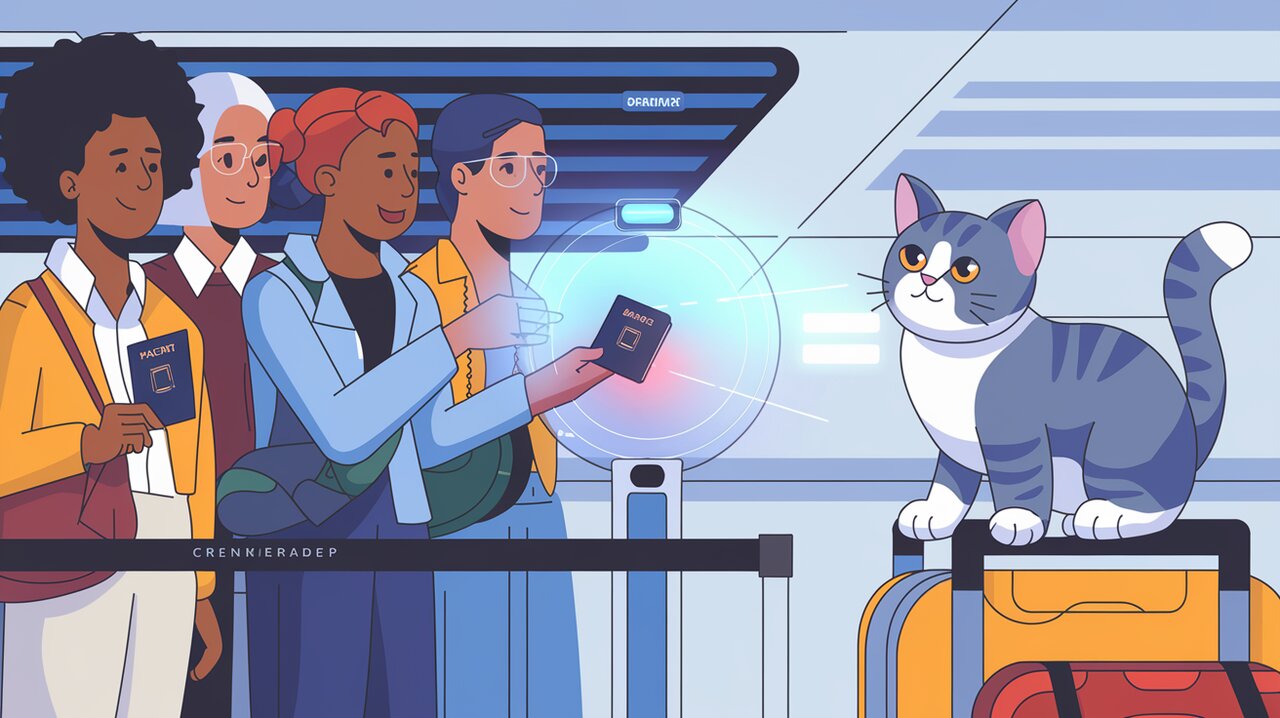
In the ever-evolving landscape of identity verification and document processing, the ability to quickly and accurately scan Machine Readable Zones (MRZ) on passports and travel documents has become increasingly crucial. Enter react-mrz-scanner, a powerful React component that brings the magic of MRZ scanning to your fingertips. Built upon the robust foundation of Dynamsoft Label Recognizer, this library empowers developers to seamlessly integrate passport and visa card scanning capabilities into their React applications.
Unveiling the Enchanted Features
react-mrz-scanner comes packed with a treasure trove of features that make it a must-have tool for any developer working with travel document processing:
-
Effortless Integration: As a React component, it seamlessly blends into your existing React projects, requiring minimal setup and configuration.
-
Real-time Scanning: Harness the power of live camera feeds to scan MRZ data in real-time, providing instant results to your users.
-
Multiple Document Support: From passports to visa cards, this versatile scanner can handle various types of travel documents with ease.
-
High Accuracy: Leveraging Dynamsoft’s advanced recognition technology, it ensures precise and reliable MRZ data extraction.
-
Customizable UI: Tailor the scanning interface to match your application’s look and feel, creating a seamless user experience.
Summoning the Scanner: Installation
To begin your journey with react-mrz-scanner, you’ll need to summon it into your project. Open your terminal and cast the following spell:
npm install react-mrz-scanner
For those who prefer the mystical powers of Yarn, you can use this incantation instead:
yarn add react-mrz-scanner
Casting the Basic Spell: Simple Usage
Now that you’ve acquired this powerful artifact, let’s explore how to wield its basic powers. First, we’ll need to import the component and its accompanying style sheet:
import { MRZScanner } from 'react-mrz-scanner';
import '../node_modules/react-mrz-scanner/dist/style.css';
With the necessary imports in place, you can now conjure the MRZ scanner in your React component:
import React, { useState } from 'react';
import { MRZScanner } from 'react-mrz-scanner';
import '../node_modules/react-mrz-scanner/dist/style.css';
const PassportScanner: React.FC = () => {
const [scanning, setScanning] = useState(false);
const handleScanned = (results: any) => {
console.log('MRZ Scan Results:', results);
setScanning(false);
};
return (
<div>
<h2>Passport Scanner</h2>
<button onClick={() => setScanning(true)}>Start Scanning</button>
<MRZScanner
license="DLS2eyJoYW5kc2hha2VDb2RlIjoiMjAwMDAxLTE2NDk4Mjk3OTI2MzUiLCJvcmdhbml6YXRpb25JRCI6IjIwMDAwMSIsInNlc3Npb25QYXNzd29yZCI6IndTcGR6Vm05WDJrcEQ5YUoifQ=="
scanning={scanning}
onScanned={handleScanned}
/>
</div>
);
};
export default PassportScanner;
In this enchanted code, we’ve created a simple component that allows users to initiate the scanning process. The MRZScanner component is configured with a license key, a scanning state to control when the scanner is active, and an onScanned callback to handle the results.
Advanced Incantations: Customizing the Scanner
Controlling the Scanning Process
For more precise control over the scanning process, you can leverage additional props provided by the MRZScanner component:
import React, { useState } from 'react';
import { MRZScanner, DLRLineResult } from 'react-mrz-scanner';
import '../node_modules/react-mrz-scanner/dist/style.css';
const AdvancedPassportScanner: React.FC = () => {
const [scanning, setScanning] = useState(false);
const [results, setResults] = useState<DLRLineResult[]>([]);
const handleScanned = (scannedResults: DLRLineResult[]) => {
setResults(scannedResults);
setScanning(false);
};
const handleInitialized = () => {
console.log('Scanner initialized and ready!');
};
return (
<div>
<h2>Advanced Passport Scanner</h2>
<button onClick={() => setScanning(true)}>Start Scanning</button>
<MRZScanner
license="YOUR_LICENSE_KEY_HERE"
scanning={scanning}
onScanned={handleScanned}
onInitialized={handleInitialized}
hideSelect={true}
/>
{results.length > 0 && (
<div>
<h3>Scan Results:</h3>
<pre>{JSON.stringify(results, null, 2)}</pre>
</div>
)}
</div>
);
};
export default AdvancedPassportScanner;
In this advanced incantation, we’ve added an onInitialized callback to perform actions when the scanner is ready, and we’ve used the hideSelect prop to conceal the camera selection dropdown for a cleaner interface.
Customizing the Scanning Experience
To further tailor the scanning experience, you can wrap the MRZScanner component with your own UI elements:
import React, { useState } from 'react';
import { MRZScanner, DLRLineResult } from 'react-mrz-scanner';
import '../node_modules/react-mrz-scanner/dist/style.css';
const CustomizedScanner: React.FC = () => {
const [scanning, setScanning] = useState(false);
const [results, setResults] = useState<DLRLineResult[]>([]);
const handleScanned = (scannedResults: DLRLineResult[]) => {
setResults(scannedResults);
setScanning(false);
};
return (
<div className="scanner-container">
<h2>Customized Passport Scanner</h2>
<button onClick={() => setScanning(true)}>Activate Scanner</button>
<div className="scanner-wrapper">
<MRZScanner
license="YOUR_LICENSE_KEY_HERE"
scanning={scanning}
onScanned={handleScanned}
>
<div className="scanner-overlay">
<p>Please align your passport within the frame</p>
</div>
</MRZScanner>
</div>
{results.length > 0 && (
<div className="results-display">
<h3>Passport Information:</h3>
{results.map((result, index) => (
<p key={index}>{result.text}</p>
))}
</div>
)}
</div>
);
};
export default CustomizedScanner;
This customized version adds an overlay with instructions for the user and displays the scanned results in a more user-friendly format.
Conclusion: Mastering the Art of MRZ Scanning
With react-mrz-scanner, you’ve unlocked a powerful tool for integrating MRZ scanning capabilities into your React applications. From basic implementation to advanced customization, this library offers the flexibility and performance needed to handle a wide range of document scanning scenarios.
Remember to obtain a valid license key from Dynamsoft to unleash the full potential of this magical component. As you continue to explore and experiment with react-mrz-scanner, you’ll discover even more ways to enhance your application’s document processing capabilities.
Whether you’re building a passport verification system, a visa processing application, or any other project that requires MRZ scanning, react-mrz-scanner stands ready to simplify your development process and bring the power of advanced document recognition to your fingertips.
For those looking to expand their React toolbox further, you might also be interested in exploring other powerful libraries like react-qr-code for generating QR codes, or react-barcode-qrcode-scanner for a more comprehensive barcode and QR code scanning solution. Happy coding, and may your MRZ scanning adventures be filled with success!
