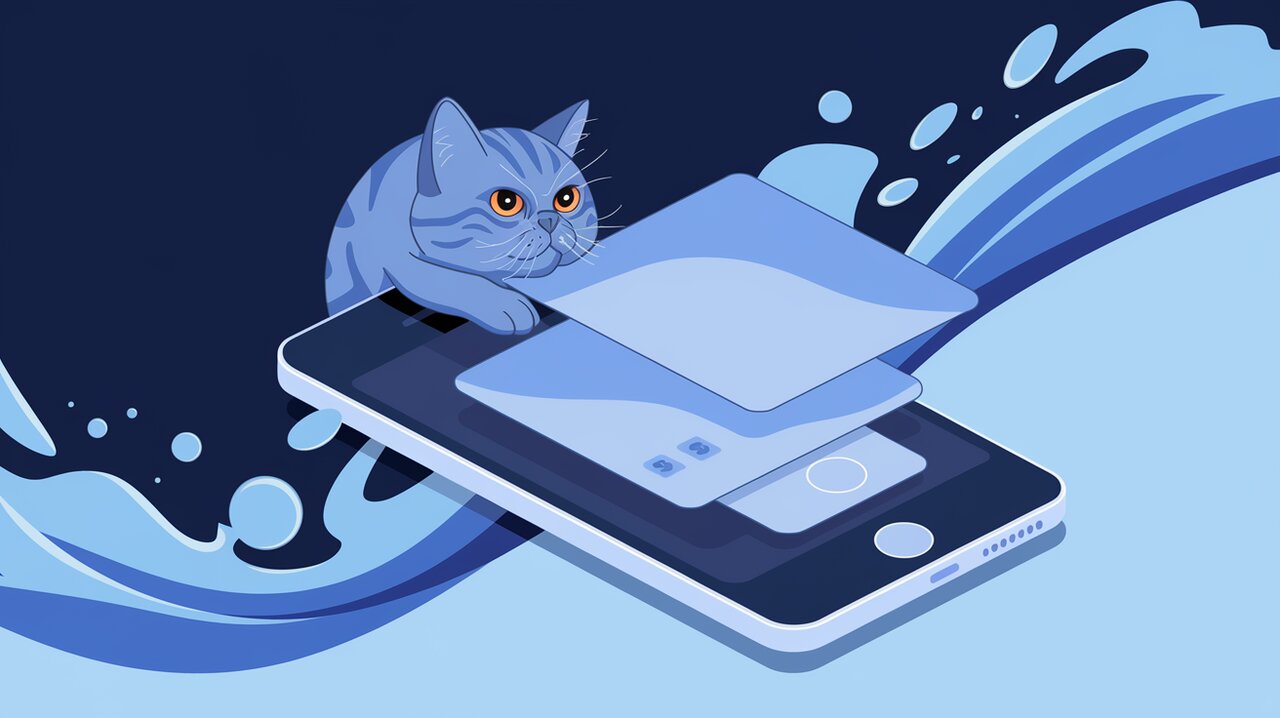
Navigating the Depths: Dive into React Native Bottom Tabs
React Native Bottom Tabs is a powerful library that brings native platform primitives to your React Native applications, allowing you to create seamless and intuitive navigation experiences. This library is designed to provide a tab-based navigation system that feels natural on both iOS and Android platforms, enhancing user interaction and improving the overall structure of your mobile applications.
Diving into the Features
React Native Bottom Tabs offers a range of features that make it stand out in the realm of mobile navigation:
- Native Performance: By utilizing platform-specific primitives, the library ensures smooth and responsive tab transitions.
- Customizable Appearance: Developers can easily tailor the look and feel of the tab bar to match their app’s design language.
- Badge Support: Display notification badges on tab icons to keep users informed.
- Lazy Loading: Screens are rendered only when they are focused, optimizing performance.
- Sidebar Adaptability: On Apple platforms, the tab bar can adapt to different form factors, including sidebar views on iPadOS and macOS.
Setting Sail: Installation and Setup
Before we dive deeper, let’s get React Native Bottom Tabs installed in your project. Open your terminal and run:
yarn add react-native-bottom-tabs
For React Native versions 0.75 or lower, you’ll need to make some additional configurations:
For @react-native-community/cli Users
Open your Podfile in the iOS folder and update the minimum iOS version:
platform :ios, '14.0'
For Expo Users
Install expo-build-properties and update your app.json:
{
"expo": {
"plugins": [
[
"expo-build-properties",
{
"ios": {
"deploymentTarget": "14.0"
}
}
]
]
}
}
Charting Your Course: Basic Usage
Let’s start by implementing a basic bottom tab navigation using React Navigation integration:
import { createNativeBottomTabNavigator } from 'react-native-bottom-tabs/react-navigation';
const Tab = createNativeBottomTabNavigator();
function BottomTabsNavigator() {
return (
<Tab.Navigator>
<Tab.Screen
name="Home"
component={HomeScreen}
options={{
tabBarIcon: ({ focused }) =>
focused ? require('./icons/home-active.png') : require('./icons/home.png'),
}}
/>
<Tab.Screen
name="Profile"
component={ProfileScreen}
options={{
tabBarBadge: '3',
tabBarIcon: ({ focused }) =>
focused ? require('./icons/profile-active.png') : require('./icons/profile.png'),
}}
/>
</Tab.Navigator>
);
}
In this example, we’ve created a simple two-tab navigation with Home and Profile screens. The tabBarIcon option allows us to set custom icons for each tab, while tabBarBadge displays a notification count on the Profile tab.
Navigating Advanced Waters
Customizing Tab Appearance
You can further customize the appearance of your tabs using the screenOptions prop:
<Tab.Navigator
screenOptions={{
tabBarActiveTintColor: '#e91e63',
tabBarInactiveTintColor: '#3e2465',
tabBarStyle: { backgroundColor: '#f0f0f0' },
}}
>
{/* Tab.Screen components */}
</Tab.Navigator>
This configuration sets custom colors for active and inactive tabs and changes the background color of the tab bar.
Implementing Lazy Loading
By default, React Native Bottom Tabs implements lazy loading. However, you can control this behavior for individual screens:
<Tab.Screen
name="Settings"
component={SettingsScreen}
options={{ lazy: false }}
/>
Setting lazy: false ensures that the SettingsScreen is rendered immediately, rather than waiting for it to be focused.
Adapting to Different Platforms
The sidebarAdaptable prop allows your tab bar to adapt to different Apple platforms:
<Tab.Navigator sidebarAdaptable>
{/* Tab.Screen components */}
</Tab.Navigator>
This feature enables a top tab bar on iPadOS that can transform into a sidebar, while maintaining a bottom tab bar on iOS and a sidebar on macOS and tvOS.
Diving Deeper: Advanced Usage
For more complex scenarios, you might want to use the TabView component directly without React Navigation:
import TabView, { SceneMap } from 'react-native-bottom-tabs';
export default function AdvancedTabs() {
const [index, setIndex] = useState(0);
const [routes] = useState([
{ key: 'home', title: 'Home', focusedIcon: require('./icons/home-active.png') },
{ key: 'search', title: 'Search', focusedIcon: require('./icons/search-active.png') },
{ key: 'notifications', title: 'Notifications', focusedIcon: require('./icons/notifications-active.png'), badge: '5' },
]);
const renderScene = SceneMap({
home: HomeScreen,
search: SearchScreen,
notifications: NotificationsScreen,
});
return (
<TabView
navigationState={{ index, routes }}
onIndexChange={setIndex}
renderScene={renderScene}
/>
);
}
This approach gives you more control over the tab view’s state and rendering, allowing for more complex interactions and animations.
Conclusion
React Native Bottom Tabs offers a robust solution for implementing native-feeling tab navigation in your React Native applications. With its focus on performance, customization, and platform adaptability, it provides developers with the tools needed to create intuitive and responsive navigation experiences.
As you continue to explore the depths of this library, remember that the key to great navigation is understanding your users’ needs and creating a flow that feels natural and effortless. Whether you’re building a simple app or a complex multi-screen experience, React Native Bottom Tabs can help you navigate the waters of mobile development with confidence.
