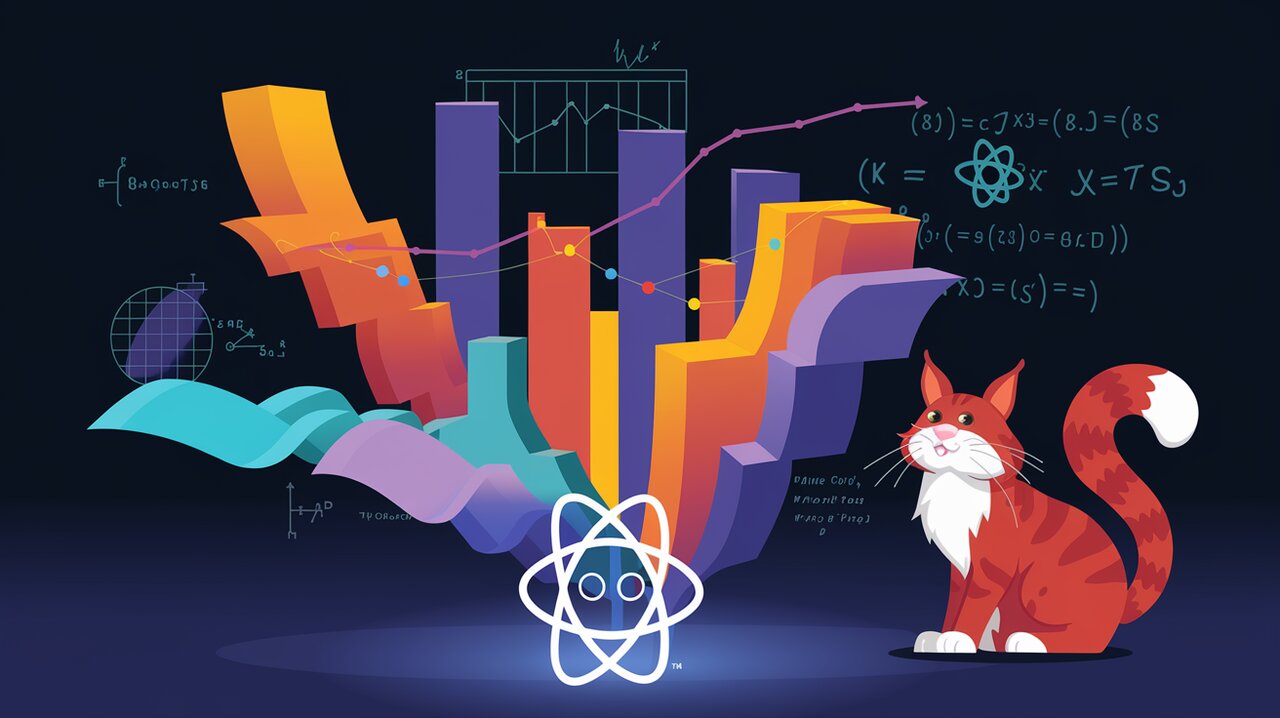
Orchestrating Data Symphonies with react-d3-components
In the realm of data visualization, the fusion of React’s component-based architecture with D3’s powerful graphing capabilities has given birth to a remarkable library: react-d3-components. This powerful tool allows developers to harness the full potential of D3 while maintaining the benefits of React’s virtual DOM. Let’s embark on a journey to explore how this library can transform your data into visually stunning and interactive charts.
Features
react-d3-components comes packed with an array of features that make it a go-to choice for developers looking to create sophisticated data visualizations:
- Seamless integration with React’s component lifecycle
- Support for various chart types including bar charts, line charts, area charts, scatter plots, and pie charts
- Customizable axes, scales, and colors
- Interactive tooltips
- Brushing capability for selecting data ranges
- Responsive design support
Installation
Getting started with react-d3-components is straightforward. You can install it via npm or yarn:
npm install react-d3-components
or
yarn add react-d3-components
Basic Usage
Let’s dive into creating a simple bar chart to demonstrate the basic usage of react-d3-components.
import React from 'react';
import { BarChart } from 'react-d3-components';
const data = [
{
label: 'somethingA',
values: [
{x: 'SomethingA', y: 10},
{x: 'SomethingB', y: 4},
{x: 'SomethingC', y: 3}
]
}
];
const BarChartExample = () => (
<BarChart
data={data}
width={400}
height={400}
margin={{top: 10, bottom: 50, left: 50, right: 10}}
/>
);
export default BarChartExample;
In this example, we import the BarChart component from react-d3-components. We then define our data structure, which consists of an array of objects, each representing a series of data. The BarChart component takes this data along with width, height, and margin properties to render the chart.
Advanced Usage
Adding Tooltips
One of the powerful features of react-d3-components is the ability to add interactive tooltips to your charts. Let’s enhance our bar chart with tooltips:
import React from 'react';
import { BarChart } from 'react-d3-components';
const data = [
{
label: 'somethingA',
values: [
{x: 'SomethingA', y: 10},
{x: 'SomethingB', y: 4},
{x: 'SomethingC', y: 3}
]
}
];
const tooltipBar = (x, y0, y, total) => {
return `Value: ${y.toString()}`;
};
const BarChartWithTooltip = () => (
<BarChart
data={data}
width={400}
height={400}
margin={{top: 10, bottom: 50, left: 50, right: 10}}
tooltipHtml={tooltipBar}
tooltipMode={'mouse'}
/>
);
export default BarChartWithTooltip;
Here, we’ve added a tooltipHtml function that defines what information will be displayed in the tooltip. The tooltipMode property is set to ‘mouse’, which means the tooltip will follow the mouse cursor.
Customizing Axes
react-d3-components allows for extensive customization of chart axes. Let’s modify our bar chart to include custom axis labels and tick formats:
import React from 'react';
import { BarChart } from 'react-d3-components';
import d3 from 'd3';
const data = [
{
label: 'somethingA',
values: [
{x: 'SomethingA', y: 10},
{x: 'SomethingB', y: 4},
{x: 'SomethingC', y: 3}
]
}
];
const BarChartWithCustomAxes = () => (
<BarChart
data={data}
width={400}
height={400}
margin={{top: 10, bottom: 50, left: 50, right: 10}}
xAxis={{label: "Categories"}}
yAxis={{label: "Values", tickFormat: d3.format(".2s")}}
/>
);
export default BarChartWithCustomAxes;
In this example, we’ve added labels to both the x and y axes. We’ve also applied a custom tick format to the y-axis using D3’s formatting function.
Conclusion
react-d3-components offers a powerful and flexible way to create interactive data visualizations in React applications. By combining the strengths of React and D3, it provides a seamless experience for developers looking to build complex charts and graphs.
As you continue your journey with react-d3-components, you’ll discover even more advanced features and customization options. Whether you’re creating simple bar charts or complex multi-series visualizations, this library equips you with the tools to bring your data to life.
For more insights into React libraries and data visualization techniques, be sure to check out our articles on Recharts and React Google Charts. These complementary libraries can further expand your data visualization toolkit and provide alternative approaches to working with charts in React.
Remember, the key to mastering react-d3-components lies in experimentation and practice. So, dive in, explore the various chart types and customization options, and start creating stunning data visualizations that will captivate your audience and effectively communicate your data stories.
