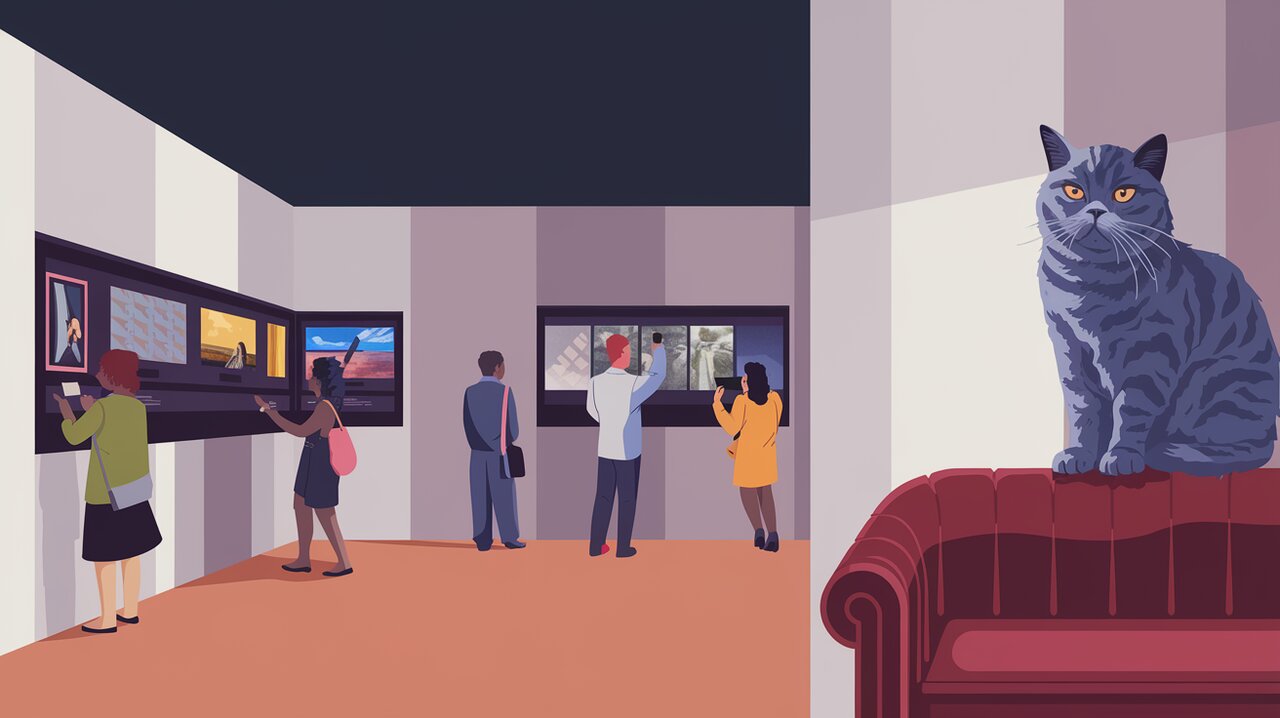
Crafting Visual Stories with React Image Gallery: A Developer's Journey
React Image Gallery is a powerful and versatile React component that empowers developers to create engaging image galleries and carousels with ease. This feature-rich library offers a wide array of functionalities, including mobile swipe gestures, thumbnail navigation, fullscreen support, and extensive customization options. Whether you’re building a photography portfolio, an e-commerce product showcase, or a media-rich blog, React Image Gallery provides the tools necessary to craft compelling visual narratives.
Features
React Image Gallery comes equipped with an impressive set of features that set it apart from other image carousel libraries:
- Touch-friendly: Supports intuitive swipe gestures for seamless navigation on mobile devices.
- Thumbnail navigation: Enables quick preview and direct access to specific images.
- Fullscreen mode: Offers an immersive viewing experience at the click of a button.
- Custom slide rendering: Allows for unique slide layouts and content presentation.
- RTL support: Accommodates right-to-left languages and layouts.
- Responsive design: Adapts fluidly to various screen sizes and orientations.
- Extensive customization: Provides a multitude of props to fine-tune the gallery’s behavior and appearance.
Installation
Getting started with React Image Gallery is straightforward. First, ensure that you have React 16.0.0 or later installed in your project. Then, you can install the library using npm or yarn:
npm install react-image-galleryor
yarn add react-image-galleryAfter installation, you’ll need to import the library’s styles. You have several options for doing this:
// Using SCSS
import "react-image-gallery/styles/scss/image-gallery.scss";
// Using CSS
import "react-image-gallery/styles/css/image-gallery.css";
// Using JavaScript (with webpack)
import "react-image-gallery/styles/css/image-gallery.css";Basic Usage
Let’s start with a simple example to demonstrate how to create a basic image gallery:
Creating a Gallery Component
import React from 'react';
import ImageGallery from 'react-image-gallery';
const MyGallery: React.FC = () => {
const images = [
{
original: 'https://picsum.photos/id/1018/1000/600/',
thumbnail: 'https://picsum.photos/id/1018/250/150/',
},
{
original: 'https://picsum.photos/id/1015/1000/600/',
thumbnail: 'https://picsum.photos/id/1015/250/150/',
},
{
original: 'https://picsum.photos/id/1019/1000/600/',
thumbnail: 'https://picsum.photos/id/1019/250/150/',
},
];
return <ImageGallery items={images} />;
};
export default MyGallery;In this example, we import the ImageGallery component and create an array of image objects. Each object contains an original URL for the full-size image and a thumbnail URL for the preview. The ImageGallery component is then rendered with the items prop set to our array of images.
Customizing Gallery Behavior
React Image Gallery offers numerous props to customize its behavior. Here’s an example with some common customizations:
import React from 'react';
import ImageGallery from 'react-image-gallery';
const CustomGallery: React.FC = () => {
const images = [
// ... image objects
];
return (
<ImageGallery
items={images}
showPlayButton={false}
showFullscreenButton={true}
slideInterval={3000}
slideOnThumbnailOver={true}
showIndex={true}
onSlide={(currentIndex) => {
console.log(`Slide changed to index ${currentIndex}`);
}}
/>
);
};
export default CustomGallery;This configuration disables the play button, enables fullscreen mode, sets a slide interval of 3 seconds, allows sliding on thumbnail hover, displays the current image index, and logs a message when the slide changes.
Advanced Usage
React Image Gallery’s flexibility allows for more sophisticated implementations and customizations. Let’s explore some advanced features:
Custom Slide Rendering
You can create custom slide layouts by using the renderItem prop:
import React from 'react';
import ImageGallery from 'react-image-gallery';
const AdvancedGallery: React.FC = () => {
const images = [
// ... image objects
];
const renderItem = (item: any) => {
return (
<div className="custom-slide">
<img src={item.original} alt={item.originalAlt} />
<div className="custom-caption">
<h3>{item.title}</h3>
<p>{item.description}</p>
</div>
</div>
);
};
return <ImageGallery items={images} renderItem={renderItem} />;
};
export default AdvancedGallery;This example demonstrates how to create a custom slide layout with a caption overlay.
Custom Navigation Controls
React Image Gallery allows you to customize navigation controls. Here’s an example of custom left and right navigation buttons:
import React from 'react';
import ImageGallery from 'react-image-gallery';
const CustomControlsGallery: React.FC = () => {
const images = [
// ... image objects
];
const renderLeftNav = (onClick: () => void, disabled: boolean) => (
<button
className="custom-left-nav"
onClick={onClick}
disabled={disabled}
>
Previous
</button>
);
const renderRightNav = (onClick: () => void, disabled: boolean) => (
<button
className="custom-right-nav"
onClick={onClick}
disabled={disabled}
>
Next
</button>
);
return (
<ImageGallery
items={images}
renderLeftNav={renderLeftNav}
renderRightNav={renderRightNav}
/>
);
};
export default CustomControlsGallery;This example replaces the default arrow navigation with custom “Previous” and “Next” buttons.
Responsive Design
React Image Gallery is responsive by default, but you can further customize its behavior for different screen sizes:
import React from 'react';
import ImageGallery from 'react-image-gallery';
const ResponsiveGallery: React.FC = () => {
const images = [
// ... image objects
];
return (
<ImageGallery
items={images}
showThumbnails={window.innerWidth > 768}
thumbnailPosition={window.innerWidth > 1024 ? 'left' : 'bottom'}
/>
);
};
export default ResponsiveGallery;This example adjusts the thumbnail visibility and position based on the window width, providing a more optimized experience across different devices.
Conclusion
React Image Gallery is a versatile and powerful library that simplifies the process of creating beautiful, interactive image galleries and carousels in React applications. With its extensive customization options, responsive design, and mobile-friendly features, it’s an excellent choice for developers looking to enhance their projects with rich media displays.
By leveraging the library’s props and custom rendering capabilities, you can create unique and engaging image galleries that perfectly fit your application’s needs. Whether you’re building a simple photo slideshow or a complex media showcase, React Image Gallery provides the flexibility and functionality to bring your visual stories to life.
As you continue to explore React Image Gallery, remember to consult the official documentation for the most up-to-date information on props, methods, and best practices. Happy coding, and may your galleries captivate and inspire!
