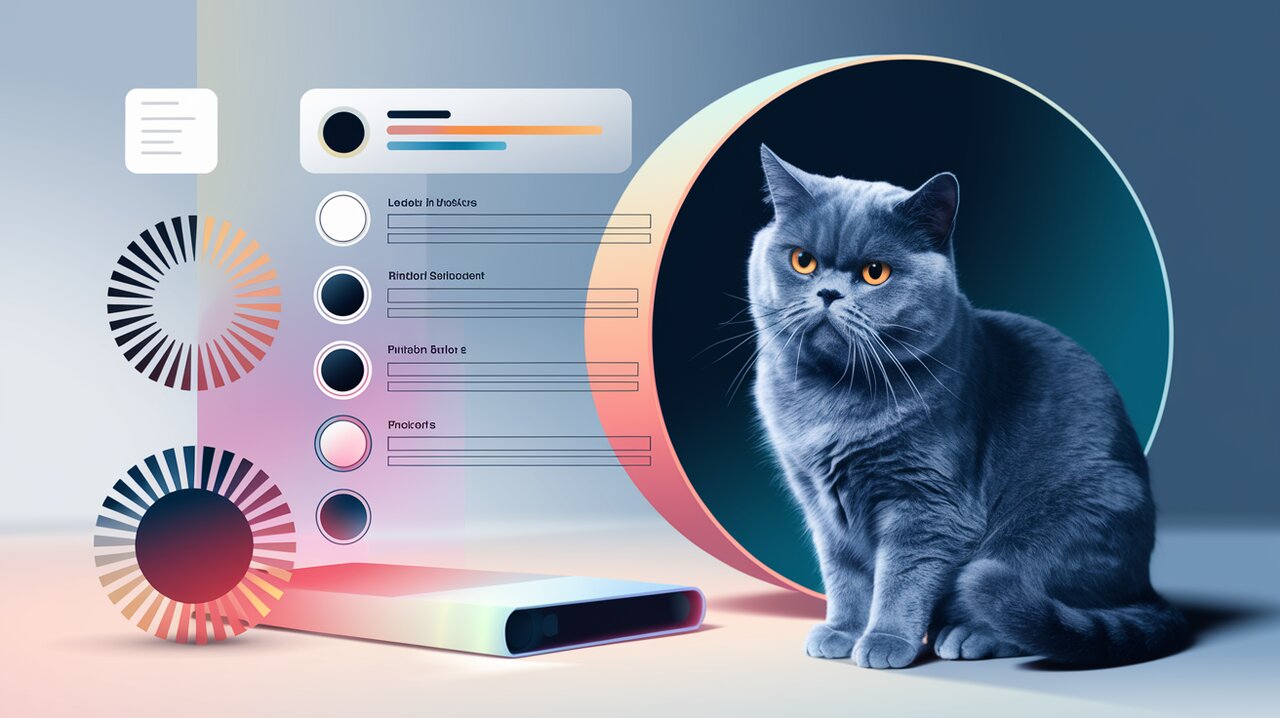
React Loading Skeleton: Adding Shimmer and Shine to Your Loading States
Introduction
In the fast-paced world of web applications, user experience is paramount. One of the most critical aspects of a smooth user experience is how your app handles loading states. Enter react-loading-skeleton, a powerful library that allows you to create beautiful, animated loading skeletons that automatically adapt to your React app’s design.
Features
react-loading-skeleton comes packed with features that make it a go-to choice for developers looking to enhance their loading states:
- Automatic Adaptation: Skeletons automatically adjust to your app’s existing styles.
- Customizable Appearance: Easily modify colors, animations, and dimensions.
- Theming Support: Use
SkeletonThemeto apply consistent styling across your app. - Flexible Layout Options: Create various skeleton shapes, including text lines, circles, and rectangles.
- Performance Optimized: Lightweight and efficient, ensuring minimal impact on your app’s performance.
Installation
Getting started with react-loading-skeleton is straightforward. You can install it using npm or yarn:
npm install react-loading-skeleton
or
yarn add react-loading-skeleton
Basic Usage
Simple Skeleton
Let’s start with a basic example of how to use react-loading-skeleton:
import Skeleton from 'react-loading-skeleton';
import 'react-loading-skeleton/dist/skeleton.css';
const LoadingComponent = () => {
return <Skeleton />;
};
This will render a simple, single-line loading skeleton. The skeleton.css import is necessary to apply the default styles.
Multiple Lines
To create multiple lines of skeletons, use the count prop:
const MultiLineLoading = () => {
return <Skeleton count={5} />;
};
This will generate five lines of skeleton loaders, perfect for simulating paragraphs or lists.
Advanced Usage
Custom Dimensions
You can easily customize the dimensions of your skeletons:
const CustomSizedSkeleton = () => {
return (
<div>
<Skeleton width={100} height={20} />
<Skeleton width="80%" height={40} />
</div>
);
};
This example creates two skeletons with different widths and heights, demonstrating the flexibility in sizing.
Circular Skeletons
For avatar placeholders or circular elements, use the circle prop:
const AvatarSkeleton = () => {
return <Skeleton circle={true} height={50} width={50} />;
};
This will create a circular skeleton, perfect for representing user avatars or profile pictures.
Theming
To apply consistent styling across your app, use the SkeletonTheme component:
import Skeleton, { SkeletonTheme } from 'react-loading-skeleton';
const ThemedSkeletons = () => {
return (
<SkeletonTheme baseColor="#202020" highlightColor="#444">
<p>
<Skeleton count={3} />
</p>
</SkeletonTheme>
);
};
This sets a dark theme for all skeletons within the SkeletonTheme component.
Custom Animation
You can customize the animation duration or disable it entirely:
const CustomAnimatedSkeleton = () => {
return (
<div>
<Skeleton duration={2} /> {/* Slower animation */}
<Skeleton enableAnimation={false} /> {/* No animation */}
</div>
);
};
This allows you to fine-tune the animation to match your app’s feel or disable it for specific use cases.
Practical Example: Blog Post Loader
Let’s create a more complex example simulating a blog post loading state:
import React from 'react';
import Skeleton from 'react-loading-skeleton';
const BlogPostSkeleton = () => {
return (
<article>
<h1><Skeleton height={40} width={300} /></h1>
<div className="meta">
<Skeleton width={100} /> | <Skeleton width={100} />
</div>
<div className="featured-image">
<Skeleton height={400} />
</div>
<div className="content">
<Skeleton count={10} />
</div>
</article>
);
};
const BlogPost = ({ isLoading, post }) => {
if (isLoading) {
return <BlogPostSkeleton />;
}
return (
<article>
<h1>{post.title}</h1>
<div className="meta">
{post.author} | {post.date}
</div>
<div className="featured-image">
<img src={post.image} alt={post.title} />
</div>
<div className="content">
{post.content}
</div>
</article>
);
};
export default BlogPost;
This example demonstrates how to create a skeleton loader that closely mimics the structure of your actual content, providing a seamless transition from loading to loaded states.
Conclusion
react-loading-skeleton offers a powerful, flexible solution for creating loading states in React applications. By using skeleton loaders, you can significantly improve the perceived performance of your app and enhance user experience. The library’s ability to automatically adapt to your existing styles, combined with its extensive customization options, makes it an invaluable tool for React developers aiming to create polished, professional-looking applications.
Remember, the key to effective use of skeleton loaders is to match them closely to your actual content structure. This creates a smooth, seamless transition from loading to loaded states, reducing perceived wait times and keeping users engaged. With react-loading-skeleton, you have all the tools you need to create beautiful, responsive loading states that enhance the overall quality of your React applications.
