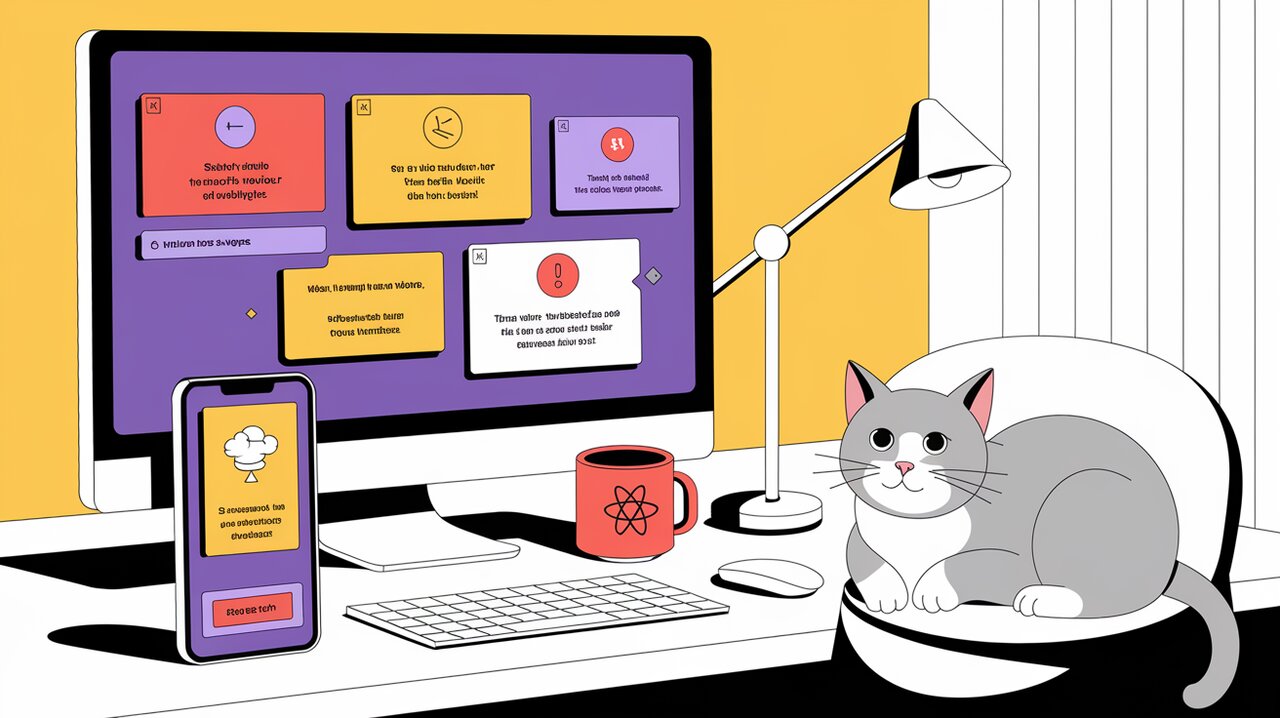
React Notifications: Elevate Your App's User Experience with Elegant Alerts
React Notifications is a powerful library that enables developers to add customizable, eye-catching notifications to their React applications. This versatile tool enhances user experience by providing timely and informative alerts, keeping users engaged and informed about various events and actions within the application.
Features
React Notifications offers a range of features that make it an excellent choice for implementing notification systems:
- Multiple notification types: Supports info, success, warning, and error notifications.
- Customizable appearance: Easily style notifications to match your application’s design.
- Flexible positioning: Place notifications at different corners of the screen.
- Automatic removal: Set timeouts for notifications to disappear automatically.
- Manual dismissal: Allow users to close notifications manually.
- Callback support: Execute functions when notifications are clicked.
- Animation effects: Smooth enter and exit animations for a polished look.
Installation
To get started with React Notifications, you’ll need to install the package in your React project. You can use either npm or yarn for installation.
Using npm:
npm install --save react-notifications
Using yarn:
yarn add react-notifications
Basic Usage
Setting Up the Notification Container
To use React Notifications, you first need to import the necessary components and CSS. Add the following imports to your main application file:
import React from 'react';
import { NotificationContainer, NotificationManager } from 'react-notifications';
import 'react-notifications/lib/notifications.css';
Next, include the NotificationContainer component in your app’s root component or layout:
const App: React.FC = () => {
return (
<div>
{/* Your app content */}
<NotificationContainer />
</div>
);
};
It’s important to note that you should only use one NotificationContainer component in your entire application.
Creating Simple Notifications
Now that we have set up the container, let’s create some basic notifications. React Notifications provides four main types of notifications: info, success, warning, and error.
Here’s an example of how to create each type of notification:
import React from 'react';
import { NotificationManager } from 'react-notifications';
const NotificationExample: React.FC = () => {
const createNotification = (type: string) => {
switch (type) {
case 'info':
NotificationManager.info('This is an informational message');
break;
case 'success':
NotificationManager.success('Operation completed successfully', 'Success');
break;
case 'warning':
NotificationManager.warning('Warning: This action cannot be undone', 'Caution', 3000);
break;
case 'error':
NotificationManager.error('An error occurred', 'Error', 5000);
break;
}
};
return (
<div>
<button onClick={() => createNotification('info')}>Info</button>
<button onClick={() => createNotification('success')}>Success</button>
<button onClick={() => createNotification('warning')}>Warning</button>
<button onClick={() => createNotification('error')}>Error</button>
</div>
);
};
In this example, we’ve created a component with buttons that trigger different types of notifications. Each notification type is created using the corresponding method from NotificationManager.
Advanced Usage
Customizing Notification Duration
By default, notifications will remain visible for a set period before automatically disappearing. You can customize this duration by passing a time value (in milliseconds) as the third argument to the notification method:
NotificationManager.warning('This will disappear in 10 seconds', 'Long Warning', 10000);
Adding Callbacks to Notifications
You can add a callback function that will be executed when the user clicks on the notification. This is particularly useful for error notifications where you might want to provide additional information or actions:
NotificationManager.error(
'Failed to save changes',
'Error',
5000,
() => {
console.log('Notification clicked');
// Perform additional actions here
}
);
Customizing Notification Appearance
While React Notifications provides default styles, you may want to customize the appearance to match your application’s design. You can override the default styles by creating your own CSS file:
/* custom-notifications.css */
.notification-container {
font-size: 14px;
box-sizing: border-box;
position: fixed;
z-index: 999999;
}
.notification {
background: #fff;
transition: .3s ease;
position: relative;
pointer-events: auto;
overflow: hidden;
margin: 0 0 6px;
padding: 30px;
margin-bottom: 15px;
width: 300px;
max-height: 100px;
border-radius: 3px;
box-shadow: 0 0 12px #999;
color: #000;
opacity: .9;
background-position: 15px;
background-repeat: no-repeat;
}
.notification-title {
font-weight: 700;
font-size: 16px;
text-align: left;
margin-top: 0;
margin-bottom: 6px;
width: 300px;
height: 18px;
}
.notification-message {
font-size: 14px;
margin: 0;
text-align: left;
height: 18px;
margin-left: -1px;
overflow: hidden;
text-overflow: ellipsis;
white-space: nowrap;
width: 300px;
}
.notification-info {
background-color: #2f96b4;
}
.notification-success {
background-color: #51a351;
}
.notification-warning {
background-color: #f89406;
}
.notification-error {
background-color: #bd362f;
}
Import this CSS file in your application after the default React Notifications CSS to override the styles:
import 'react-notifications/lib/notifications.css';
import './custom-notifications.css';
Using Notifications with Hooks
If you’re working with functional components and hooks, you can create a custom hook to manage notifications:
import { useCallback } from 'react';
import { NotificationManager } from 'react-notifications';
const useNotification = () => {
const showNotification = useCallback((type: string, message: string, title?: string) => {
switch (type) {
case 'info':
NotificationManager.info(message, title);
break;
case 'success':
NotificationManager.success(message, title);
break;
case 'warning':
NotificationManager.warning(message, title);
break;
case 'error':
NotificationManager.error(message, title);
break;
default:
NotificationManager.info(message, title);
}
}, []);
return { showNotification };
};
You can then use this hook in your functional components:
const MyComponent: React.FC = () => {
const { showNotification } = useNotification();
const handleSubmit = async () => {
try {
// Perform some action
showNotification('success', 'Form submitted successfully');
} catch (error) {
showNotification('error', 'Failed to submit form');
}
};
return (
<form onSubmit={handleSubmit}>
{/* Form fields */}
<button type="submit">Submit</button>
</form>
);
};
Conclusion
React Notifications provides a simple yet powerful way to add informative and visually appealing notifications to your React applications. By leveraging its various features and customization options, you can create a notification system that not only keeps users informed but also enhances the overall user experience of your application.
From basic usage to advanced techniques like custom styling and integration with React Hooks, this library offers flexibility to fit a wide range of project requirements. As you implement React Notifications in your projects, remember to consider the context and frequency of notifications to ensure they remain helpful without becoming intrusive.
With the knowledge gained from this guide, you’re now well-equipped to elevate your React applications with a robust and user-friendly notification system. Happy coding!
