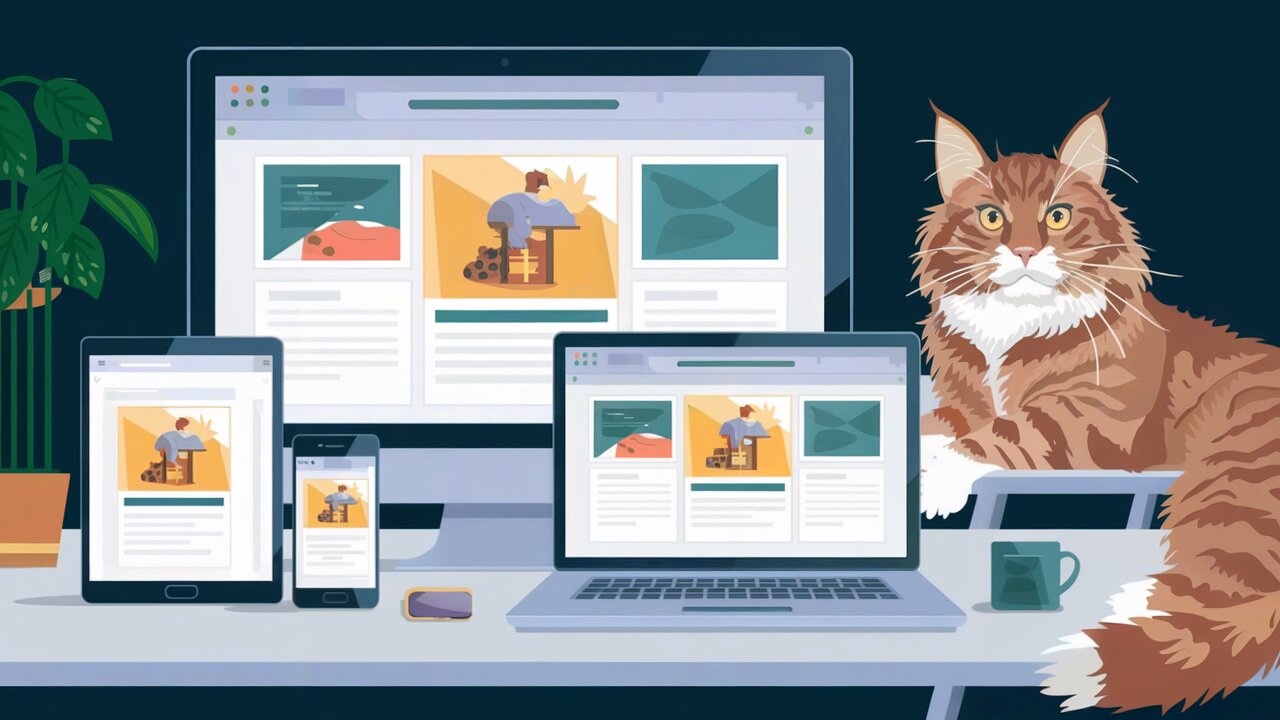
Mastering Responsive Design with React-Responsive: A Developer's Guide
Introduction
In today’s multi-device world, creating responsive web applications is crucial for providing an optimal user experience across various screen sizes. React, being a popular JavaScript library for building user interfaces, can be enhanced with the react-responsive library to achieve fluid and adaptable designs. This powerful combination allows developers to create applications that look great and function well on desktops, tablets, and mobile devices alike.
Features
React-responsive offers several key features that make it an invaluable tool for developers:
- Media Query Hooks: Easily integrate media queries into your React components using hooks.
- Component-Based Media Queries: Create responsive layouts using declarative components.
- Device Detection: Detect device characteristics like screen size, orientation, and pixel density.
- SSR Support: Seamlessly integrate with server-side rendering for improved performance and SEO.
- Customizable Breakpoints: Define your own breakpoints to match your design requirements.
Installation
To get started with react-responsive, you’ll need to install it in your React project. You can do this using npm or yarn:
npm install react-responsive --save
or
yarn add react-responsive
Basic Usage
Using Hooks
React-responsive provides a useMediaQuery hook that allows you to apply media queries directly in your functional components. Here’s a basic example:
import React from 'react';
import { useMediaQuery } from 'react-responsive';
const ResponsiveComponent: React.FC = () => {
const isDesktopOrLaptop = useMediaQuery({ minWidth: 1224 });
const isBigScreen = useMediaQuery({ minWidth: 1824 });
const isTabletOrMobile = useMediaQuery({ maxWidth: 1224 });
const isPortrait = useMediaQuery({ orientation: 'portrait' });
const isRetina = useMediaQuery({ minResolution: '2dppx' });
return (
<div>
{isDesktopOrLaptop && <p>You are on a desktop or laptop</p>}
{isBigScreen && <p>You have a huge screen</p>}
{isTabletOrMobile && <p>You are on a tablet or mobile device</p>}
<p>Your device is in {isPortrait ? 'portrait' : 'landscape'} orientation</p>
{isRetina && <p>You have a retina display</p>}
</div>
);
};
This example demonstrates how to use the useMediaQuery hook to apply different styles or render different content based on the user’s device characteristics.
Using Components
For those who prefer a more declarative approach, react-responsive also offers a MediaQuery component:
import React from 'react';
import MediaQuery from 'react-responsive';
const ResponsiveLayout: React.FC = () => (
<div>
<MediaQuery minWidth={1224}>
<p>You are on a desktop or laptop</p>
<MediaQuery minWidth={1824}>
<p>You have a huge screen</p>
</MediaQuery>
</MediaQuery>
<MediaQuery maxWidth={1224}>
<p>You are on a tablet or mobile device</p>
</MediaQuery>
</div>
);
This approach allows you to wrap content in MediaQuery components, which will only render their children when the specified media query is met.
Advanced Usage
Custom Breakpoints
To create a more maintainable and consistent responsive design, you can define custom breakpoints:
import React from 'react';
import { useMediaQuery } from 'react-responsive';
const breakpoints = {
desktop: '(min-width: 1024px)',
tablet: '(min-width: 768px) and (max-width: 1023px)',
mobile: '(max-width: 767px)',
};
const ResponsiveLayout: React.FC = () => {
const isDesktop = useMediaQuery({ query: breakpoints.desktop });
const isTablet = useMediaQuery({ query: breakpoints.tablet });
const isMobile = useMediaQuery({ query: breakpoints.mobile });
return (
<div>
{isDesktop && <DesktopLayout />}
{isTablet && <TabletLayout />}
{isMobile && <MobileLayout />}
</div>
);
};
This approach allows you to centralize your breakpoint definitions and reuse them throughout your application.
Server-Side Rendering
When using react-responsive with server-side rendering, you’ll need to provide a default device context to ensure consistent rendering:
import React from 'react';
import { Context as ResponsiveContext } from 'react-responsive';
import { renderToString } from 'react-dom/server';
import App from './App';
const html = renderToString(
<ResponsiveContext.Provider value={{ width: 1200 }}>
<App />
</ResponsiveContext.Provider>
);
This ensures that your application renders consistently on the server and client, regardless of the actual device accessing the page.
Change Handlers
React-responsive allows you to respond to changes in media query matches using the onChange prop:
import React from 'react';
import { useMediaQuery } from 'react-responsive';
const ResponsiveComponent: React.FC = () => {
const handleMediaQueryChange = (matches: boolean) => {
console.log(matches ? 'Media query matched' : 'Media query not matched');
};
const isDesktop = useMediaQuery(
{ minWidth: 1024 },
undefined,
handleMediaQueryChange
);
return (
<div>
{isDesktop ? <DesktopContent /> : <MobileContent />}
</div>
);
};
This feature is particularly useful for triggering side effects or state updates when the viewport size changes.
Best Practices
When working with react-responsive, keep these best practices in mind:
- Performance: Use media queries judiciously to avoid unnecessary re-renders.
- Accessibility: Ensure that your responsive designs maintain accessibility across all device sizes.
- Testing: Test your responsive layouts on real devices, not just browser emulators.
- Breakpoint Consistency: Maintain consistent breakpoints throughout your application for a cohesive user experience.
- Content First: Design your responsive layouts with content priorities in mind, especially for mobile views.
Conclusion
React-responsive is a powerful tool that simplifies the process of creating responsive React applications. By leveraging its hooks and components, developers can easily create adaptive user interfaces that provide an optimal experience across a wide range of devices. As you continue to explore react-responsive, remember to focus on user experience, performance, and accessibility to create truly responsive and user-friendly applications.
With the techniques and best practices outlined in this guide, you’re well-equipped to master responsive design in your React projects. Happy coding!
