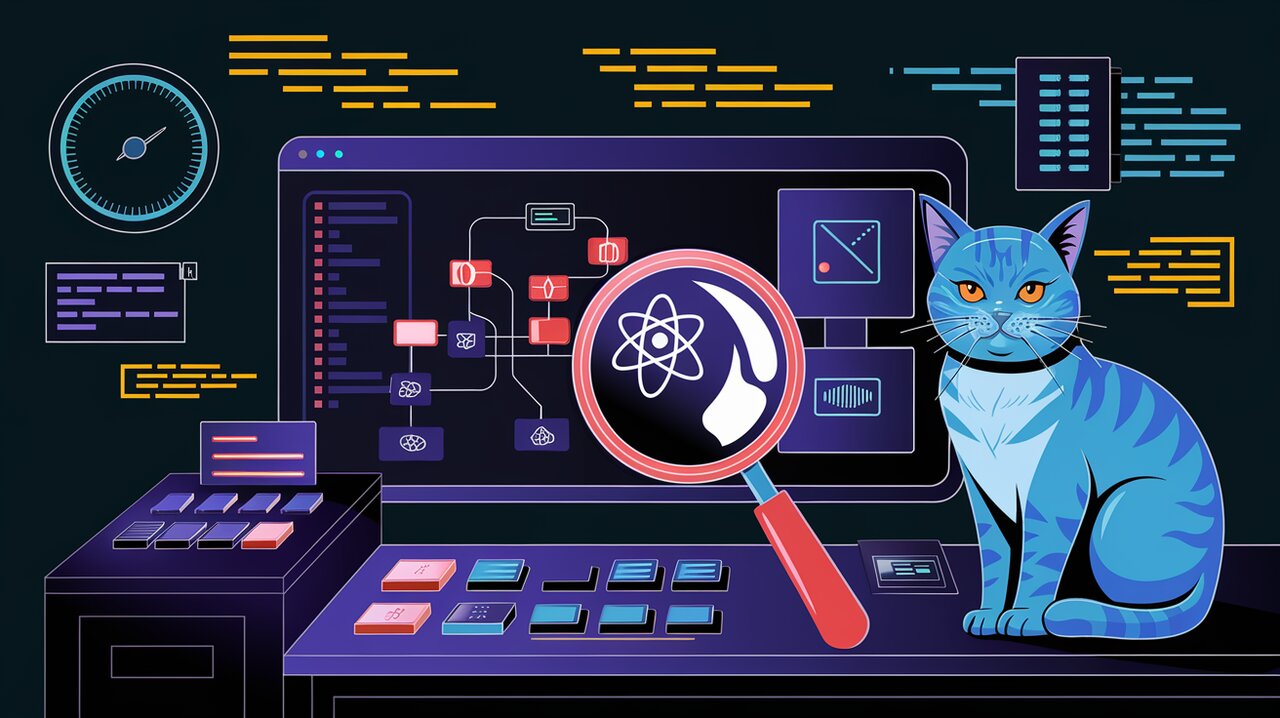
React Scan: Your Performance Detective in the React Ecosystem
React Scan is a game-changing tool in the React ecosystem, designed to help developers identify and resolve performance issues in their applications. By automatically detecting and highlighting renders that cause performance bottlenecks, React Scan simplifies the process of optimizing React components. Let’s dive into the world of React Scan and discover how it can transform your development workflow.
Unveiling React Scan’s Superpowers
React Scan brings a fresh approach to performance debugging in React applications. Unlike traditional tools that require manual code changes or lack visual cues, React Scan offers an intuitive and automated solution. Here are some of its standout features:
- Automatic detection of performance issues
- Visual highlighting of problematic renders
- Simple integration via script tag or npm
- Programmatic API for advanced usage
Getting Started with React Scan
Installing React Scan is a breeze. You have two options to integrate it into your project:
Quick Script Integration
For rapid setup, add the following script tag to your app before any other scripts:
<script src="https://unpkg.com/react-scan/dist/auto.global.js"></script>
NPM Installation
If you prefer using npm, install React Scan with:
npm install react-scan
Then, import and initialize it in your app:
import { scan } from 'react-scan';
import React from 'react';
scan({
enabled: true,
log: true,
});
Basic Usage: Unleashing the Detective
Once installed, React Scan starts working its magic automatically. It will detect and highlight renders that cause performance issues, allowing you to focus on optimizing the right components.
Visualizing Performance Issues
React Scan provides visual cues directly in your application, making it easy to spot problematic renders. You’ll see highlighted components that are rendering unnecessarily or too frequently.
Console Logging
With the log option enabled, React Scan will provide detailed information about renders in the console, giving you insights into what’s happening under the hood.
Advanced Usage: Customizing Your Investigation
React Scan offers a range of options to tailor its behavior to your specific needs. Let’s explore some advanced features:
Component-Specific Scanning
Use the withScan higher-order component to focus on specific parts of your application:
import { withScan } from 'react-scan';
function MyComponent(props) {
// Component logic
}
export default withScan(MyComponent, {
enabled: true,
includeChildren: true,
playSound: false,
});
Generating Performance Reports
React Scan can generate detailed reports of your application’s performance:
import { scan, getReport } from 'react-scan';
scan({ report: true });
// Later in your code
const report = getReport();
for (const component in report) {
console.log(`${component} rendered ${report[component].count} times, took ${report[component].time}ms`);
}
Customizing Scan Options
Fine-tune React Scan’s behavior with various options:
scan({
enabled: process.env.NODE_ENV === 'development',
renderCountThreshold: 5,
showToolbar: true,
onRender: (fiber, render) => {
// Custom logic on each render
},
});
Conclusion: Elevate Your React Performance
React Scan is a powerful ally in the quest for optimal React performance. By providing clear visual feedback and detailed reports, it empowers developers to identify and resolve performance issues efficiently. Whether you’re working on a small project or a large-scale application, React Scan can help you create smoother, faster React experiences.
As you continue your journey with React Scan, you might also find these related tools helpful:
Remember, performance optimization is an ongoing process. With React Scan in your toolkit, you’re well-equipped to tackle performance challenges and deliver exceptional React applications.
