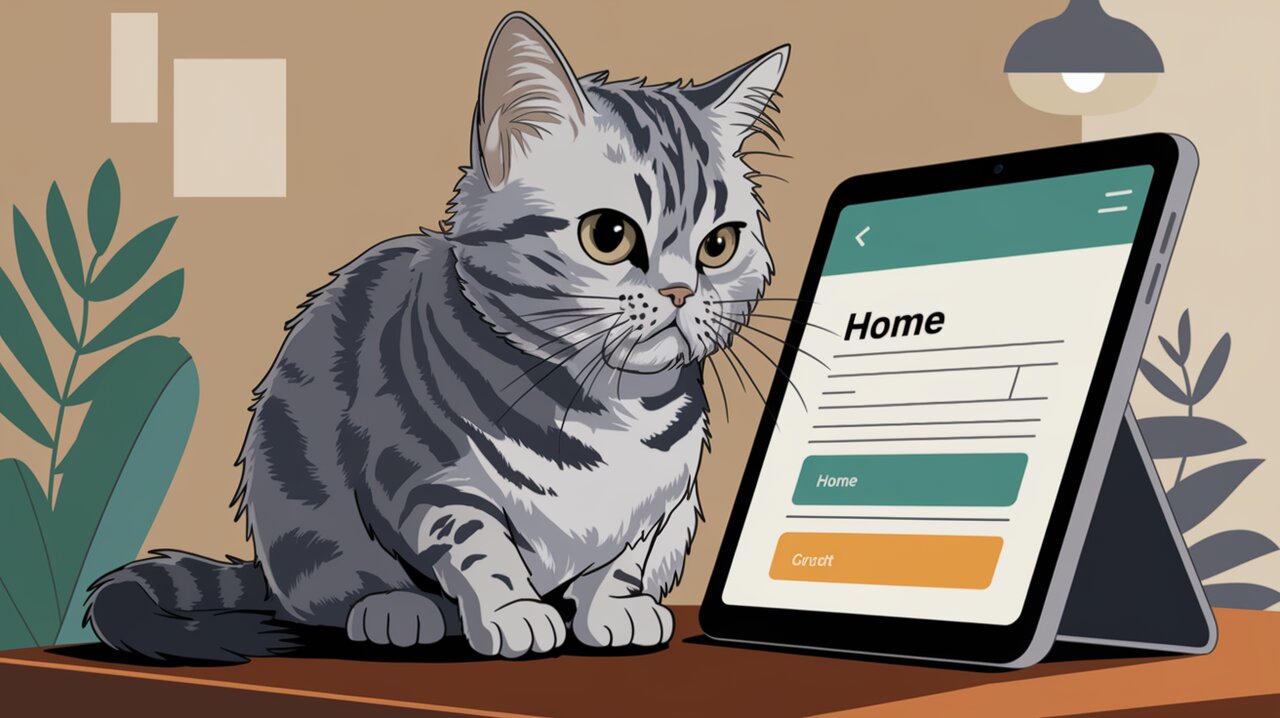
Tabbing Through React: A Comprehensive Guide to react-tabs
React developers often face the challenge of creating intuitive and accessible tab interfaces for their applications. Enter react-tabs, a powerful library that simplifies this process while ensuring accessibility and customization options. This comprehensive guide will walk you through the ins and outs of using react-tabs in your projects.
Unveiling react-tabs
react-tabs is an accessible and easy-to-use tab component for React applications. It provides a set of components that work together to create flexible tab interfaces, complete with keyboard navigation and ARIA support out of the box.
Key Features
- Accessible by default, following WAI-ARIA guidelines
- Customizable styles and behaviors
- Support for controlled and uncontrolled modes
- Keyboard navigation
- Easy integration with existing React projects
Getting Started
Before diving into the details, let’s set up react-tabs in your project.
Installation
You can install react-tabs using npm or yarn:
npm install react-tabs
# or
yarn add react-tabs
Basic Usage
Let’s create a simple tab interface to get started:
import React from 'react';
import { Tab, Tabs, TabList, TabPanel } from 'react-tabs';
import 'react-tabs/style/react-tabs.css';
const BasicTabs: React.FC = () => {
return (
<Tabs>
<TabList>
<Tab>First Tab</Tab>
<Tab>Second Tab</Tab>
<Tab>Third Tab</Tab>
</TabList>
<TabPanel>
<h2>Content for the First Tab</h2>
<p>This is where you put your content for the first tab.</p>
</TabPanel>
<TabPanel>
<h2>Content for the Second Tab</h2>
<p>And here's the content for the second tab.</p>
</TabPanel>
<TabPanel>
<h2>Content for the Third Tab</h2>
<p>Last but not least, content for the third tab.</p>
</TabPanel>
</Tabs>
);
};
export default BasicTabs;
This example creates a basic tab interface with three tabs. The TabList component contains the tab headers, while each TabPanel holds the content for its respective tab.
Diving Deeper
Now that we’ve covered the basics, let’s explore some more advanced features and customizations.
Controlled Tabs
For more control over the tab selection, you can use react-tabs in a controlled mode:
import React, { useState } from 'react';
import { Tab, Tabs, TabList, TabPanel } from 'react-tabs';
const ControlledTabs: React.FC = () => {
const [tabIndex, setTabIndex] = useState(0);
return (
<Tabs selectedIndex={tabIndex} onSelect={(index) => setTabIndex(index)}>
<TabList>
<Tab>Title 1</Tab>
<Tab>Title 2</Tab>
</TabList>
<TabPanel>
<h2>Content for Tab 1</h2>
</TabPanel>
<TabPanel>
<h2>Content for Tab 2</h2>
</TabPanel>
</Tabs>
);
};
export default ControlledTabs;
In this example, we use React’s useState hook to manage the selected tab index. The onSelect prop allows us to update the state when a new tab is selected.
Custom Styling
While react-tabs provides default styles, you can easily customize the appearance of your tabs. Here’s an example of applying custom styles:
import React from 'react';
import { Tab, Tabs, TabList, TabPanel } from 'react-tabs';
import './CustomTabs.css';
const CustomStyledTabs: React.FC = () => {
return (
<Tabs className="custom-tabs">
<TabList>
<Tab className="custom-tab">Tab 1</Tab>
<Tab className="custom-tab">Tab 2</Tab>
</TabList>
<TabPanel>
<h2>Custom Styled Content 1</h2>
</TabPanel>
<TabPanel>
<h2>Custom Styled Content 2</h2>
</TabPanel>
</Tabs>
);
};
export default CustomStyledTabs;
You can then define your styles in CustomTabs.css:
.custom-tabs {
border: 2px solid #3498db;
border-radius: 8px;
}
.custom-tab {
padding: 10px 20px;
color: #333;
background-color: #f1f1f1;
border-bottom: 2px solid transparent;
transition: all 0.3s ease;
}
.custom-tab:hover {
background-color: #e1e1e1;
}
.custom-tab.react-tabs__tab--selected {
background-color: #fff;
border-bottom-color: #3498db;
color: #3498db;
}
Advanced Features
Disabled Tabs
You can disable specific tabs by adding the disabled prop:
<TabList>
<Tab>Enabled Tab</Tab>
<Tab disabled>Disabled Tab</Tab>
</TabList>
Custom Components
react-tabs allows you to use custom components for tabs. This is useful when you want to add icons or more complex content to your tab headers:
import React from 'react';
import { Tabs, TabList, Tab, TabPanel } from 'react-tabs';
import { FaHome, FaUser, FaCog } from 'react-icons/fa';
const CustomTab: React.FC<{ children: React.ReactNode }> = ({ children }) => (
<Tab>
<div style={{ display: 'flex', alignItems: 'center', gap: '8px' }}>
{children}
</div>
</Tab>
);
CustomTab.tabsRole = 'Tab'; // Required for custom Tab components
const IconTabs: React.FC = () => {
return (
<Tabs>
<TabList>
<CustomTab><FaHome /> Home</CustomTab>
<CustomTab><FaUser /> Profile</CustomTab>
<CustomTab><FaCog /> Settings</CustomTab>
</TabList>
<TabPanel>Home Content</TabPanel>
<TabPanel>Profile Content</TabPanel>
<TabPanel>Settings Content</TabPanel>
</Tabs>
);
};
export default IconTabs;
Accessibility Considerations
react-tabs is built with accessibility in mind, but there are a few things you can do to enhance the accessibility of your tab interfaces:
- Use meaningful labels for your tabs.
- Ensure sufficient color contrast between tab text and background.
- Consider adding
aria-labeloraria-labelledbyto theTabscomponent for screen readers.
<Tabs aria-label="Main navigation tabs">
{/* Tab content */}
</Tabs>
Conclusion
The react-tabs library offers a powerful and flexible solution for implementing tab interfaces in React applications. From basic usage to advanced customizations, it provides the tools you need to create accessible and user-friendly tab components. By leveraging its features and following best practices, you can enhance the user experience of your React applications with intuitive and stylish tab interfaces.
Remember to consult the official documentation for the most up-to-date information and additional features as you continue to explore the capabilities of react-tabs in your projects.
