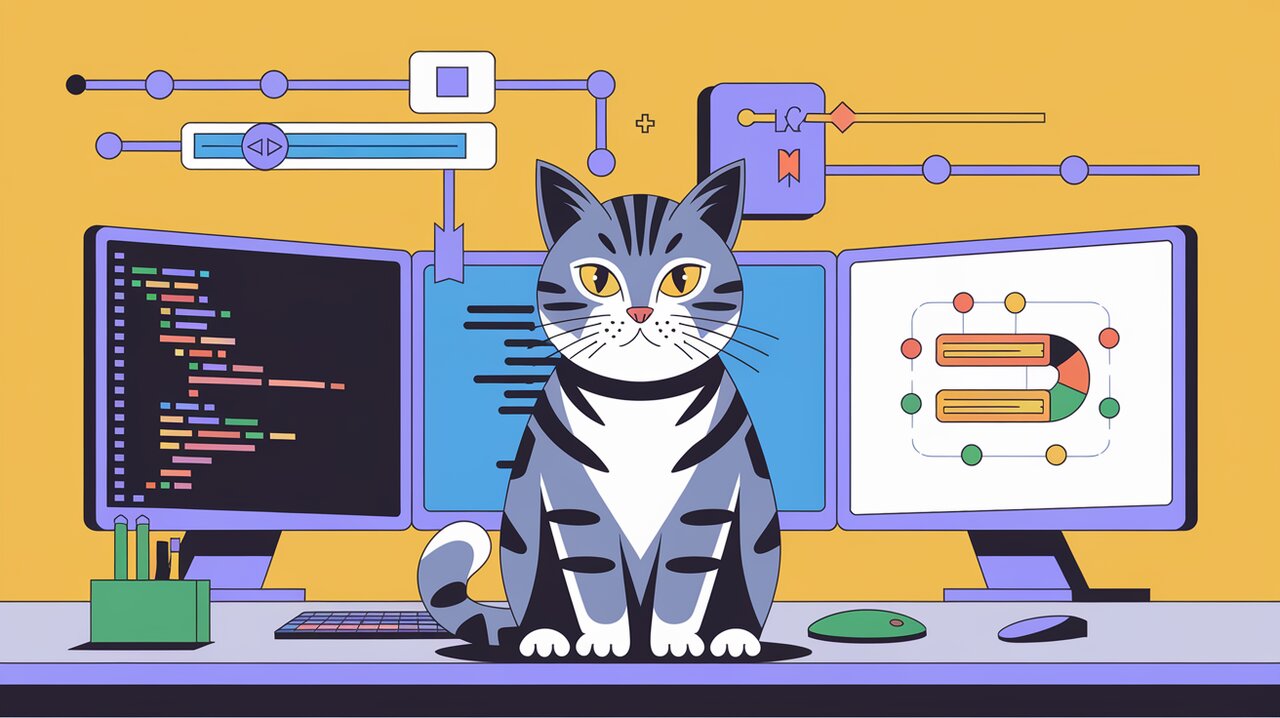
Sliding into Redux: Mastering Redux-Slider-Monitor
Welcome to the exciting world of Redux-Slider-Monitor, a powerful library designed to enhance your React JS development experience. This tool provides an intuitive slider interface that allows developers to travel through application states seamlessly, making debugging a breeze. Whether you’re a seasoned developer or just starting out, this guide will walk you through the essential features and usage of redux-slider-monitor.
Key Features
- Time Travel Debugging: Effortlessly navigate through different states of your application using a slider, making it easy to identify and fix issues.
- Intuitive Interface: The slider monitor offers a user-friendly interface that integrates seamlessly with your existing Redux setup.
- Customizable: Tailor the monitor to fit your specific needs with various configuration options.
Getting Started
Installation
To get started with redux-slider-monitor, you need to install it via npm or yarn:
npm install redux-slider-monitor --save-dev
Or if you prefer using yarn:
yarn add redux-slider-monitor --dev
Basic Implementation
Setting Up Your Project
Integrating Redux-Slider-Monitor into your project is straightforward. Start by adding it to your Redux DevTools setup.
import { createStore, applyMiddleware } from 'redux';
import { composeWithDevTools } from 'redux-devtools-extension';
import rootReducer from './reducers';
import { sliderMonitorEnhancer } from 'redux-slider-monitor';
const store = createStore(
rootReducer,
composeWithDevTools(
applyMiddleware(...middleware),
sliderMonitorEnhancer()
)
);
In this example, we integrate the slider monitor as an enhancer in our Redux store setup. This allows us to use the slider interface for state navigation.
Using the Slider
Once integrated, you can use the slider in your development environment to move back and forth through application states. This feature is particularly useful for debugging complex state transitions.
Advanced Techniques
Customizing the Slider
Adjusting Settings
The redux-slider-monitor allows for various customizations to better fit your development workflow. You can adjust settings such as the visibility of certain UI elements or modify the behavior of the slider itself.
import { sliderMonitorEnhancer } from 'redux-slider-monitor';
const customSliderMonitor = sliderMonitorEnhancer({
keyboardEnabled: true,
maxAge: 50,
});
const store = createStore(
rootReducer,
composeWithDevTools(
applyMiddleware(...middleware),
customSliderMonitor
)
);
In this setup, we enable keyboard controls for the slider and set a maximum history age of 50 states, providing more flexibility in navigating state changes.
Integrating with Other Tools
Redux-Slider-Monitor can be combined with other developer tools to create a robust debugging environment. For instance, integrating it with logging middleware can provide deeper insights into state changes.
import logger from 'redux-logger';
const store = createStore(
rootReducer,
composeWithDevTools(
applyMiddleware(logger),
sliderMonitorEnhancer()
)
);
This combination allows you to see detailed logs alongside visual state navigation, enhancing your debugging capabilities.
Wrapping Up
The Redux-Slider-Monitor is an invaluable tool for any React developer working with complex state management. Its intuitive interface and powerful features make it easier to understand and debug application states. By integrating this tool into your development workflow, you can significantly improve your productivity and code quality.
For more insights into similar tools and libraries, check out our articles on React Compound Slider and Redux Logger.
