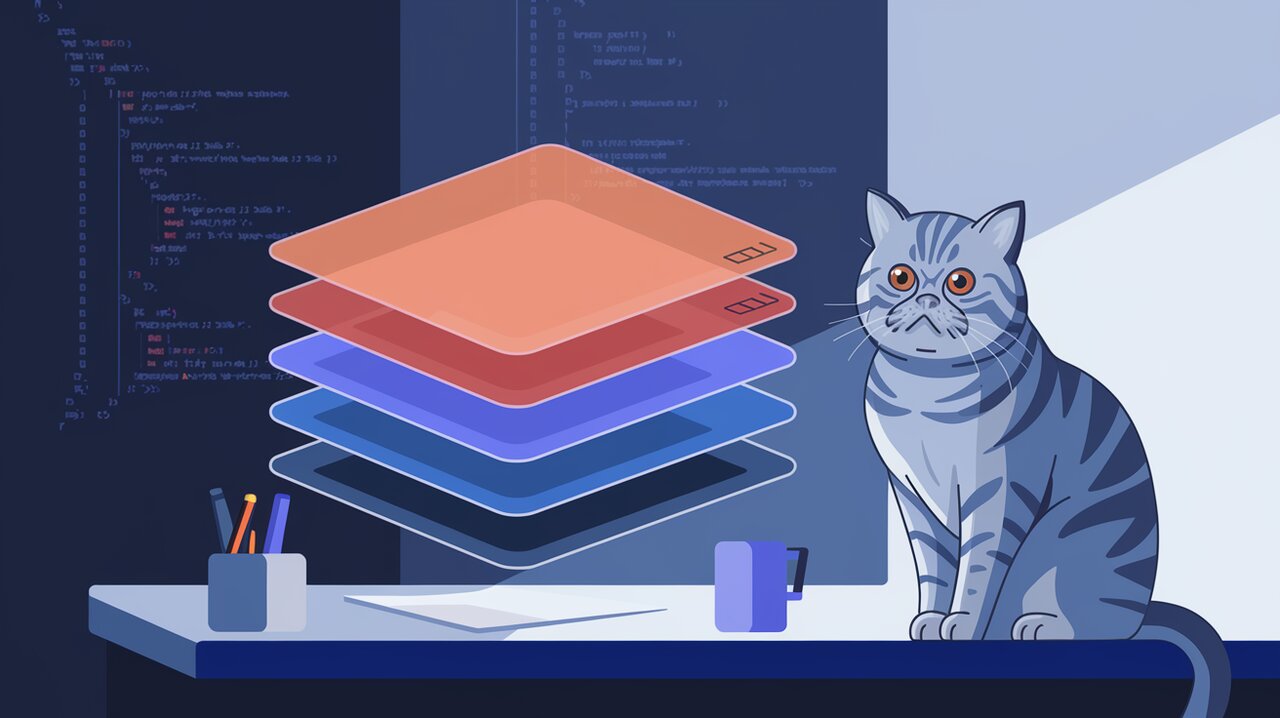
Reoverlay is a powerful React library that revolutionizes the way developers manage modals in their applications. By providing a streamlined approach to modal handling, Reoverlay simplifies the process of creating, displaying, and managing multiple modals, even in complex user interfaces. This library addresses common pain points in modal management, offering a solution that is both elegant and efficient.
Unveiling Reoverlay’s Magic
Reoverlay stands out from traditional modal management techniques by offering a centralized approach. Instead of scattering modal logic throughout your components, Reoverlay allows you to manage all your modals from a single point, reducing code duplication and improving maintainability.
Key Features
- Centralized Modal Management: Control all your modals from one location.
- Stacked Modals: Easily create and manage multiple modals on top of each other.
- Flexible API: Show and hide modals programmatically from anywhere in your application.
- Customizable: Use your own modal components or Reoverlay’s built-in
ModalWrapper. - TypeScript Support: Fully typed for a better development experience.
Getting Started with Reoverlay
To begin your journey with Reoverlay, you’ll first need to install the library. Open your terminal and run one of the following commands:
npm install reoverlay --save
# or if you prefer Yarn:
yarn add reoverlay
Once installed, you’re ready to start using Reoverlay in your React application.
Basic Usage: Your First Reoverlay Modal
Let’s dive into how you can use Reoverlay to create and manage modals in your React application. We’ll start with a basic example to demonstrate the core concepts.
Setting Up the Modal Container
First, you need to add the ModalContainer component to your app’s root. This container will manage all the modals in your application.
import React from 'react';
import { ModalContainer } from 'reoverlay';
const App = () => {
return (
<>
{/* Your app components */}
<ModalContainer />
</>
);
};
export default App;
Creating a Modal Component
Next, let’s create a simple modal component:
import React from 'react';
import { ModalWrapper, Reoverlay } from 'reoverlay';
const ConfirmModal = ({ message, onConfirm }) => {
const handleConfirm = () => {
onConfirm();
Reoverlay.hideModal();
};
return (
<ModalWrapper>
<h2>{message}</h2>
<button onClick={handleConfirm}>Confirm</button>
<button onClick={() => Reoverlay.hideModal()}>Cancel</button>
</ModalWrapper>
);
};
export default ConfirmModal;
Showing the Modal
Now, you can show this modal from anywhere in your application:
import React from 'react';
import { Reoverlay } from 'reoverlay';
import ConfirmModal from './ConfirmModal';
const MyComponent = () => {
const handleDeleteClick = () => {
Reoverlay.showModal(ConfirmModal, {
message: "Are you sure you want to delete this item?",
onConfirm: () => {
// Perform delete action
console.log("Item deleted");
}
});
};
return (
<button onClick={handleDeleteClick}>Delete Item</button>
);
};
export default MyComponent;
This basic setup demonstrates how easy it is to implement modals using Reoverlay. The library takes care of the modal’s state and rendering, allowing you to focus on the content and functionality of your modals.
Advanced Usage: Stacked Modals and Configuration
Reoverlay truly shines when dealing with complex scenarios like stacked modals. Let’s explore some advanced features that make Reoverlay a powerful tool for modal management.
Stacked Modals
Reoverlay makes it simple to display multiple modals on top of each other. Here’s how you can achieve this:
import React from 'react';
import { Reoverlay } from 'reoverlay';
import ConfirmModal from './ConfirmModal';
import InfoModal from './InfoModal';
const AdvancedComponent = () => {
const showStackedModals = () => {
Reoverlay.showModal(InfoModal, {
message: "This is the first modal"
});
setTimeout(() => {
Reoverlay.showModal(ConfirmModal, {
message: "Do you want to close all modals?",
onConfirm: () => Reoverlay.hideAll()
});
}, 1000);
};
return (
<button onClick={showStackedModals}>Show Stacked Modals</button>
);
};
export default AdvancedComponent;
In this example, we’re showing two modals one after the other. The second modal appears on top of the first one, creating a stacked effect.
Configuring Modals
Reoverlay allows you to configure your modals globally, which can be particularly useful for larger applications with many modals.
import { Reoverlay } from 'reoverlay';
import ConfirmModal from './modals/ConfirmModal';
import InfoModal from './modals/InfoModal';
import AlertModal from './modals/AlertModal';
Reoverlay.config([
{
name: 'ConfirmModal',
component: ConfirmModal
},
{
name: 'InfoModal',
component: InfoModal
},
{
name: 'AlertModal',
component: AlertModal
}
]);
After this configuration, you can show modals using their names:
Reoverlay.showModal('ConfirmModal', {
message: "Are you sure?",
onConfirm: () => console.log("Confirmed")
});
This approach allows for better organization and easier management of multiple modal types in your application.
Customizing the Modal Wrapper
While Reoverlay provides a default ModalWrapper, you can easily customize it to fit your application’s design. Here’s an example of a custom wrapper:
import React from 'react';
import { Reoverlay } from 'reoverlay';
const CustomModalWrapper = ({ children }) => {
return (
<div className="custom-modal-overlay" onClick={() => Reoverlay.hideModal()}>
<div className="custom-modal-content" onClick={e => e.stopPropagation()}>
{children}
</div>
</div>
);
};
export default CustomModalWrapper;
You can then use this custom wrapper in your modal components instead of the default ModalWrapper.
Conclusion: Elevate Your React UI with Reoverlay
Reoverlay offers a powerful, flexible solution for managing modals in React applications. Its centralized approach to modal management, support for stacked modals, and easy-to-use API make it an excellent choice for developers looking to enhance their user interfaces.
By leveraging Reoverlay, you can significantly reduce the complexity of modal logic in your React applications, leading to cleaner, more maintainable code. Whether you’re building a simple website or a complex web application, Reoverlay provides the tools you need to create intuitive, interactive modal experiences.
As you continue to explore Reoverlay, you might find it helpful to delve into other React UI libraries that complement its functionality. For instance, you could check out how to animate with Framer Motion to add smooth transitions to your modals, or explore React Popper for tooltips and popovers to enhance your UI further.
Embrace the power of Reoverlay and take your React modals to the next level!
