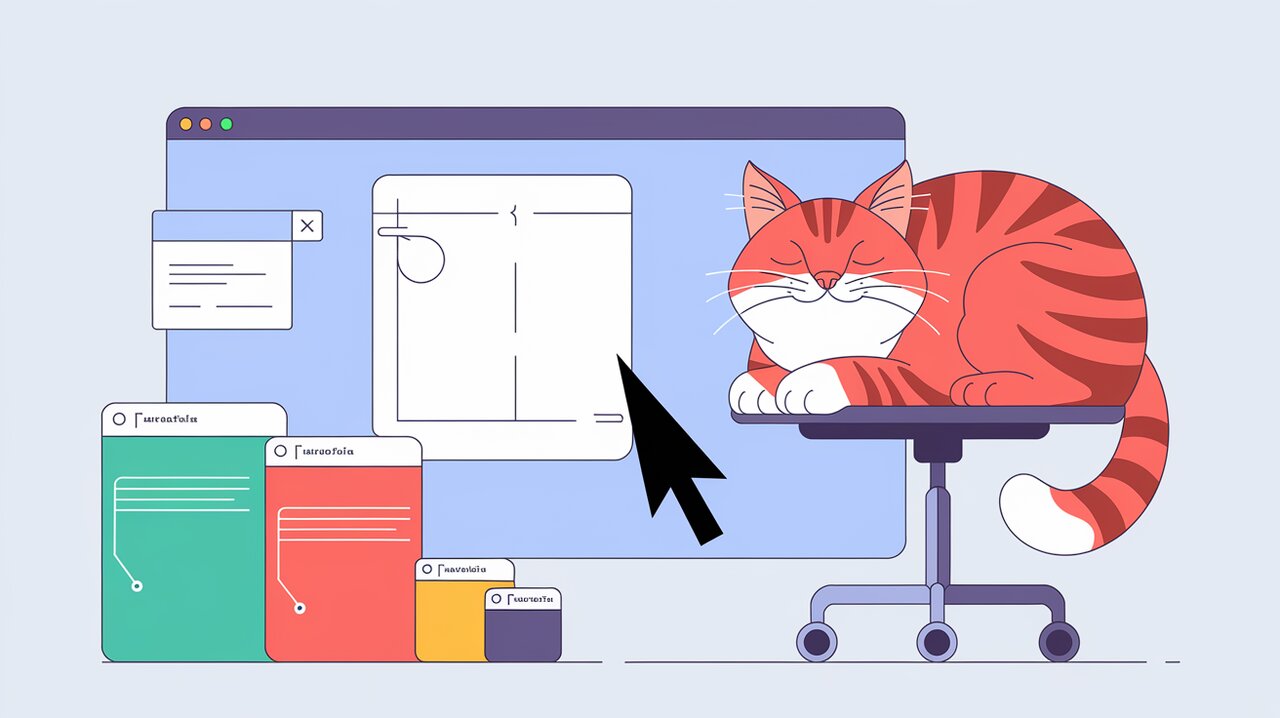
Drag-and-Drop Dimensions: Unleashing React-Drag-Sizing
React developers are constantly seeking ways to enhance user interfaces and improve interactivity. One powerful tool in this quest is react-drag-sizing, a library that brings effortless resizing capabilities to your React components. Whether you’re building complex dashboards, adjustable sidebars, or responsive layouts, this library offers a seamless solution for implementing drag-to-resize functionality.
Unveiling react-drag-sizing’s Capabilities
react-drag-sizing is more than just a simple resizing tool. It’s a comprehensive solution that caters to modern web development needs. Here are some key features that make it stand out:
- Seamless integration with React components
- TypeScript support for enhanced type safety
- Utilization of React Hooks for efficient state management
- Compatibility with both mouse and touch interactions
- Flexible bundle options with ESM and UMD support
- Customizable handler properties for fine-tuned control
Getting Started with react-drag-sizing
Before diving into the code, let’s set up the library in your project. You can easily install react-drag-sizing using npm or yarn.
Using npm:
npm install react-drag-sizing
Using yarn:
yarn add react-drag-sizing
Implementing Basic Resizing Functionality
Once installed, you can start using react-drag-sizing in your React components. Let’s explore a simple example to get you started.
Creating a Resizable Sidebar
Here’s how you can create a basic resizable sidebar:
import React from 'react';
import DragSizing from 'react-drag-sizing';
const ResizableSidebar: React.FC = () => {
return (
<div style={{ display: 'flex', height: '100vh' }}>
<DragSizing
border="right"
style={{ width: 200, backgroundColor: '#f0f0f0' }}
>
<div>Sidebar Content</div>
</DragSizing>
<div style={{ flex: 1 }}>Main Content</div>
</div>
);
};
export default ResizableSidebar;
In this example, we’ve created a sidebar that can be resized by dragging its right border. The DragSizing component wraps the sidebar content, and we specify the border prop as “right” to indicate which edge is draggable.
Advanced Usage and Customization
react-drag-sizing offers various options for more advanced use cases. Let’s explore some of these features to create more sophisticated resizable components.
Customizing the Resize Handler
You can customize the appearance and behavior of the resize handler:
import React from 'react';
import DragSizing from 'react-drag-sizing';
const CustomHandlerExample: React.FC = () => {
return (
<DragSizing
border="right"
handlerWidth={8}
handlerOffset={-4}
handlerZIndex={100}
style={{ width: 300, height: 200, backgroundColor: '#e0e0e0' }}
>
<div>Resizable Content</div>
</DragSizing>
);
};
export default CustomHandlerExample;
In this example, we’ve customized the handler width, offset, and z-index. This allows for more precise control over the resizing interaction and appearance.
Implementing Multi-Directional Resizing
react-drag-sizing supports resizing from multiple directions. Here’s an example of a component that can be resized from both the right and bottom edges:
import React from 'react';
import DragSizing from 'react-drag-sizing';
const MultiDirectionalResize: React.FC = () => {
return (
<DragSizing
border="right bottom"
style={{
width: 300,
height: 200,
backgroundColor: '#d0d0d0',
position: 'relative',
}}
>
<div>Resize me from the right and bottom!</div>
<DragSizing
border="left"
style={{
width: 100,
height: '100%',
position: 'absolute',
right: 0,
top: 0,
backgroundColor: '#b0b0b0',
}}
>
<div>Nested resizable component</div>
</DragSizing>
</DragSizing>
);
};
export default MultiDirectionalResize;
This example demonstrates how you can create complex layouts with nested resizable components, allowing for highly interactive and customizable user interfaces.
Handling Resize Events
To respond to resize actions, you can use React’s state management along with the DragSizing component:
import React, { useState } from 'react';
import DragSizing from 'react-drag-sizing';
const ResizeEventHandler: React.FC = () => {
const [width, setWidth] = useState(300);
const handleResize = (newWidth: number) => {
setWidth(newWidth);
console.log(`New width: ${newWidth}px`);
};
return (
<DragSizing
border="right"
style={{ width, height: 200, backgroundColor: '#f0f0f0' }}
onResizeEnd={(e, { width }) => handleResize(width)}
>
<div>Width: {width}px</div>
</DragSizing>
);
};
export default ResizeEventHandler;
This component updates its state and logs the new width whenever the resizing action ends, demonstrating how you can integrate resizing behavior with your application’s logic.
Embracing Flexible UI Design
react-drag-sizing opens up a world of possibilities for creating flexible, user-friendly interfaces in React applications. By allowing users to customize the layout according to their preferences, you can significantly enhance the user experience of your web applications.
Whether you’re building complex dashboards, adjustable panels, or responsive layouts, this library provides the tools you need to implement smooth, intuitive resizing functionality. Its support for both mouse and touch interactions ensures that your resizable components work seamlessly across various devices.
As you continue to explore react-drag-sizing, you’ll discover even more ways to leverage its capabilities in your projects. Remember to consult the official documentation for the most up-to-date information and additional features that may have been added since this article was written.
By incorporating react-drag-sizing into your React toolkit, you’re taking a significant step towards creating more dynamic, adaptable, and user-centric web applications. Happy coding, and may your interfaces be ever flexible!
