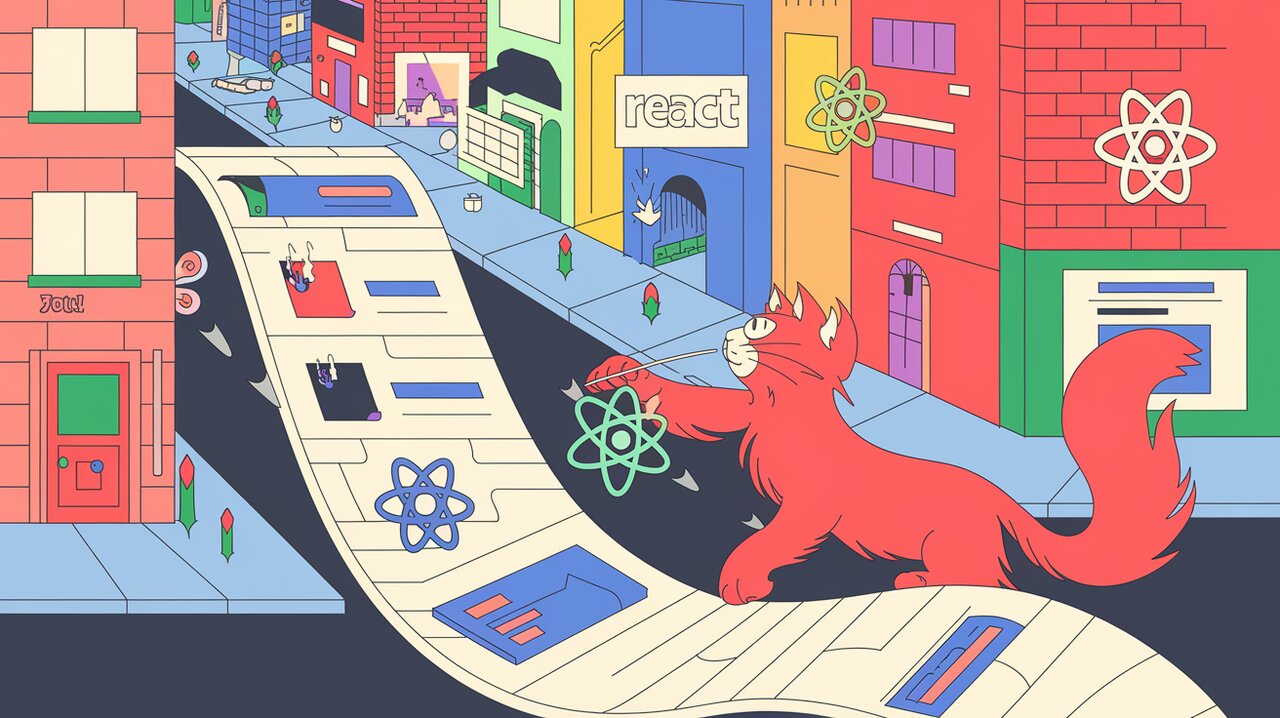
Scroll Magic: Enchanting Your React App with react-animate-on-scroll
React has revolutionized the way we build user interfaces, but sometimes a static page just isn’t enough to capture user attention. Enter react-animate-on-scroll, a powerful library that allows you to add scroll-triggered animations to your React components with ease. By leveraging the popular Animate.css library, it provides a simple way to create engaging, dynamic web experiences that respond to user scrolling.
Features
react-animate-on-scroll comes packed with a variety of features that make it a versatile tool for React developers:
- Easy integration with existing React projects
- Utilizes Animate.css for a wide range of pre-built animations
- Customizable animation triggers based on scroll position
- Support for delaying animations
- Ability to animate elements only once or repeatedly
- Option to initialize animations when components are in view
Installation
To get started with react-animate-on-scroll, you’ll need to install it in your React project. You can do this using npm or yarn.
Using npm:
npm install react-animate-on-scroll --save
Using yarn:
yarn add react-animate-on-scroll
Additionally, since react-animate-on-scroll relies on Animate.css for its animations, you’ll need to include it in your project as well. You can either install it via npm:
npm install animate.css --save
Or include it via a CDN link in your HTML file:
<link rel="stylesheet" href="https://cdnjs.cloudflare.com/ajax/libs/animate.css/4.1.1/animate.min.css">
Basic Usage
Simple Animation
Let’s start with a basic example of how to use react-animate-on-scroll:
import React from 'react';
import ScrollAnimation from 'react-animate-on-scroll';
const AnimatedComponent: React.FC = () => {
return (
<ScrollAnimation animateIn="fadeIn">
<h2>This will fade in as you scroll</h2>
</ScrollAnimation>
);
};
export default AnimatedComponent;
In this example, we import the ScrollAnimation component from react-animate-on-scroll. We then wrap our content (in this case, an <h2> element) with the ScrollAnimation component. The animateIn prop specifies which animation to use when the element scrolls into view. Here, we’re using the “fadeIn” animation from Animate.css.
Animating Out
You can also specify an animation to play when the element scrolls out of view:
import React from 'react';
import ScrollAnimation from 'react-animate-on-scroll';
const AnimatedComponent: React.FC = () => {
return (
<ScrollAnimation animateIn="fadeIn" animateOut="fadeOut">
<p>This paragraph will fade in and out as you scroll</p>
</ScrollAnimation>
);
};
export default AnimatedComponent;
This component will fade in when scrolled into view and fade out when scrolled out of view. The animateOut prop determines the animation played when the element leaves the viewport.
Advanced Usage
Delayed Animations
You can add a delay to your animations using the delay prop:
import React from 'react';
import ScrollAnimation from 'react-animate-on-scroll';
const DelayedAnimation: React.FC = () => {
return (
<ScrollAnimation animateIn="bounceIn" delay={500}>
<h3>This will bounce in after a 500ms delay</h3>
</ScrollAnimation>
);
};
export default DelayedAnimation;
This component will wait 500 milliseconds after scrolling into view before starting the “bounceIn” animation. This can be useful for creating staggered animation effects.
Offset and Duration
You can control when the animation triggers and how long it lasts using the offset and duration props:
import React from 'react';
import ScrollAnimation from 'react-animate-on-scroll';
const CustomizedAnimation: React.FC = () => {
return (
<ScrollAnimation
animateIn="fadeIn"
offset={100}
duration={2}
>
<p>This will fade in when 100px from the bottom of the viewport and take 2 seconds</p>
</ScrollAnimation>
);
};
export default CustomizedAnimation;
The offset prop determines how far from the bottom of the viewport the element should be before triggering the animation. The duration prop sets the animation duration in seconds.
Animating Once
By default, elements will animate every time they enter the viewport. To change this behavior, you can use the animateOnce prop:
import React from 'react';
import ScrollAnimation from 'react-animate-on-scroll';
const SingleAnimation: React.FC = () => {
return (
<ScrollAnimation animateIn="zoomIn" animateOnce={true}>
<div>This will zoom in only the first time it's scrolled into view</div>
</ScrollAnimation>
);
};
export default SingleAnimation;
This component will only animate the first time it enters the viewport, remaining in its final state afterward.
Initializing In View
Sometimes, you may want elements to be animated immediately if they’re already in view when the page loads. The initiallyVisible prop allows for this:
import React from 'react';
import ScrollAnimation from 'react-animate-on-scroll';
const InitiallyVisibleAnimation: React.FC = () => {
return (
<ScrollAnimation animateIn="fadeIn" initiallyVisible={true}>
<h1>This will be visible and animate immediately if in view on load</h1>
</ScrollAnimation>
);
};
export default InitiallyVisibleAnimation;
If this component is in view when the page loads, it will immediately begin its fade-in animation.
Conclusion
The react-animate-on-scroll library provides a powerful and flexible way to add scroll-triggered animations to your React applications. By leveraging the extensive animation library of Animate.css and providing fine-grained control over animation timing and behavior, it allows developers to create engaging, dynamic user experiences with minimal effort.
Whether you’re looking to add subtle fades to your content as users scroll or create more dramatic entrance and exit animations for your components, react-animate-on-scroll offers the tools you need. By mastering its various props and options, you can fine-tune your animations to perfectly match your application’s style and user experience goals.
Remember to use animations judiciously – while they can greatly enhance user engagement, overuse can lead to a cluttered or distracting interface. With react-animate-on-scroll, you have the power to create smooth, professional animations that enhance rather than overwhelm your React application.
