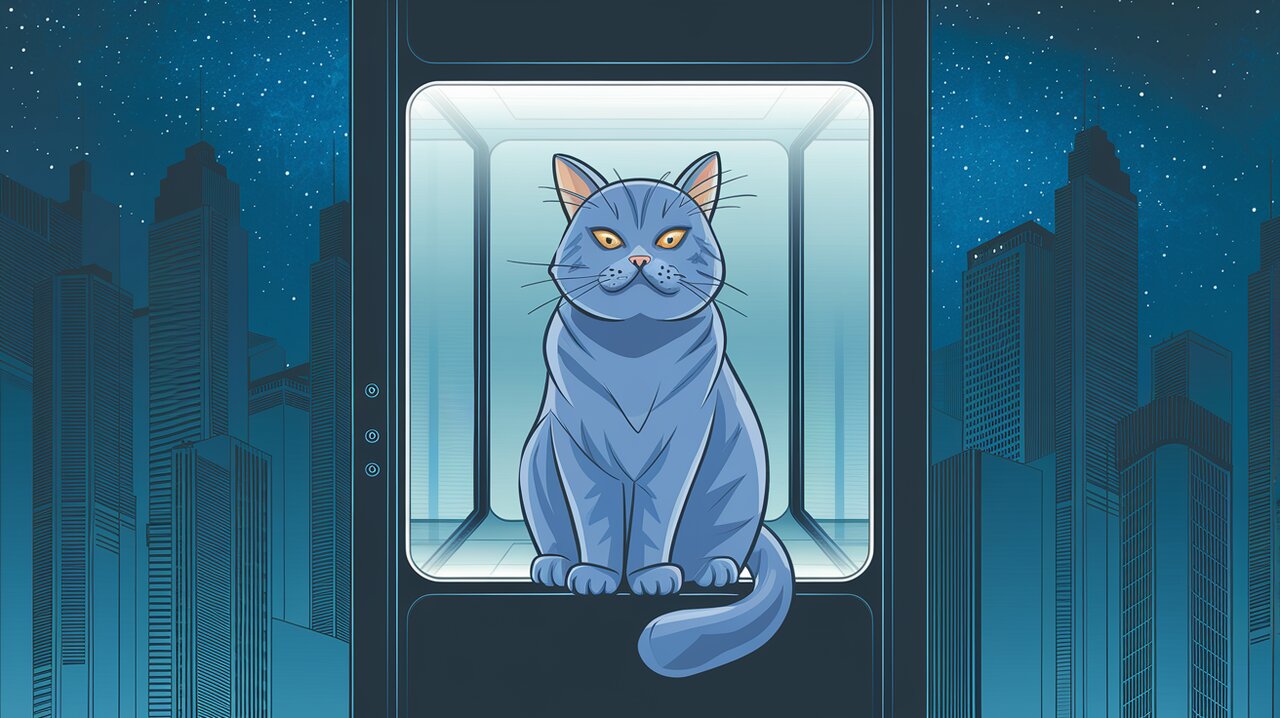
Scroll to the Moon with React Scroll-To: Elevate Your Scrolling Game
React Scroll-To is a powerful and flexible library that simplifies the process of implementing smooth scrolling functionality in your React applications. Whether you need to scroll to specific positions within the browser window or navigate through custom scroll areas, this library has got you covered. Let’s dive into the features and usage of React Scroll-To to elevate your scrolling game.
Features
React Scroll-To offers several key features that make it a valuable addition to your React toolkit:
- Higher Order Component (HOC) and Render Props API: Choose between two implementation styles to best fit your coding preferences and project structure.
- Window and Container Scrolling: Easily scroll within the browser window or specific container elements.
- Smooth Scrolling: Enable smooth animations for a polished user experience.
- Customizable Scroll Behavior: Control the scroll destination using coordinates, element IDs, or component refs.
- TypeScript Support: Benefit from built-in TypeScript definitions for enhanced development experience.
Installation
To get started with React Scroll-To, you can install it using npm or yarn:
# Using npm
npm install react-scroll-to --save
# Using yarn
yarn add react-scroll-to
Basic Usage
Let’s explore some basic usage examples to demonstrate the power and simplicity of React Scroll-To.
Render Props API
The Render Props API provides a flexible way to implement scrolling functionality:
import React from "react";
import { ScrollTo } from "react-scroll-to";
const ScrollExample = () => (
<ScrollTo>
{({ scroll }) => (
<button onClick={() => scroll({ x: 20, y: 500 })}>
Scroll to (20, 500)
</button>
)}
</ScrollTo>
);
export default ScrollExample;
In this example, we’re using the ScrollTo component to create a button that, when clicked, scrolls the window to the position (20, 500).
Higher Order Component API
For those who prefer the HOC pattern, React Scroll-To offers a Higher Order Component implementation:
import React from "react";
import { ScrollToHOC } from "react-scroll-to";
const ScrollButton = ({ scroll }) => (
<button onClick={() => scroll({ y: 500 })}>
Scroll 500px down
</button>
);
export default ScrollToHOC(ScrollButton);
This example wraps a custom ScrollButton component with the ScrollToHOC, providing it with the scroll function as a prop.
Advanced Usage
React Scroll-To shines when it comes to more complex scrolling scenarios. Let’s explore some advanced use cases.
Scrolling Within Containers
You can use the ScrollArea component to define custom scroll areas:
import React from "react";
import { ScrollTo, ScrollArea } from "react-scroll-to";
const ContainerScrollExample = () => (
<ScrollTo>
{({ scroll }) => (
<div>
<ScrollArea style={{ height: 1000, overflow: "auto" }}>
<button onClick={() => scroll({ y: 500, smooth: true })}>
Scroll smoothly within container
</button>
{/* Content */}
</ScrollArea>
</div>
)}
</ScrollTo>
);
export default ContainerScrollExample;
This example creates a scrollable container and enables smooth scrolling within it.
Scrolling to Specific Elements
React Scroll-To allows you to scroll to specific elements using their IDs:
import React from "react";
import { ScrollTo, ScrollArea } from "react-scroll-to";
const ElementScrollExample = () => (
<ScrollTo>
{({ scroll }) => (
<div>
<button onClick={() => scroll({ id: "target", y: 50 })}>
Scroll to target
</button>
<ScrollArea id="target" style={{ height: 1000, overflow: "auto" }}>
{/* Target content */}
</ScrollArea>
</div>
)}
</ScrollTo>
);
export default ElementScrollExample;
This example scrolls to a specific ScrollArea identified by the ID “target”.
Scrolling Using Refs
For even more flexibility, you can use component refs to define scroll targets:
import React, { useRef } from "react";
import { ScrollTo } from "react-scroll-to";
const RefScrollExample = () => {
const targetRef = useRef(null);
return (
<ScrollTo>
{({ scroll }) => (
<div>
<button onClick={() => scroll({ ref: targetRef, y: 100 })}>
Scroll to ref
</button>
<div ref={targetRef} style={{ marginTop: 1000 }}>
Target Element
</div>
</div>
)}
</ScrollTo>
);
};
export default RefScrollExample;
This example uses a ref to scroll to a specific element within the component.
Conclusion
React Scroll-To provides a powerful and flexible solution for implementing scrolling functionality in your React applications. With its support for both Higher Order Components and Render Props, along with features like smooth scrolling and container-specific scrolling, it’s an excellent tool for enhancing user navigation and experience.
By leveraging React Scroll-To, you can easily create dynamic and interactive interfaces that guide users through your content with smooth, controlled scrolling. Whether you’re building a single-page application, a long-form content site, or a complex dashboard, React Scroll-To can help you elevate your scrolling game and create more engaging user experiences.
For more React UI enhancement techniques, check out our articles on React Headroom for elevating your header game and React Waypoint for implementing infinite scroll. Happy scrolling!
