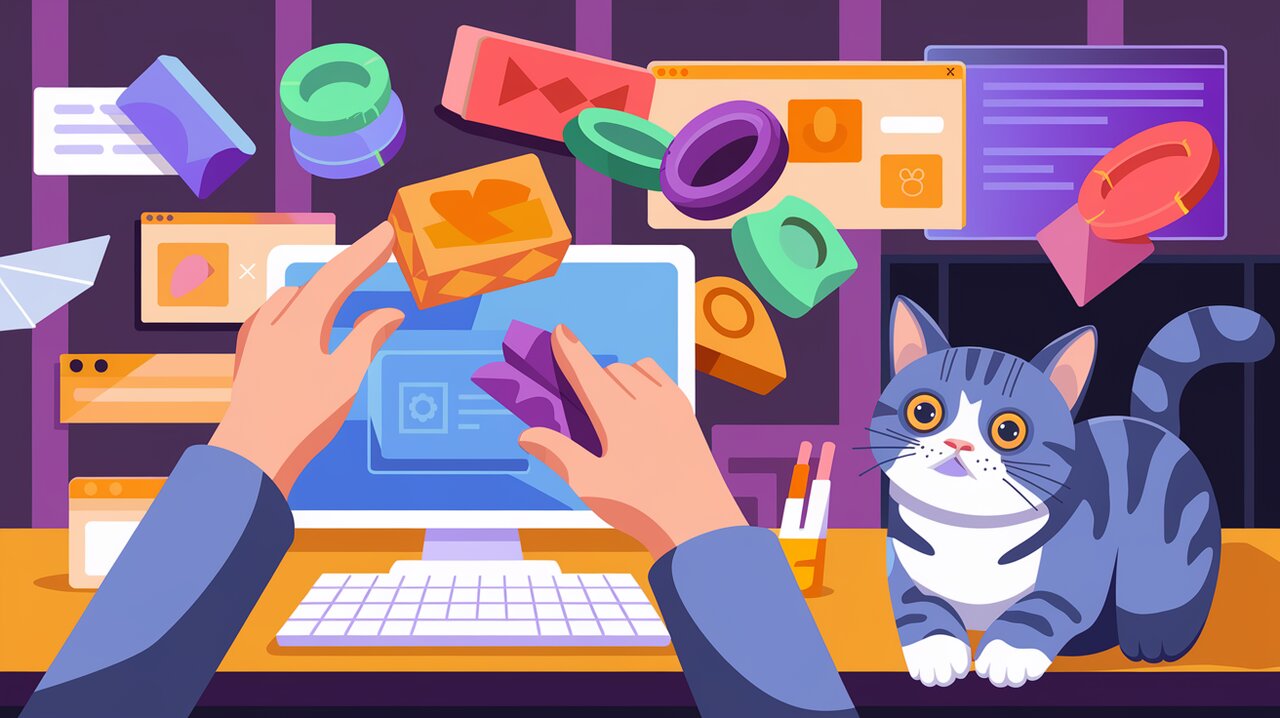
Unleash Your Creativity with shadcn/ui: A React Component Playground
shadcn/ui is not your typical React component library. Instead, it’s a groundbreaking collection of accessible and customizable components that you can effortlessly copy and paste into your projects. This innovative approach allows developers to build their own component libraries tailored to their specific needs, fostering creativity and flexibility in UI design.
A Playground of Possibilities
At its core, shadcn/ui offers a diverse set of UI components that serve as building blocks for your applications. What sets it apart is its philosophy: instead of installing a dependency, you’re encouraged to take the components you need and make them your own. This approach provides several advantages:
- Full Customization: You have complete control over the components, allowing you to modify them to fit your project’s unique requirements.
- No Dependency Overhead: By copying only the components you need, you avoid bloating your project with unnecessary code.
- Learning Opportunity: Examining and modifying the component code helps you understand best practices in React development.
Getting Started with shadcn/ui
To begin your journey with shadcn/ui, you don’t need to install anything via npm or yarn. Instead, you’ll be copying the components directly into your project. Here’s how to get started:
- Visit the official shadcn/ui website (ui.shadcn.com).
- Browse through the available components.
- When you find a component you want to use, simply copy its code and paste it into your project.
Crafting Your UI: Basic Usage
Let’s explore how to use shadcn/ui components in your React project. We’ll start with a simple button component.
The Button Component
import * as React from "react"
import { Slot } from "@radix-ui/react-slot"
import { cva, type VariantProps } from "class-variance-authority"
import { cn } from "@/lib/utils"
const buttonVariants = cva(
"inline-flex items-center justify-center rounded-md text-sm font-medium transition-colors focus-visible:outline-none focus-visible:ring-2 focus-visible:ring-ring focus-visible:ring-offset-2 disabled:opacity-50 disabled:pointer-events-none ring-offset-background",
{
variants: {
variant: {
default: "bg-primary text-primary-foreground hover:bg-primary/90",
destructive: "bg-destructive text-destructive-foreground hover:bg-destructive/90",
outline: "border border-input hover:bg-accent hover:text-accent-foreground",
secondary: "bg-secondary text-secondary-foreground hover:bg-secondary/80",
ghost: "hover:bg-accent hover:text-accent-foreground",
link: "underline-offset-4 hover:underline text-primary",
},
size: {
default: "h-10 py-2 px-4",
sm: "h-9 px-3 rounded-md",
lg: "h-11 px-8 rounded-md",
},
},
defaultVariants: {
variant: "default",
size: "default",
},
}
)
export interface ButtonProps
extends React.ButtonHTMLAttributes<HTMLButtonElement>,
VariantProps<typeof buttonVariants> {
asChild?: boolean
}
const Button = React.forwardRef<HTMLButtonElement, ButtonProps>(
({ className, variant, size, asChild = false, ...props }, ref) => {
const Comp = asChild ? Slot : "button"
return (
<Comp
className={cn(buttonVariants({ variant, size, className }))}
ref={ref}
{...props}
/>
)
}
)
Button.displayName = "Button"
export { Button, buttonVariants }
This button component offers various variants and sizes, making it highly versatile. To use it in your project, simply copy this code into a new file in your components directory.
Using the Button
Now that you have the Button component in your project, you can use it like this:
import { Button } from "@/components/ui/button"
export default function MyComponent() {
return (
<div>
<Button variant="default">Click me!</Button>
<Button variant="destructive">Delete</Button>
<Button variant="outline" size="sm">Small Outline</Button>
</div>
)
}
This example demonstrates how easy it is to use the Button component with different variants and sizes.
Advanced Customization
One of the key strengths of shadcn/ui is its flexibility. Let’s explore how you can customize components to fit your specific needs.
Theming the Button
You can easily modify the button’s appearance by adjusting the buttonVariants function. For example, let’s add a new “primary” variant:
const buttonVariants = cva(
// ... existing base styles
{
variants: {
variant: {
// ... existing variants
primary: "bg-blue-500 text-white hover:bg-blue-600",
},
// ... existing size variants
},
defaultVariants: {
variant: "default",
size: "default",
},
}
)
Now you can use the new primary variant:
<Button variant="primary">Primary Action</Button>
Creating a Compound Component
Let’s create a more complex component by combining existing ones. We’ll make a SearchBar component using the Input and Button components:
import * as React from "react"
import { Input } from "@/components/ui/input"
import { Button } from "@/components/ui/button"
interface SearchBarProps extends React.InputHTMLAttributes<HTMLInputElement> {
onSearch: (value: string) => void
}
export const SearchBar = React.forwardRef<HTMLInputElement, SearchBarProps>(
({ onSearch, ...props }, ref) => {
const [value, setValue] = React.useState("")
const handleSearch = () => {
onSearch(value)
}
return (
<div className="flex w-full max-w-sm items-center space-x-2">
<Input
type="text"
placeholder="Search..."
value={value}
onChange={(e) => setValue(e.target.value)}
ref={ref}
{...props}
/>
<Button type="submit" onClick={handleSearch}>
Search
</Button>
</div>
)
}
)
SearchBar.displayName = "SearchBar"
This SearchBar component combines the Input and Button components to create a more complex UI element. You can use it like this:
import { SearchBar } from "@/components/ui/search-bar"
export default function MyComponent() {
const handleSearch = (value: string) => {
console.log("Searching for:", value)
// Implement your search logic here
}
return (
<div>
<h2>Search</h2>
<SearchBar onSearch={handleSearch} />
</div>
)
}
Embracing the shadcn/ui Philosophy
As you work with shadcn/ui, remember that its true power lies in its flexibility. Don’t be afraid to dive into the component code, understand how it works, and modify it to suit your needs. This approach not only gives you full control over your UI but also helps you grow as a developer.
Some tips for making the most of shadcn/ui:
- Start Small: Begin by copying and using individual components before creating more complex ones.
- Understand the Code: Take time to read through the component code and understand how it’s structured.
- Customize Gradually: Start with small customizations and work your way up to more significant changes.
- Maintain Consistency: When modifying components, try to maintain a consistent style across your application.
- Document Your Changes: Keep track of the modifications you make to components for future reference.
Wrapping Up
shadcn/ui offers a fresh perspective on building user interfaces in React. By providing a collection of components that you can copy, paste, and customize, it empowers developers to create truly unique and tailored UIs. Whether you’re building a small project or a large-scale application, shadcn/ui gives you the flexibility to craft exactly what you need.
As you continue to explore and experiment with shadcn/ui, you’ll discover new ways to enhance your development workflow and create stunning, accessible user interfaces. Remember, the components are just the starting point – your creativity and ingenuity will shape them into something truly special for your projects.
