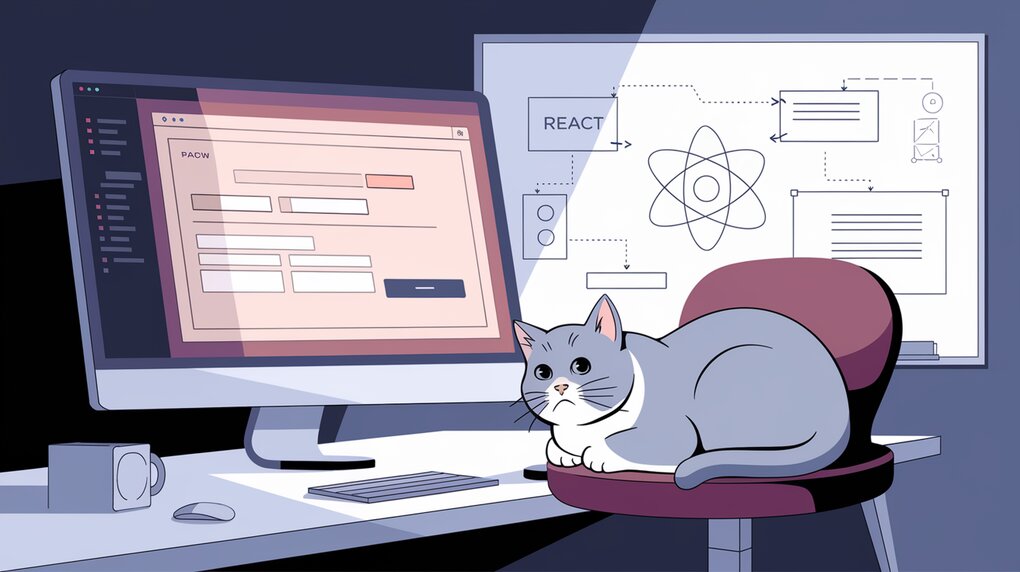
Streamline Your React Forms with react-easy-edit: The Ultimate Inline Editing Solution
React developers often face the challenge of implementing intuitive inline editing features in their applications. Enter react-easy-edit, a powerful library that simplifies this process by providing a flexible and customizable solution for inline editing. With support for various HTML5 input types and custom components, react-easy-edit streamlines the development of user-friendly interfaces.
Features
react-easy-edit boasts an impressive array of features that make it a go-to choice for developers:
- Wide Input Support: The library supports a variety of HTML5 input types, including text, textarea, radio buttons, checkboxes, tel, url, and select elements.
- Input Validation: Built-in validation ensures that user input meets specified criteria before saving.
- Customization Options: Developers can customize all elements, including save and cancel buttons, to match their application’s design.
- Custom Components: The library allows for the use of custom edit and display components, providing ultimate flexibility.
Installation
Getting started with react-easy-edit is straightforward. You can install it using npm or yarn:
npm i react-easy-edit
or
yarn add react-easy-edit
Basic Usage
Let’s dive into some basic examples to demonstrate the simplicity and power of react-easy-edit.
Text Input
Here’s a simple example of a text input field:
import React from 'react';
import EasyEdit from 'react-easy-edit';
function App() {
const save = (value: string) => {
alert(value);
};
const cancel = () => {
alert("Cancelled");
};
return (
<EasyEdit
type="text"
onSave={save}
onCancel={cancel}
saveButtonLabel="Save Me"
cancelButtonLabel="Cancel Me"
attributes={{ name: "awesome-input", id: 1 }}
value="Edit me!"
/>
);
}
This example creates an editable text field with custom save and cancel button labels.
Radio Buttons
react-easy-edit also supports radio button groups:
import React from 'react';
import EasyEdit from 'react-easy-edit';
function RadioExample() {
const save = (value: string) => {
console.log('Saved value:', value);
};
const cancel = () => {
console.log('Cancelled');
};
const options = [
{ label: 'Option 1', value: '1' },
{ label: 'Option 2', value: '2' },
{ label: 'Option 3', value: '3' }
];
return (
<EasyEdit
type="radio"
onSave={save}
onCancel={cancel}
options={options}
value="2"
/>
);
}
This example creates a group of radio buttons with three options.
Advanced Usage
react-easy-edit shines when it comes to more complex scenarios and custom components.
Custom Components
You can create custom edit and display components for ultimate flexibility:
import React from 'react';
import EasyEdit from 'react-easy-edit';
function CustomEditComponent({ value, setParentValue }: { value: string, setParentValue: (value: string) => void }) {
return (
<input
type="text"
value={value}
onChange={(e) => setParentValue(e.target.value)}
style={{ border: '2px solid blue', borderRadius: '4px' }}
/>
);
}
function CustomDisplayComponent({ value }: { value: string }) {
return <span style={{ fontWeight: 'bold', color: 'green' }}>{value}</span>;
}
function CustomComponentExample() {
const save = (value: string) => {
console.log('Saved value:', value);
};
return (
<EasyEdit
type="text"
onSave={save}
value="Custom Component"
editComponent={<CustomEditComponent />}
displayComponent={<CustomDisplayComponent />}
/>
);
}
This example demonstrates how to use custom edit and display components, allowing for tailored styling and behavior.
Datalist Support
react-easy-edit also supports the HTML5 datalist element for autocomplete functionality:
import React from 'react';
import EasyEdit from 'react-easy-edit';
function DatalistExample() {
const save = (value: string) => {
console.log('Saved value:', value);
};
const options = [
{ label: 'Apple', value: 'apple' },
{ label: 'Banana', value: 'banana' },
{ label: 'Cherry', value: 'cherry' }
];
return (
<EasyEdit
type="datalist"
onSave={save}
options={options}
placeholder="Choose a fruit"
/>
);
}
This example creates an input field with autocomplete suggestions for fruit names.
Conclusion
react-easy-edit is a powerful and flexible library that simplifies the implementation of inline editing in React applications. With its support for various input types, custom components, and built-in validation, it’s an excellent choice for developers looking to enhance their user interfaces with seamless editing capabilities.
By leveraging react-easy-edit, you can create more interactive and user-friendly forms, reducing the need for separate edit pages or modals. Whether you’re building a content management system, a data entry application, or any interface that requires quick edits, react-easy-edit provides the tools you need to streamline your development process and improve user experience.
As you integrate react-easy-edit into your projects, remember to explore its extensive documentation for more advanced features and customization options. Happy coding!
