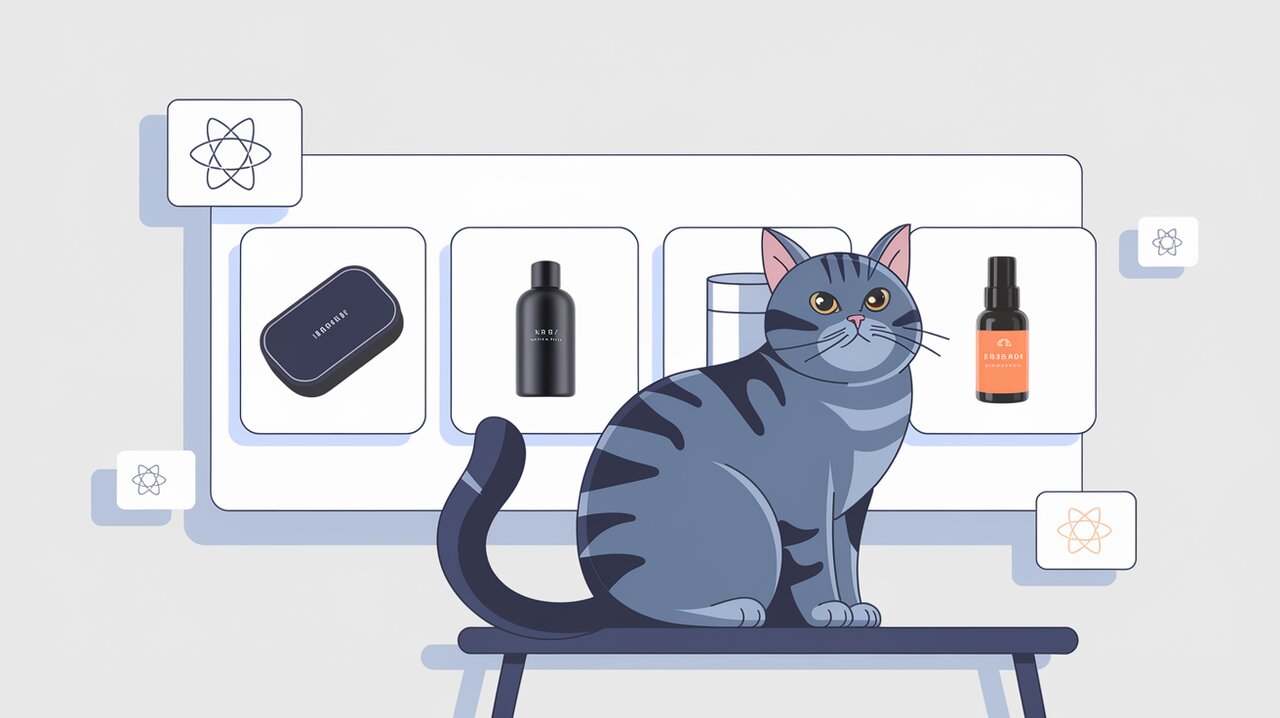
In the world of web development, creating engaging and interactive user interfaces is paramount. One of the most popular UI elements that developers often need to implement is a carousel or slider. Enter react-slick, a powerful and flexible carousel component built specifically for React applications. This library brings the functionality of the renowned jQuery Slick carousel to the React ecosystem, allowing developers to create stunning, responsive, and customizable carousels with ease.
Sliding into react-slick’s Features
Before we dive into the implementation details, let’s explore some of the key features that make react-slick a go-to choice for React developers:
- Responsive Design: Automatically adapts to different screen sizes and devices.
- Customizable Navigation: Offers various options for navigation, including dots, arrows, and custom buttons.
- Multiple Items: Ability to display and scroll multiple items at once.
- Center Mode: Focuses on the center item with partial visibility of adjacent items.
- Autoplay: Automatic sliding with customizable speed and pause on hover.
- Lazy Loading: Improves performance by loading images only when needed.
- Infinite Loop: Continuous scrolling without visible boundaries.
- Vertical Mode: Support for vertical carousels in addition to horizontal ones.
- Swipe Support: Touch-friendly for mobile devices.
- Accessibility: Built with accessibility in mind, supporting keyboard navigation.
Setting Up Your Slick Ride
Let’s start by installing react-slick in your React project. You’ll need to install both the main package and its CSS dependencies.
Installation
Using npm:
npm install react-slick slick-carousel
Using yarn:
yarn add react-slick slick-carousel
After installation, you need to import the CSS files in your project. You can do this by adding the following lines to your main CSS file or the component where you’re using the carousel:
import "slick-carousel/slick/slick.css";
import "slick-carousel/slick/slick-theme.css";
Basic Usage: Your First Carousel
Now that we have react-slick installed, let’s create a simple carousel to showcase its basic functionality.
Simple Image Carousel
Here’s an example of a basic image carousel:
import React from "react";
import Slider from "react-slick";
const SimpleCarousel: React.FC = () => {
const settings = {
dots: true,
infinite: true,
speed: 500,
slidesToShow: 1,
slidesToScroll: 1,
};
return (
<Slider {...settings}>
<div>
<img src="image1.jpg" alt="Slide 1" />
</div>
<div>
<img src="image2.jpg" alt="Slide 2" />
</div>
<div>
<img src="image3.jpg" alt="Slide 3" />
</div>
</Slider>
);
};
export default SimpleCarousel;
In this example, we import the Slider component from react-slick and define some basic settings. The dots option adds navigation dots, infinite enables continuous looping, speed sets the transition speed, and slidesToShow and slidesToScroll determine how many slides are visible and scrolled at a time.
Multiple Item Carousel
Let’s step it up a notch and create a carousel that shows multiple items at once:
import React from "react";
import Slider from "react-slick";
const MultipleItemCarousel: React.FC = () => {
const settings = {
dots: true,
infinite: true,
speed: 500,
slidesToShow: 3,
slidesToScroll: 1,
responsive: [
{
breakpoint: 1024,
settings: {
slidesToShow: 2,
slidesToScroll: 1,
},
},
{
breakpoint: 600,
settings: {
slidesToShow: 1,
slidesToScroll: 1,
},
},
],
};
return (
<Slider {...settings}>
{[1, 2, 3, 4, 5, 6].map((item) => (
<div key={item}>
<h3>{item}</h3>
</div>
))}
</Slider>
);
};
export default MultipleItemCarousel;
This carousel shows three items at once on large screens, adjusting to two and one item on smaller screens. The responsive array in the settings allows us to define breakpoints and corresponding settings for different screen sizes.
Advanced Techniques: Mastering the Carousel
Now that we’ve covered the basics, let’s explore some more advanced features of react-slick.
Custom Arrows
You can customize the navigation arrows to match your design:
import React from "react";
import Slider from "react-slick";
const CustomArrow: React.FC<{ className?: string; onClick?: () => void }> = ({
className,
onClick,
}) => (
<div className={className} onClick={onClick}>
<i className="fas fa-chevron-right" />
</div>
);
const CustomArrowCarousel: React.FC = () => {
const settings = {
dots: true,
infinite: true,
speed: 500,
slidesToShow: 1,
slidesToScroll: 1,
nextArrow: <CustomArrow />,
prevArrow: <CustomArrow />,
};
return (
<Slider {...settings}>
{/* Slide content */}
</Slider>
);
};
export default CustomArrowCarousel;
In this example, we’ve created a custom arrow component and passed it to the nextArrow and prevArrow settings. This allows for complete control over the appearance and behavior of the navigation arrows.
Autoplay with Pause on Hover
Creating an autoplay carousel that pauses when the user hovers over it is simple with react-slick:
import React from "react";
import Slider from "react-slick";
const AutoplayCarousel: React.FC = () => {
const settings = {
dots: true,
infinite: true,
slidesToShow: 3,
slidesToScroll: 1,
autoplay: true,
speed: 2000,
autoplaySpeed: 5000,
pauseOnHover: true,
};
return (
<Slider {...settings}>
{/* Slide content */}
</Slider>
);
};
export default AutoplayCarousel;
The autoplay setting enables automatic sliding, speed controls the transition speed, autoplaySpeed sets the delay between transitions, and pauseOnHover stops the autoplay when the user hovers over the carousel.
Lazy Loading Images
For performance optimization, especially with image-heavy carousels, lazy loading is crucial:
import React from "react";
import Slider from "react-slick";
const LazyLoadCarousel: React.FC = () => {
const settings = {
dots: true,
lazyLoad: "ondemand",
infinite: true,
speed: 500,
slidesToShow: 1,
slidesToScroll: 1,
};
return (
<Slider {...settings}>
<div>
<img src="image1.jpg" alt="Slide 1" />
</div>
<div>
<img src="image2.jpg" alt="Slide 2" />
</div>
<div>
<img src="image3.jpg" alt="Slide 3" />
</div>
</Slider>
);
};
export default LazyLoadCarousel;
By setting lazyLoad to "ondemand", images will only be loaded when they are needed, improving the initial load time of your carousel.
Wrapping Up the Carousel Ride
React Slick offers a powerful and flexible solution for implementing carousels in React applications. From basic image sliders to complex, responsive, and feature-rich carousels, this library provides the tools needed to create engaging user interfaces.
By leveraging its extensive API and customization options, developers can tailor carousels to fit any design requirement or user interaction need. Whether you’re building a simple product showcase or a complex media gallery, react-slick has you covered with its smooth animations, responsive design, and performance optimizations.
As you continue to explore react-slick, remember to consult the official documentation for the most up-to-date information on props, methods, and best practices. With practice and experimentation, you’ll be creating stunning, interactive carousels that enhance the user experience of your React applications in no time.
