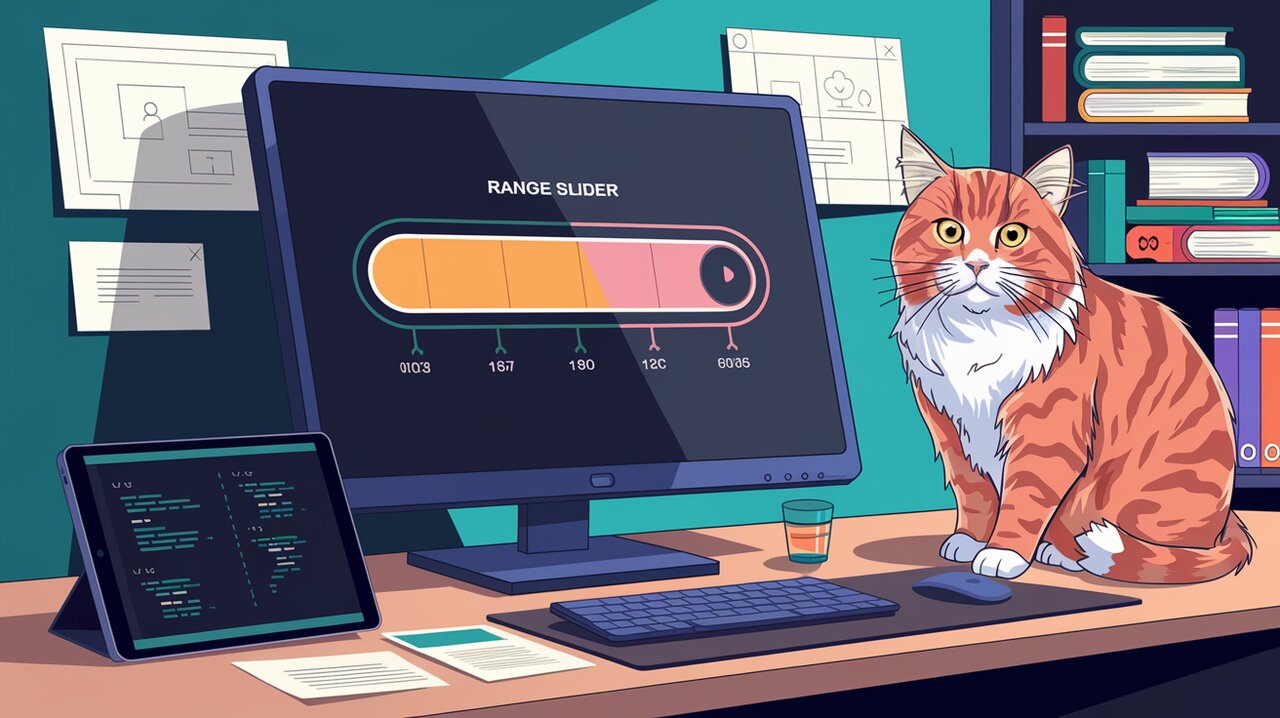
Sliding into React: Mastering the react-rangeslider Component
Introduction
In the world of web development, creating intuitive and interactive user interfaces is crucial. One common UI element that developers often need is a range slider, allowing users to select a value or range within a specified minimum and maximum. Enter react-rangeslider, a fast and lightweight React component that serves as a drop-in replacement for the HTML5 input range slider element. This versatile library offers a plethora of customization options and features, making it an excellent choice for developers looking to enhance their React applications with sleek and functional range sliders.
Features
react-rangeslider comes packed with a variety of features that make it stand out:
- Lightweight: The library is designed to be fast and efficient, ensuring minimal impact on your application’s performance.
- Customizable: Easily override default styles to match your application’s design requirements.
- Flexible: Supports both horizontal and vertical orientations.
- Accessible: Built with accessibility in mind, making it usable for all users.
- Touch-friendly: Works seamlessly on touch devices.
- Controlled and Uncontrolled modes: Supports both React patterns for flexibility in state management.
Installation
Getting started with react-rangeslider is straightforward. You can install it using either npm or yarn.
Using npm:
npm install react-rangeslider --save
Using yarn:
yarn add react-rangeslider
Basic Usage
Let’s dive into how you can implement a basic range slider in your React application.
Simple Horizontal Slider
import React, { useState } from 'react';
import Slider from 'react-rangeslider';
import 'react-rangeslider/lib/index.css';
const SimpleSlider: React.FC = () => {
const [value, setValue] = useState(0);
const handleChange = (newValue: number) => {
setValue(newValue);
};
return (
<div>
<h2>Simple Slider</h2>
<Slider
min={0}
max={100}
value={value}
onChange={handleChange}
/>
<div>Value: {value}</div>
</div>
);
};
export default SimpleSlider;
This example creates a basic horizontal slider with a range from 0 to 100. The current value is displayed below the slider and updates in real-time as the user interacts with it.
Vertical Slider
react-rangeslider also supports vertical sliders. Here’s how you can create one:
import React, { useState } from 'react';
import Slider from 'react-rangeslider';
import 'react-rangeslider/lib/index.css';
const VerticalSlider: React.FC = () => {
const [volume, setVolume] = useState(0);
const handleVolumeChange = (newValue: number) => {
setVolume(newValue);
};
return (
<div>
<h2>Vertical Volume Slider</h2>
<Slider
value={volume}
orientation="vertical"
onChange={handleVolumeChange}
/>
<div>Volume: {volume}</div>
</div>
);
};
export default VerticalSlider;
This creates a vertical slider that could be used for adjusting volume levels in an audio application.
Advanced Usage
react-rangeslider offers several advanced features that allow for more complex implementations and customizations.
Custom Labels
You can add custom labels to your slider to provide more context to the user:
import React, { useState } from 'react';
import Slider from 'react-rangeslider';
import 'react-rangeslider/lib/index.css';
const LabeledSlider: React.FC = () => {
const [temperature, setTemperature] = useState(20);
const handleTempChange = (newValue: number) => {
setTemperature(newValue);
};
const labels = {
0: 'Very Cold',
25: 'Cool',
50: 'Moderate',
75: 'Warm',
100: 'Hot'
};
return (
<div>
<h2>Temperature Slider</h2>
<Slider
min={0}
max={100}
value={temperature}
labels={labels}
onChange={handleTempChange}
/>
<div>Temperature: {temperature}°C</div>
</div>
);
};
export default LabeledSlider;
This example creates a temperature slider with custom labels at specific points, providing users with a more intuitive understanding of the temperature range.
Formatting Values
You can customize how the values are displayed using the format prop:
import React, { useState } from 'react';
import Slider from 'react-rangeslider';
import 'react-rangeslider/lib/index.css';
const FormattedSlider: React.FC = () => {
const [price, setPrice] = useState(50);
const handlePriceChange = (newValue: number) => {
setPrice(newValue);
};
const formatPrice = (value: number) => `$${value}`;
return (
<div>
<h2>Price Range Slider</h2>
<Slider
min={0}
max={100}
value={price}
format={formatPrice}
onChange={handlePriceChange}
/>
<div>Selected Price: {formatPrice(price)}</div>
</div>
);
};
export default FormattedSlider;
This slider formats the values as currency, prefixing them with a dollar sign.
Handling Events
react-rangeslider provides several event handlers for more granular control:
import React, { useState } from 'react';
import Slider from 'react-rangeslider';
import 'react-rangeslider/lib/index.css';
const EventHandlingSlider: React.FC = () => {
const [value, setValue] = useState(50);
const handleChange = (newValue: number) => {
setValue(newValue);
};
const handleChangeStart = () => {
console.log('Change started');
};
const handleChangeComplete = () => {
console.log('Change completed');
};
return (
<div>
<h2>Event Handling Slider</h2>
<Slider
min={0}
max={100}
value={value}
onChange={handleChange}
onChangeStart={handleChangeStart}
onChangeComplete={handleChangeComplete}
/>
<div>Value: {value}</div>
</div>
);
};
export default EventHandlingSlider;
This example demonstrates how to use onChangeStart and onChangeComplete event handlers, which can be useful for triggering specific actions when the user starts or finishes interacting with the slider.
Conclusion
react-rangeslider is a powerful and flexible library that makes implementing range sliders in React applications a breeze. With its extensive customization options, support for both horizontal and vertical orientations, and event handling capabilities, it’s an excellent choice for developers looking to create intuitive and interactive user interfaces.
Whether you’re building a simple volume control or a complex data filtering system, react-rangeslider provides the tools you need to create smooth, responsive, and visually appealing range sliders. By mastering this component, you’ll be able to enhance your React applications with professional-grade UI elements that users will love interacting with.
Remember to explore the official documentation for even more advanced features and customization options. Happy sliding!
