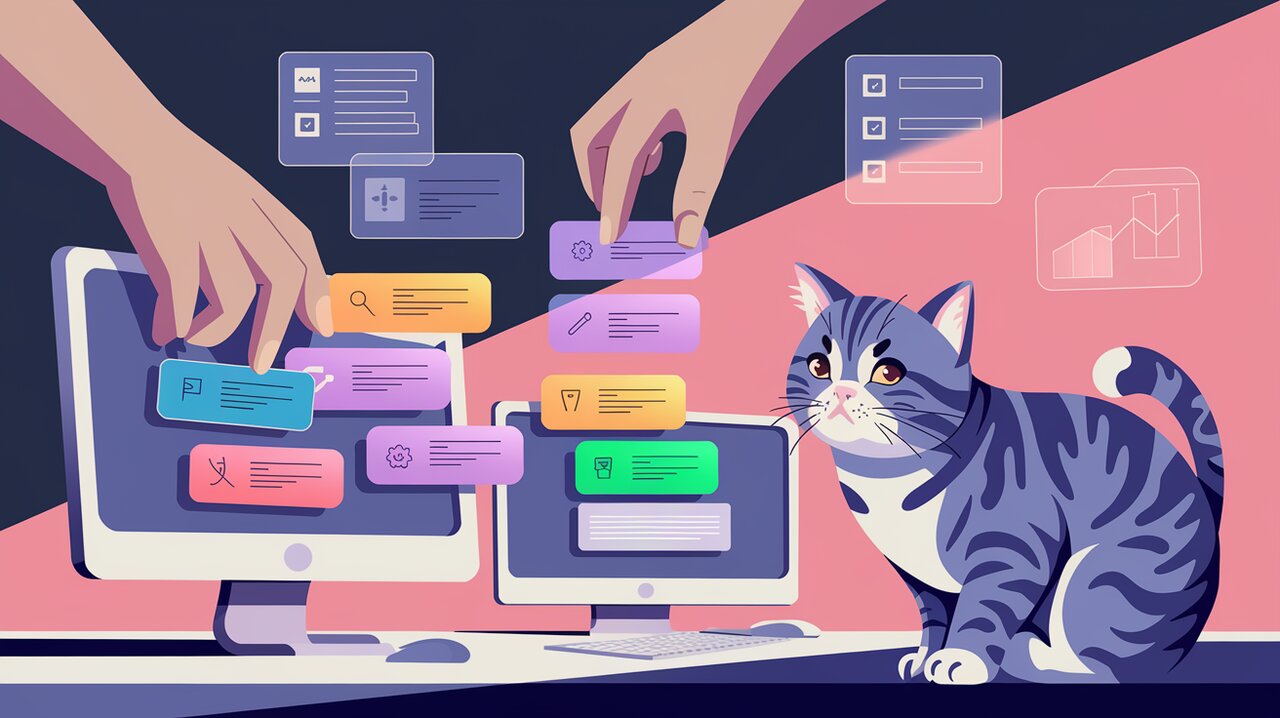
SortableJS React: Unleashing the Power of Drag-and-Drop
Embracing Drag-and-Drop with react-sortablejs
In the ever-evolving landscape of web development, creating intuitive and interactive user interfaces is paramount. Enter react-sortablejs, a powerful React wrapper for the popular SortableJS library that brings seamless drag-and-drop functionality to your React applications. This library empowers developers to create sortable lists, grids, and nested structures with ease, enhancing user experience and interaction.
Key Features of react-sortablejs
react-sortablejs comes packed with an array of features that make it a go-to choice for implementing drag-and-drop in React:
- Smooth animations for drag-and-drop operations
- Support for touch devices and modern browsers
- Ability to drag between different lists
- Customizable drag handles
- Smart auto-scrolling during drag operations
- Advanced swap detection for precise item placement
- Multi-drag support for selecting and moving multiple items
- Compatibility with CSS transforms
These features combine to provide a robust foundation for creating dynamic, user-friendly interfaces that can significantly enhance the interactivity of your React applications.
Getting Started with react-sortablejs
Installation
To begin your journey with react-sortablejs, you’ll first need to install it in your project. You can do this using npm or yarn:
npm install react-sortablejs sortablejs
or
yarn add react-sortablejs sortablejs
Basic Usage
Let’s dive into a simple example to demonstrate how to use react-sortablejs in a functional component:
import React, { useState } from 'react';
import { ReactSortable } from 'react-sortablejs';
interface ItemType {
id: number;
name: string;
}
const SortableList: React.FC = () => {
const [items, setItems] = useState<ItemType[]>([
{ id: 1, name: 'Item 1' },
{ id: 2, name: 'Item 2' },
{ id: 3, name: 'Item 3' },
]);
return (
<ReactSortable list={items} setList={setItems}>
{items.map((item) => (
<div key={item.id}>{item.name}</div>
))}
</ReactSortable>
);
};
export default SortableList;
In this example, we create a simple sortable list. The ReactSortable component wraps our list items, and we pass the state and setter function to the list and setList props respectively. This allows the component to manage the order of items as they are dragged and dropped.
Advanced Techniques
Customizing Drag Handles
Sometimes, you may want to restrict where users can click to drag items. This can be achieved using the handle prop:
import React, { useState } from 'react';
import { ReactSortable } from 'react-sortablejs';
const SortableListWithHandles: React.FC = () => {
const [items, setItems] = useState([
{ id: 1, name: 'Drag me' },
{ id: 2, name: 'Drag me too' },
]);
return (
<ReactSortable list={items} setList={setItems} handle=".handle">
{items.map((item) => (
<div key={item.id}>
<span className="handle">🔢</span> {item.name}
</div>
))}
</ReactSortable>
);
};
In this example, users can only drag items by clicking on the handle (represented by the 🔢 emoji).
Implementing Multi-Drag Functionality
react-sortablejs supports selecting and dragging multiple items simultaneously. Here’s how you can enable this feature:
import React, { useState } from 'react';
import { ReactSortable } from 'react-sortablejs';
const MultiDragList: React.FC = () => {
const [items, setItems] = useState([
{ id: 1, name: 'Multi-drag item 1' },
{ id: 2, name: 'Multi-drag item 2' },
{ id: 3, name: 'Multi-drag item 3' },
]);
return (
<ReactSortable
list={items}
setList={setItems}
multiDrag={true}
selectedClass="selected"
>
{items.map((item) => (
<div key={item.id}>{item.name}</div>
))}
</ReactSortable>
);
};
By setting multiDrag to true and providing a selectedClass, users can now select multiple items by holding Ctrl (or Cmd on Mac) and clicking on items before dragging.
Nested Sortable Lists
Creating nested sortable structures is a powerful way to represent hierarchical data. Here’s an example of how to implement nested sortable lists:
import React, { useState } from 'react';
import { ReactSortable } from 'react-sortablejs';
interface NestedItem {
id: number;
name: string;
children?: NestedItem[];
}
const NestedSortableList: React.FC<{ items: NestedItem[] }> = ({ items }) => {
const [list, setList] = useState(items);
return (
<ReactSortable list={list} setList={setList}>
{list.map((item) => (
<div key={item.id}>
{item.name}
{item.children && <NestedSortableList items={item.children} />}
</div>
))}
</ReactSortable>
);
};
const App: React.FC = () => {
const initialItems: NestedItem[] = [
{
id: 1,
name: 'Item 1',
children: [
{ id: 2, name: 'Item 1.1' },
{ id: 3, name: 'Item 1.2' },
],
},
{ id: 4, name: 'Item 2' },
];
return <NestedSortableList items={initialItems} />;
};
This example demonstrates how to create a recursive component that renders sortable lists within sortable lists, allowing for deep nesting of draggable items.
Conclusion
react-sortablejs opens up a world of possibilities for creating interactive, drag-and-drop interfaces in React applications. From simple sortable lists to complex nested structures, this library provides the tools you need to build engaging user experiences. By leveraging its powerful features and customization options, you can create intuitive interfaces that users will love to interact with.
As you continue to explore react-sortablejs, remember to experiment with different configurations and combine it with other React patterns to create truly unique and powerful applications. Happy dragging and dropping!
