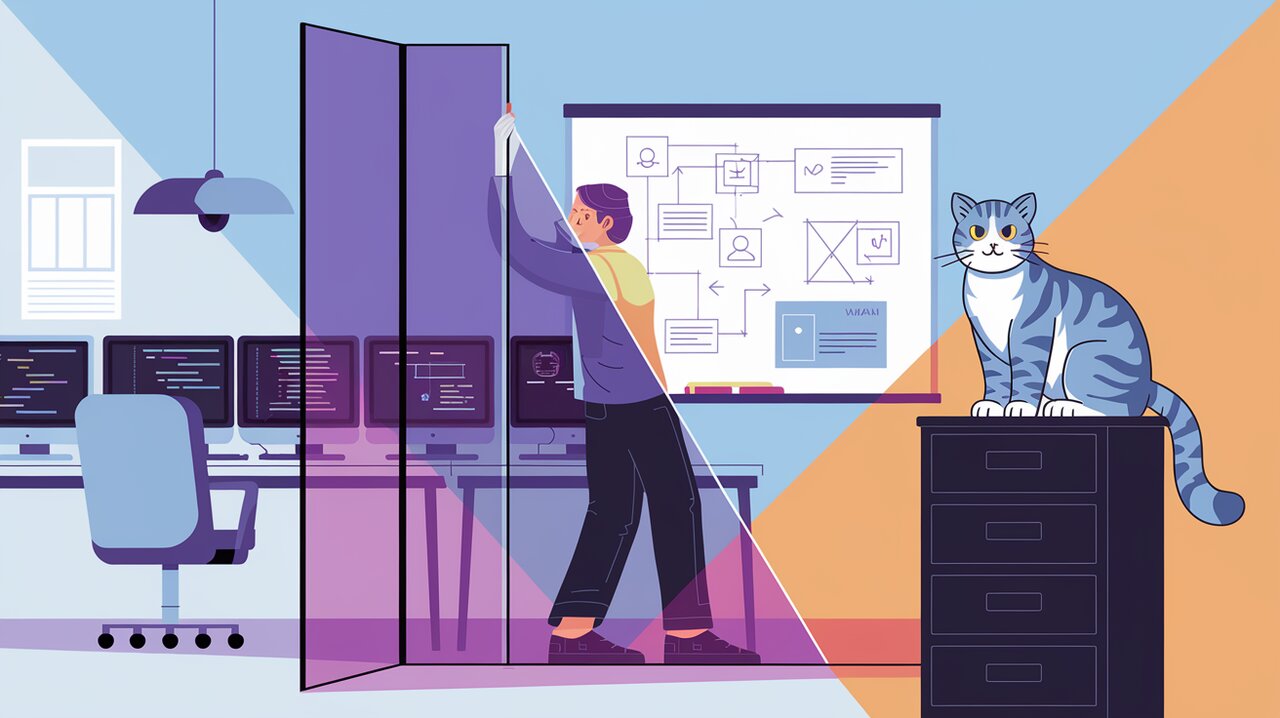
Split It Up: Mastering Layouts with m-react-splitters
m-react-splitters is a powerful React library that brings flexibility and interactivity to your layouts. It allows you to create resizable split views, giving users the ability to adjust the size of different sections of your application on the fly. This library is particularly useful for building complex user interfaces such as dashboards, code editors, or any application where space management is crucial.
Splitting Features
m-react-splitters comes packed with a range of features that make it a versatile choice for React developers:
- Support for both vertical and horizontal splitting
- Touch screen compatibility for mobile-friendly applications
- Nested splitters for complex layouts
- Customizable minimum and maximum pane sizes
- Option for immediate or postponed resizing
- Ability to dispatch resize events for other components
- Maximized and minimized pane states
Divide and Conquer: Installation
Getting started with m-react-splitters is straightforward. You can install it using npm or yarn:
npm install --save m-react-splitters
or
yarn add m-react-splitters
After installation, make sure to import both the component and its styles in your React application:
import Splitter from 'm-react-splitters';
import 'm-react-splitters/lib/splitters.css';
Splitting the Basics: Simple Usage
Let’s start with a basic example of how to use m-react-splitters in your React application.
Vertical Splitter
Here’s how you can create a simple vertical splitter:
import React from 'react';
import Splitter from 'm-react-splitters';
import 'm-react-splitters/lib/splitters.css';
const VerticalSplitExample = () => {
return (
<Splitter
position="vertical"
primaryPaneMinWidth={0}
primaryPaneMaxWidth="80%"
primaryPaneWidth="400px"
>
<div>Left Pane Content</div>
<div>Right Pane Content</div>
</Splitter>
);
};
export default VerticalSplitExample;
In this example, we’ve created a vertical splitter with a primary (left) pane that has a minimum width of 0, a maximum width of 80% of the container, and an initial width of 400px. The content of each pane is represented by the child div elements.
Horizontal Splitter
Creating a horizontal splitter is just as easy:
import React from 'react';
import Splitter from 'm-react-splitters';
import 'm-react-splitters/lib/splitters.css';
const HorizontalSplitExample = () => {
return (
<Splitter
position="horizontal"
primaryPaneMinHeight={0}
primaryPaneMaxHeight="80%"
primaryPaneHeight="300px"
>
<div>Top Pane Content</div>
<div>Bottom Pane Content</div>
</Splitter>
);
};
export default HorizontalSplitExample;
This creates a horizontal splitter with similar constraints applied to the height of the primary (top) pane.
Advanced Splitting Techniques
Now that we’ve covered the basics, let’s explore some more advanced features of m-react-splitters.
Nested Splitters
m-react-splitters allows you to create complex layouts by nesting splitters:
import React from 'react';
import Splitter from 'm-react-splitters';
import 'm-react-splitters/lib/splitters.css';
const NestedSplittersExample = () => {
return (
<Splitter
position="horizontal"
primaryPaneMinHeight={0}
primaryPaneMaxHeight="80%"
primaryPaneHeight="400px"
>
<Splitter
position="vertical"
primaryPaneMinWidth={0}
primaryPaneMaxWidth="80%"
primaryPaneWidth="300px"
>
<div>Top Left Content</div>
<div>Top Right Content</div>
</Splitter>
<div>Bottom Content</div>
</Splitter>
);
};
export default NestedSplittersExample;
This example creates a layout with a horizontal split, where the top pane is further divided vertically.
Postponed Resizing
For performance-sensitive applications, you might want to postpone the actual resizing until the user finishes dragging:
import React from 'react';
import Splitter from 'm-react-splitters';
import 'm-react-splitters/lib/splitters.css';
const PostponedResizeExample = () => {
return (
<Splitter
position="vertical"
primaryPaneMinWidth={0}
primaryPaneMaxWidth="80%"
primaryPaneWidth="400px"
postPoned={true}
>
<div>Left Pane Content</div>
<div>Right Pane Content</div>
</Splitter>
);
};
export default PostponedResizeExample;
By setting postPoned={true}, the actual resizing of the panes will only occur after the user releases the splitter handle.
Handling Resize Events
Sometimes you might need to perform actions when the splitter is resized. You can use the dispatchResize prop for this:
import React from 'react';
import Splitter from 'm-react-splitters';
import 'm-react-splitters/lib/splitters.css';
const ResizeEventExample = () => {
const handleResize = () => {
console.log('Splitter has been resized');
// Perform any necessary actions
};
return (
<Splitter
position="vertical"
primaryPaneMinWidth={0}
primaryPaneMaxWidth="80%"
primaryPaneWidth="400px"
dispatchResize={true}
onDragFinished={handleResize}
>
<div>Left Pane Content</div>
<div>Right Pane Content</div>
</Splitter>
);
};
export default ResizeEventExample;
In this example, the handleResize function will be called whenever the splitter is resized.
Wrapping Up the Split
m-react-splitters provides a powerful and flexible way to create resizable split views in your React applications. From simple vertical or horizontal splits to complex nested layouts, this library offers the tools you need to build dynamic and user-friendly interfaces.
By leveraging features like postponed resizing and resize event handling, you can create highly responsive and performant applications. Whether you’re building a code editor, a dashboard, or any application that requires flexible space management, m-react-splitters is an excellent choice to enhance your user interface.
Remember to explore the library’s documentation for even more advanced features and customization options. With m-react-splitters, you’re well-equipped to split your way to better React layouts!
