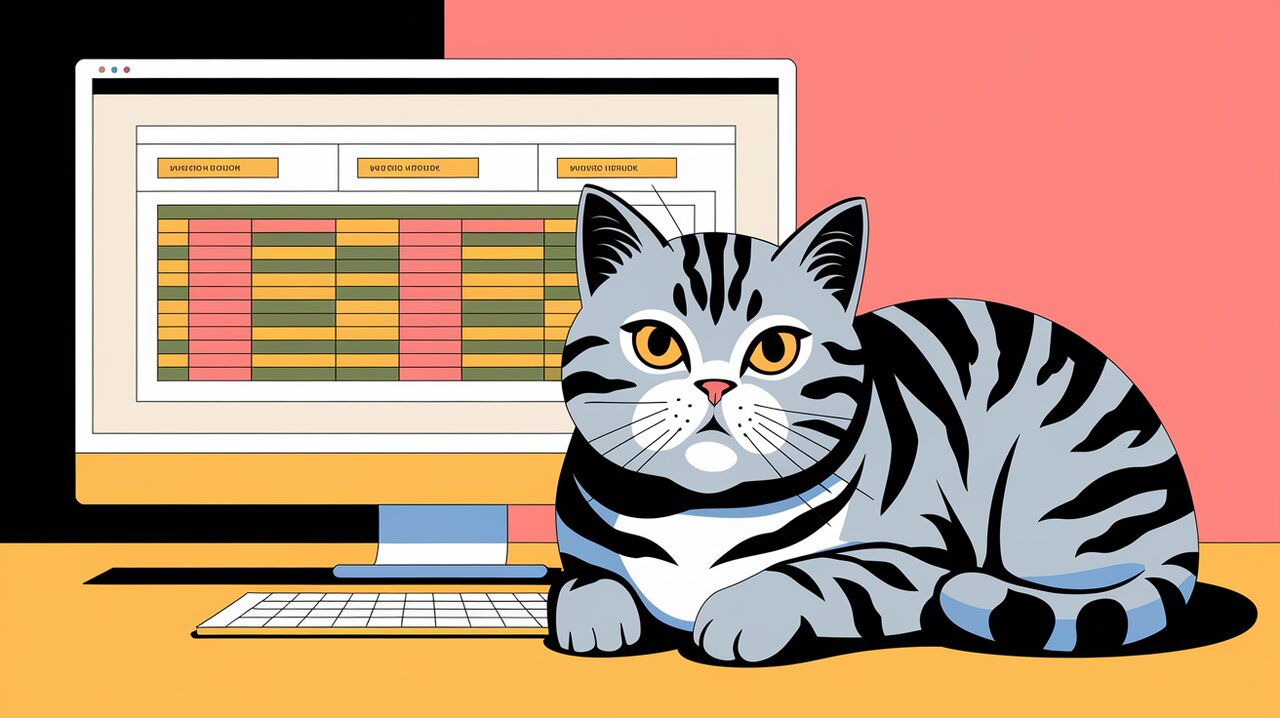
Introduction
The react-sticky-table library is an innovative solution for developers looking to enhance their data presentation in React applications. This library allows you to create tables with sticky headers, footers, and columns, ensuring that important information remains visible as users scroll through extensive datasets. Whether you’re building dashboards, admin panels, or any application that requires data display, this library can significantly improve user interaction and accessibility.
Key Features That Shine
-
Zero Dependencies: The library operates without any external dependencies, making it lightweight and easy to integrate into your projects.
-
Flexible Sticky Elements: You can define multiple sticky headers, left columns, right columns, and footers according to your needs.
-
Responsive Design: The tables automatically adjust to fit their container sizes, ensuring a seamless experience across different devices.
-
Dynamic Resizing: Rows and columns can resize based on their content without needing fixed dimensions.
-
Custom Cell Support: You can create custom cell components while maintaining the required CSS properties for proper rendering.
Getting Started with Installation
To begin using react-sticky-table, you can install it via npm or yarn:
npm install react-sticky-table --saveor
yarn add react-sticky-tableBasic Implementation
Creating Your First Sticky Table
Here’s how you can set up a basic sticky table:
import React from 'react';
import { StickyTable, Row, Cell } from 'react-sticky-table';
const BasicExample = () => {
return (
<div style={{ width: '100%', height: '400px' }}>
<StickyTable>
<Row>
<Cell>Header 1</Cell>
<Cell>Header 2</Cell>
</Row>
<Row>
<Cell>Cell 1</Cell>
<Cell>Cell 2</Cell>
</Row>
</StickyTable>
</div>
);
};
export default BasicExample;In this example, we import necessary components from react-sticky-table and create a simple sticky table with two headers and two cells. The table will adjust its size based on the container it’s placed in.
Adding More Complexity
You can easily expand your table by adding more rows and columns:
const AdvancedExample = () => {
return (
<div style={{ width: '100%', height: '400px' }}>
<StickyTable leftStickyColumnCount={1} stickyHeaderCount={1}>
<Row>
<Cell>Sticky Header</Cell>
<Cell>Header 1</Cell>
<Cell>Header 2</Cell>
</Row>
<Row>
<Cell>Sticky Cell</Cell>
<Cell>Data 1</Cell>
<Cell>Data 2</Cell>
</Row>
{/* Add more rows as needed */}
</StickyTable>
</div>
);
};This example demonstrates how to create a more complex table with a sticky header and a left sticky column. This setup is particularly useful for large datasets where users need to keep track of specific categories while scrolling.
Advanced Usage Scenarios
Customizing Your Table
You can customize various properties of the StickyTable. For instance, you may want to disable certain features like sticky headers or borders:
const CustomTable = () => {
return (
<div style={{ width: '100%', height: '400px' }}>
<StickyTable stickyHeaderCount={0} borderWidth={0}>
{/* Rows and Cells */}
</StickyTable>
</div>
);
};This snippet shows how to disable the sticky header feature and remove borders for a cleaner look.
Handling Dynamic Content
For tables that require dynamic content updates (e.g., fetching data from an API), you can manage state effectively using React hooks:
import React, { useState, useEffect } from 'react';
const DynamicTable = () => {
const [data, setData] = useState([]);
useEffect(() => {
// Simulate fetching data
const fetchData = async () => {
const response = await fetch('your-api-url');
const result = await response.json();
setData(result);
};
fetchData();
}, []);
return (
<div style={{ width: '100%', height: '400px' }}>
<StickyTable>
{data.map((item) => (
<Row key={item.id}>
<Cell>{item.name}</Cell>
<Cell>{item.value}</Cell>
</Row>
))}
</StickyTable>
</div>
);
};This example illustrates how to populate your sticky table with data fetched from an API dynamically.
Wrapping It Up
The react-sticky-table library is an essential tool for any React developer looking to enhance their application’s data presentation capabilities. With its ease of use, flexibility in design, and responsiveness, it empowers developers to create user-friendly interfaces that keep essential information accessible at all times. Whether you’re just starting with React or are an experienced developer, integrating this library into your project will undoubtedly elevate your UI game. For further reading on similar topics, check out articles like Mastering React Data Grid or Elevating React Tables.
