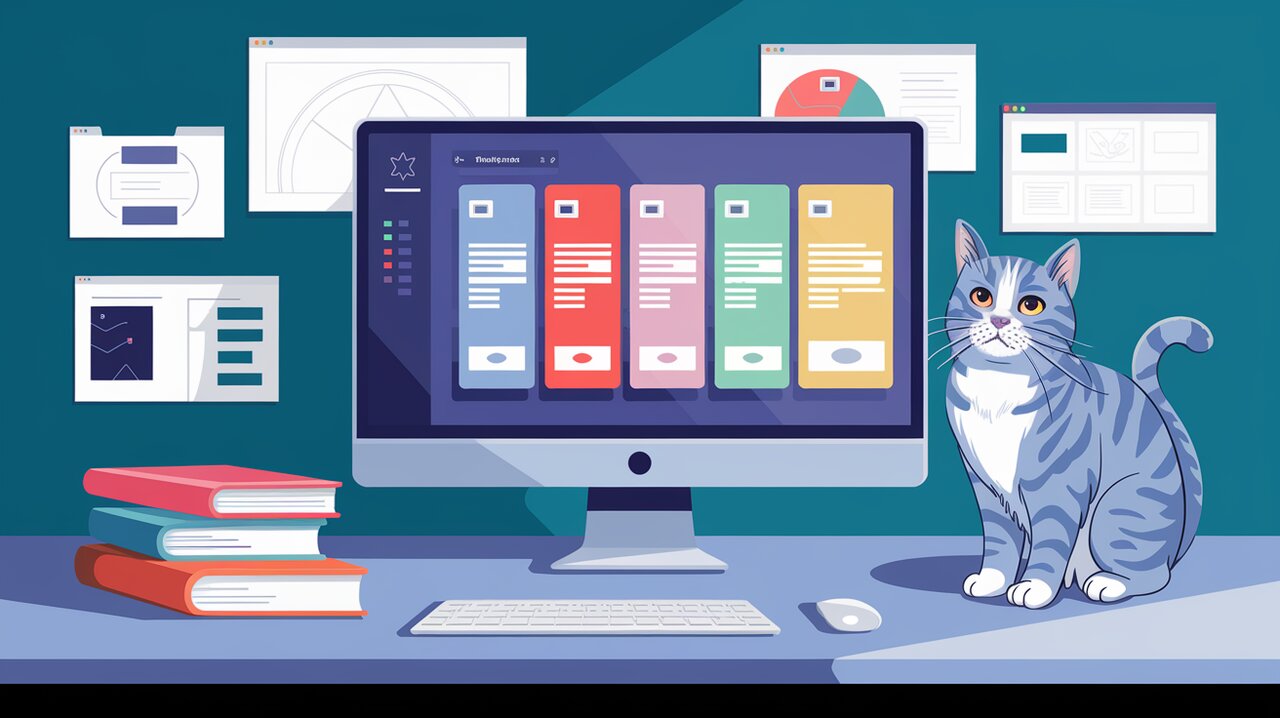
Tabular Triumph: Mastering React Web Tabs for Accessible UI Navigation
In the realm of web development, creating intuitive and accessible user interfaces is paramount. Enter react-web-tabs, a powerful library that empowers developers to craft modular and accessible tab interfaces in React applications with ease. This library adheres to the WAI-ARIA Authoring Practices 1.1, ensuring that your tab components are not only visually appealing but also fully accessible to all users.
Unveiling React Web Tabs
React Web Tabs is a lightweight yet robust solution for implementing tab functionality in your React projects. It provides a set of components that work seamlessly together to create tab interfaces that are both user-friendly and compliant with accessibility standards.
Key Features
- Accessibility: Built according to WAI-ARIA Authoring Practices 1.1
- Modularity: Flexible components that can be easily customized
- Keyboard Support: Full keyboard navigation for enhanced user experience
- Customizable Styling: Easy to style and integrate with your existing design
Getting Started with React Web Tabs
Installation
To begin your journey with React Web Tabs, you’ll need to install the package in your project. You can do this using npm or yarn:
npm install --save react-web-tabs
or
yarn add react-web-tabs
Basic Usage
Let’s dive into a simple example to demonstrate how easy it is to create a tab interface with React Web Tabs:
import React from 'react';
import { Tabs, Tab, TabPanel, TabList } from 'react-web-tabs';
const MyTabComponent = () => {
return (
<Tabs defaultTab="one" onChange={(tabId) => { console.log(tabId) }}>
<TabList>
<Tab tabFor="one">Tab 1</Tab>
<Tab tabFor="two">Tab 2</Tab>
<Tab tabFor="three">Tab 3</Tab>
</TabList>
<TabPanel tabId="one">
<p>Content for Tab 1</p>
</TabPanel>
<TabPanel tabId="two">
<p>Content for Tab 2</p>
</TabPanel>
<TabPanel tabId="three">
<p>Content for Tab 3</p>
</TabPanel>
</Tabs>
);
};
export default MyTabComponent;
In this example, we create a simple tab interface with three tabs. The Tabs component serves as the container, while TabList holds the individual Tab components. Each TabPanel corresponds to a tab and contains the content to be displayed when that tab is active.
Advanced Usage: Customizing Your Tabs
React Web Tabs offers flexibility in how you structure your tab components. Here’s an example of a more customized setup:
import React from 'react';
import { TabProvider, Tab, TabPanel, TabList } from 'react-web-tabs';
const CustomTabComponent = () => {
return (
<TabProvider defaultTab="one">
<section className="custom-tabs">
<TabList className="tab-list">
<Tab tabFor="one">First Tab</Tab>
<span className="divider">|</span>
<Tab tabFor="two">Second Tab</Tab>
<span className="divider">|</span>
<Tab tabFor="three" className="special-tab">Third Tab</Tab>
</TabList>
<div className="tab-content">
<TabPanel tabId="one">
<h3>Welcome to Tab 1</h3>
<p>This is the content for the first tab.</p>
</TabPanel>
<TabPanel tabId="two">
<h3>Exploring Tab 2</h3>
<p>Here's what you'll find in the second tab.</p>
</TabPanel>
<TabPanel tabId="three">
<h3>Discovering Tab 3</h3>
<p>The third tab reveals this exciting content.</p>
</TabPanel>
</div>
</section>
</TabProvider>
);
};
export default CustomTabComponent;
This advanced example showcases how you can intermix other elements within your tab structure and apply custom classes for styling. The TabProvider component allows for more control over the tab state and behavior.
Enhancing Accessibility with Keyboard Navigation
One of the standout features of React Web Tabs is its built-in keyboard navigation support. Users can navigate through tabs using the following keys:
- ← and →: Navigate to previous and next tabs
- ↑ and ↓: Navigate to previous and next tabs (for vertical layouts)
- Home: Jump to the first tab
- End: Jump to the last tab
This keyboard support ensures that your tab interface is accessible to all users, including those who rely on keyboard navigation.
Styling Your Tabs
React Web Tabs comes with basic styles, but you can easily customize the appearance to match your application’s design. You can import the default styles and override them:
import 'react-web-tabs/dist/react-web-tabs.css';
Then, in your CSS file:
.rwt__tabs {
background: #f0f0f0;
}
.rwt__tab {
background: #e0e0e0;
border: none;
padding: 10px 20px;
}
.rwt__tab[aria-selected="true"] {
background: #ffffff;
border-top: 2px solid #007bff;
}
.rwt__tabpanel {
background: #ffffff;
padding: 20px;
}
Conclusion: Elevating Your React UI
React Web Tabs offers a powerful solution for creating accessible and modular tab interfaces in your React applications. By adhering to WAI-ARIA standards and providing robust keyboard support, it ensures that your tabs are usable by all, regardless of their browsing method or assistive technologies.
As you continue to explore the capabilities of React Web Tabs, you might also be interested in other UI components that can enhance your React applications. Check out our articles on React Select for advanced dropdown functionality and React Big Calendar for event management to further improve your user interfaces.
By incorporating React Web Tabs into your project, you’re not just adding a feature; you’re embracing a philosophy of inclusive design that benefits all users. Start building more accessible and user-friendly interfaces today with React Web Tabs!
