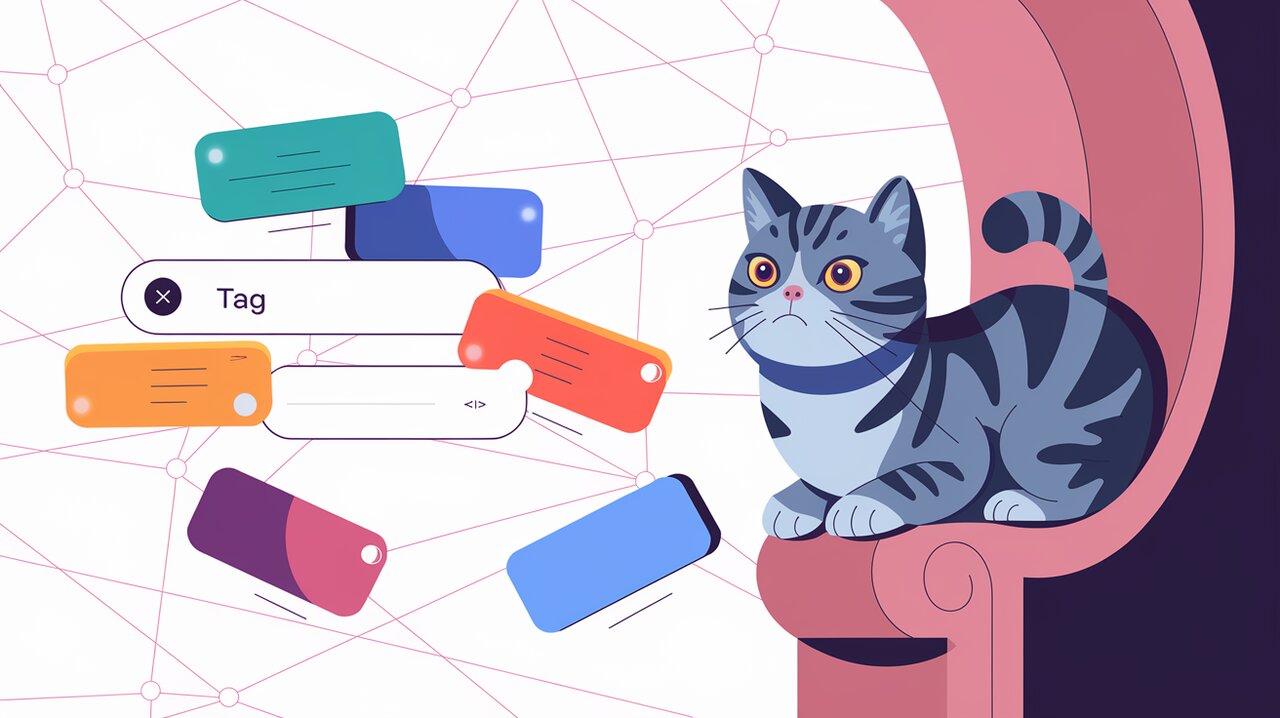
React developers are constantly on the lookout for components that can enhance user experience and simplify complex interactions. Enter react-tagsinput, a powerful and flexible library that transforms ordinary input fields into dynamic tag creation powerhouses. This article will guide you through the intricacies of react-tagsinput, showing you how to implement and customize this versatile component in your React projects.
Tagging Along: Features of react-tagsinput
react-tagsinput comes packed with a variety of features that make it a standout choice for developers:
- Highly customizable UI and behavior
- Support for keyboard navigation
- Paste functionality for bulk tag addition
- Validation and unique tag enforcement
- Controlled and uncontrolled component modes
- Accessibility-friendly design
These features combine to create a robust tagging system that can be tailored to fit the needs of diverse applications, from simple hobby projects to complex enterprise solutions.
Getting Started: Installation and Basic Setup
To begin your journey with react-tagsinput, you’ll first need to install the package. Open your terminal and run one of the following commands:
npm install react-tagsinput
# or
yarn add react-tagsinput
Once installed, you can import and use the component in your React application. Here’s a basic example to get you started:
import React, { useState } from 'react';
import TagsInput from 'react-tagsinput';
import 'react-tagsinput/react-tagsinput.css';
const TagInput: React.FC = () => {
const [tags, setTags] = useState<string[]>([]);
const handleChange = (tags: string[]) => {
setTags(tags);
};
return <TagsInput value={tags} onChange={handleChange} />;
};
export default TagInput;
In this example, we’re using the useState hook to manage the tags state. The TagsInput component is controlled by passing the tags array as the value prop and updating it through the onChange callback.
Customizing Your Tag Symphony
One of the strengths of react-tagsinput is its customizability. Let’s explore some ways to tailor the component to your needs.
Styling Your Tags
You can easily customize the appearance of your tags by passing custom class names or inline styles:
import React, { useState } from 'react';
import TagsInput from 'react-tagsinput';
import 'react-tagsinput/react-tagsinput.css';
const CustomTagInput: React.FC = () => {
const [tags, setTags] = useState<string[]>([]);
const handleChange = (tags: string[]) => {
setTags(tags);
};
return (
<TagsInput
value={tags}
onChange={handleChange}
tagProps={{
className: 'custom-tag',
classNameRemove: 'custom-tag-remove'
}}
inputProps={{
className: 'custom-input',
placeholder: 'Add a tag'
}}
/>
);
};
export default CustomTagInput;
Validating Tags
To ensure data integrity, you might want to validate tags before they’re added. The validate prop allows you to define a custom validation function:
import React, { useState } from 'react';
import TagsInput from 'react-tagsinput';
const ValidatedTagInput: React.FC = () => {
const [tags, setTags] = useState<string[]>([]);
const handleChange = (tags: string[]) => {
setTags(tags);
};
const validateTag = (tag: string) => {
return tag.length >= 3 && tag.length <= 20;
};
return (
<TagsInput
value={tags}
onChange={handleChange}
validate={validateTag}
onValidationReject={(rejectedTags) => console.log('Rejected tags:', rejectedTags)}
/>
);
};
export default ValidatedTagInput;
This setup ensures that only tags between 3 and 20 characters are accepted, logging any rejected tags to the console.
Advanced Techniques: Elevating Your Tag Game
As you become more comfortable with react-tagsinput, you can leverage its advanced features to create even more powerful and flexible tag inputs.
Custom Rendering
The renderTag and renderInput props allow you to completely customize how tags and the input field are rendered:
import React, { useState } from 'react';
import TagsInput from 'react-tagsinput';
const AdvancedTagInput: React.FC = () => {
const [tags, setTags] = useState<string[]>([]);
const handleChange = (tags: string[]) => {
setTags(tags);
};
const renderTag = (props: any) => {
const { tag, key, disabled, onRemove, ...other } = props;
return (
<span key={key} {...other}>
<span>{tag}</span>
{!disabled && <button onClick={() => onRemove(key)}>×</button>}
</span>
);
};
const renderInput = (props: any) => {
const { onChange, value, ...other } = props;
return (
<input
type="text"
onChange={onChange}
value={value}
{...other}
style={{ width: 'auto' }}
/>
);
};
return (
<TagsInput
value={tags}
onChange={handleChange}
renderTag={renderTag}
renderInput={renderInput}
/>
);
};
export default AdvancedTagInput;
This example demonstrates custom rendering for both tags and the input field, allowing for greater control over the component’s appearance and behavior.
Paste Handling
The addOnPaste and pasteSplit props enable you to customize how pasted content is handled:
import React, { useState } from 'react';
import TagsInput from 'react-tagsinput';
const PasteHandlingTagInput: React.FC = () => {
const [tags, setTags] = useState<string[]>([]);
const handleChange = (tags: string[]) => {
setTags(tags);
};
const pasteSplit = (data: string) => {
return data.split(',').map(tag => tag.trim());
};
return (
<TagsInput
value={tags}
onChange={handleChange}
addOnPaste
pasteSplit={pasteSplit}
/>
);
};
export default PasteHandlingTagInput;
This configuration allows users to paste a comma-separated list of tags, which will be automatically split and added to the input.
Wrapping Up: The Final Note
react-tagsinput offers a symphony of features that can elevate your form inputs from mundane to extraordinary. Its flexibility and extensive customization options make it a valuable addition to any React developer’s toolkit. Whether you’re building a simple tagging system or a complex input interface, react-tagsinput provides the tools you need to create intuitive and powerful user experiences.
As you continue to explore the capabilities of react-tagsinput, remember that the key to mastering any library lies in experimentation and practice. Don’t hesitate to dive into the documentation and try out different configurations to find what works best for your specific use case.
For more insights on enhancing your React applications with powerful components, check out our articles on React Select for React JS and Mastering React Input Masking. These complementary libraries can work in harmony with react-tagsinput to create even more sophisticated form experiences.
Happy tagging, and may your React projects always hit the right note!
