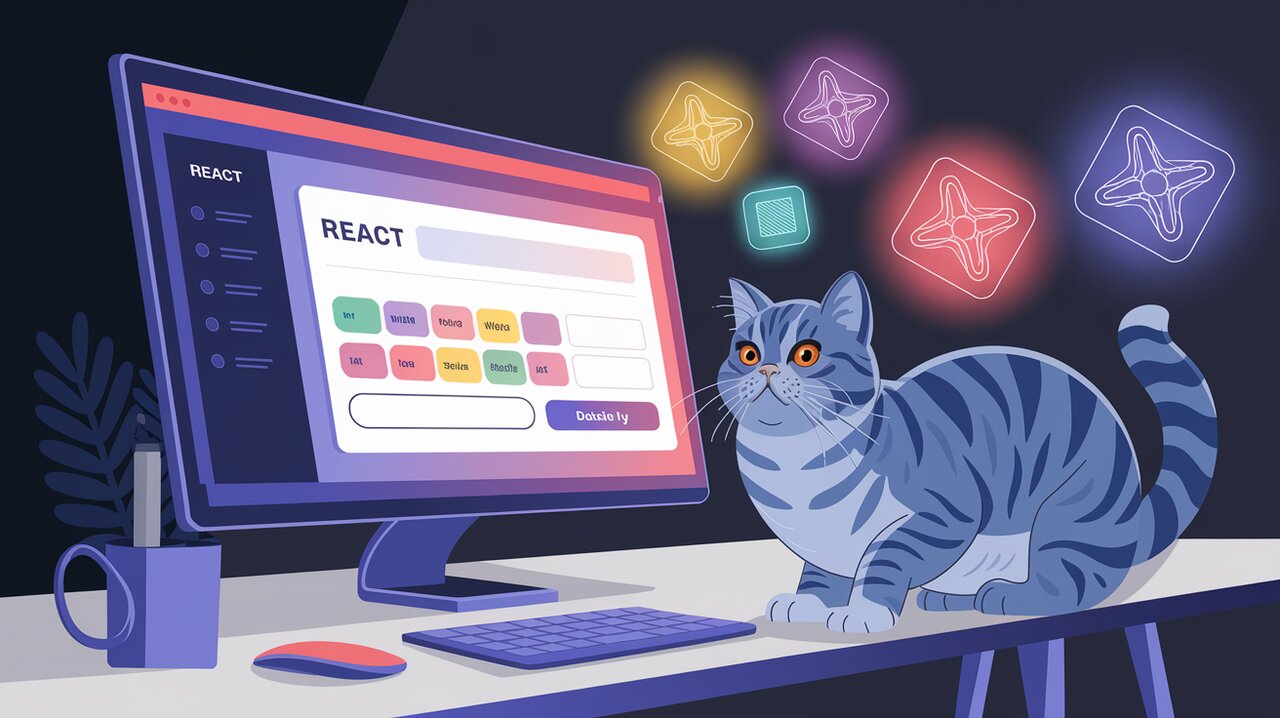
Transforming ordinary input fields into dynamic, interactive tag components can significantly enhance the user experience of your React applications. Enter @yaireo/tagify, a powerful library that brings tag input functionality to life with ease and flexibility. In this article, we’ll dive deep into the world of Tagify, exploring its features, implementation, and customization options to help you create engaging and efficient tag-based inputs in your React projects.
What is Tagify?
Tagify is a lightweight, customizable JavaScript component that converts input fields or textareas into tag input elements. It offers a rich set of features, including autocomplete, whitelist/blacklist support, and custom tag templates, making it an ideal choice for various use cases such as keyword input, email recipient selection, or category tagging.
Getting Started with Tagify in React
To begin using Tagify in your React project, you’ll first need to install the package:
npm install @yaireo/tagify
Once installed, you can import and use Tagify in your React components. Here’s a basic example to get you started:
import React from 'react';
import Tagify from '@yaireo/tagify/dist/react.tagify';
import '@yaireo/tagify/dist/tagify.css';
const TagInput = () => {
const settings = {
whitelist: ['React', 'JavaScript', 'CSS', 'HTML'],
maxTags: 5
};
return (
<Tagify
settings={settings}
placeholder="Type and press enter"
/>
);
};
export default TagInput;
In this example, we’ve created a simple tag input component with a predefined whitelist and a maximum tag limit. Users can type and select tags from the whitelist, with the component enforcing the maximum tag limit.
Customizing Tagify
One of Tagify’s strengths is its high degree of customizability. Let’s explore some advanced features and customization options:
Custom Tag Templates
You can define custom templates for your tags to include additional information or styling:
const settings = {
templates: {
tag: function(tagData) {
return `
<tag title="${tagData.value}">
<x title="remove tag"></x>
<div>
<span>${tagData.value}</span>
<span class="tag-info">${tagData.info}</span>
</div>
</tag>
`;
}
}
};
Dropdown Customization
Tagify allows you to customize the suggestion dropdown:
const settings = {
dropdown: {
enabled: 0,
maxItems: 5,
position: 'text',
closeOnSelect: false,
highlightFirst: true
}
};
Event Handling
You can listen to various events to add custom behavior:
const handleAdd = (e) => {
console.log('Tag added:', e.detail.data);
};
const handleRemove = (e) => {
console.log('Tag removed:', e.detail.data);
};
return (
<Tagify
settings={settings}
onAdd={handleAdd}
onRemove={handleRemove}
/>
);
Advanced Usage: Mixed Content Mode
Tagify supports a mixed content mode, allowing you to combine free text with tags:
const settings = {
mode: 'mix',
pattern: /@|#/,
dropdown: {
enabled: 1,
position: 'text'
}
};
return (
<Tagify
settings={settings}
value="Hello @John and #React"
/>
);
This mode is particularly useful for scenarios like mentions in social media posts or hashtags in content creation tools.
Performance Considerations
While Tagify is generally performant, handling large datasets or frequent updates can impact performance. Here are some tips to optimize your Tagify implementation:
- Use the
whitelistproperty judiciously, especially with large datasets. - Implement debouncing for API calls when using remote data for suggestions.
- Consider using the
dropdown.enabledsetting to control when the suggestion dropdown appears.
Accessibility and User Experience
Tagify provides several features to enhance accessibility and user experience:
- Keyboard navigation support for tag selection and removal.
- ARIA attributes for screen reader compatibility.
- Customizable messages and tooltips to guide users.
To further improve accessibility, consider adding clear instructions and error messages:
const settings = {
a11y: {
focusableTags: true
},
placeholder: "Add tags (press enter after each tag)",
duplicates: false,
addTagOnBlur: true
};
Integration with Form Libraries
Tagify can be easily integrated with popular form libraries like Formik or React Hook Form. Here’s a quick example using React Hook Form:
import { useForm, Controller } from 'react-hook-form';
import Tagify from '@yaireo/tagify/dist/react.tagify';
const Form = () => {
const { control, handleSubmit } = useForm();
const onSubmit = (data) => {
console.log(data);
};
return (
<form onSubmit={handleSubmit(onSubmit)}>
<Controller
name="tags"
control={control}
defaultValue=""
render={({ field }) => (
<Tagify
{...field}
settings={{ whitelist: ['React', 'JavaScript', 'CSS'] }}
/>
)}
/>
<button type="submit">Submit</button>
</form>
);
};
This integration allows you to seamlessly include Tagify inputs in your form handling logic.
Conclusion
@yaireo/tagify offers a robust solution for implementing tag input functionality in React applications. Its flexibility, extensive feature set, and ease of use make it an excellent choice for developers looking to enhance their form inputs and user interactions.
By leveraging Tagify’s customization options, event handling capabilities, and advanced features like mixed content mode, you can create highly interactive and user-friendly tag input experiences. Whether you’re building a content management system, a social media application, or any project requiring tag-based inputs, Tagify provides the tools you need to succeed.
Remember to consider performance optimizations and accessibility features to ensure your Tagify implementation is both efficient and inclusive. With the knowledge gained from this article, you’re well-equipped to tag team with Tagify and create outstanding React applications.
For more insights on enhancing your React forms, check out our articles on React Select and React Autocomplete. Happy tagging!
