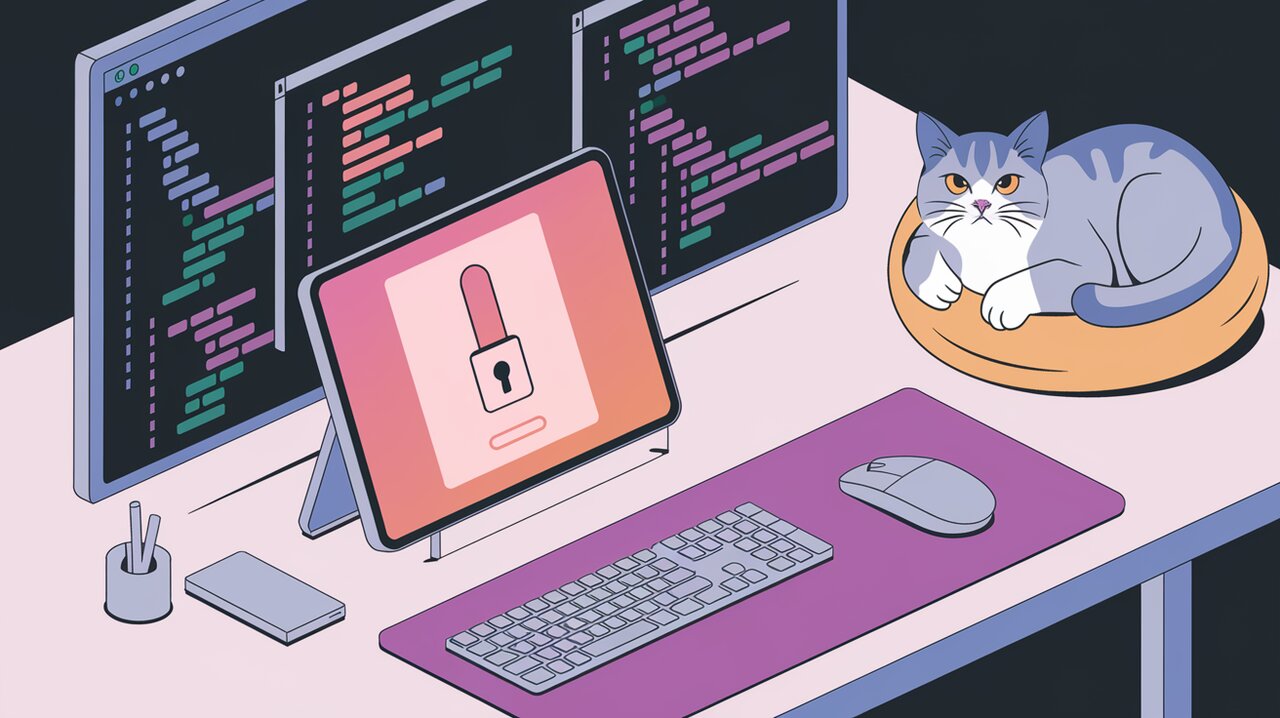
In the world of web development, controlling scroll behavior is crucial for creating polished user interfaces. Whether you’re building modals, overlays, or any full-screen components, preventing unwanted background scrolling can significantly enhance the user experience. Enter react-scrolllock, a lightweight yet powerful library designed to tame the scroll beast in your React applications.
What is React Scrolllock?
React Scrolllock is a specialized library that allows developers to prevent scrolling on the <body> element when a specific component is mounted. This functionality is particularly useful when implementing modals, sidebars, or any overlay components where you want to focus the user’s attention without the distraction of background content scrolling.
Key Features
React Scrolllock comes packed with several features that make it a valuable addition to any React developer’s toolkit:
- Easy Integration: With a simple component-based API, it’s straightforward to implement in your existing React projects.
- Touch Device Support: It includes a
TouchScrollablecomponent to enable scrolling within specific areas on mobile devices. - Customizable Behavior: You can easily toggle the scroll lock based on your application’s state.
- Scrollbar Width Compensation: By default, it accounts for the width of scrollbars to prevent layout shifts.
Getting Started with React Scrolllock
Installation
To begin using React Scrolllock in your project, you’ll need to install it via npm or yarn. Open your terminal and run one of the following commands:
npm install react-scrolllock
# or if you're using yarn
yarn add react-scrolllock
Basic Usage
Let’s dive into how you can use React Scrolllock in your components. Here’s a simple example of implementing a modal with locked background scroll:
import React, { useState } from 'react';
import ScrollLock from 'react-scrolllock';
const Modal: React.FC = () => {
const [isOpen, setIsOpen] = useState(false);
return (
<div>
<button onClick={() => setIsOpen(true)}>Open Modal</button>
{isOpen && (
<div className="modal">
<ScrollLock>
<div className="modal-content">
<h2>Modal Content</h2>
<p>This content is scrollable, but the background is locked.</p>
<button onClick={() => setIsOpen(false)}>Close Modal</button>
</div>
</ScrollLock>
</div>
)}
</div>
);
};
In this example, when the modal is opened, the ScrollLock component prevents scrolling on the body element. The modal content remains scrollable if it exceeds the viewport height.
Handling Touch Devices
For mobile devices, you might want to allow scrolling within certain areas of your locked component. React Scrolllock provides a TouchScrollable component for this purpose:
import React from 'react';
import ScrollLock, { TouchScrollable } from 'react-scrolllock';
const MobileModal: React.FC = () => {
return (
<div className="mobile-modal">
<ScrollLock>
<h2>Modal Header</h2>
<TouchScrollable>
<div className="scrollable-content">
{/* Long content here */}
</div>
</TouchScrollable>
<button>Close</button>
</ScrollLock>
</div>
);
};
The TouchScrollable component ensures that the content within it can be scrolled on touch devices, even when the body scroll is locked.
Advanced Usage
Conditional Scroll Locking
Sometimes you may want to enable or disable scroll locking based on certain conditions. React Scrolllock makes this easy with the isActive prop:
import React, { useState } from 'react';
import ScrollLock from 'react-scrolllock';
const ConditionalLockComponent: React.FC = () => {
const [lockScroll, setLockScroll] = useState(false);
return (
<div>
<button onClick={() => setLockScroll(!lockScroll)}>
{lockScroll ? 'Unlock Scroll' : 'Lock Scroll'}
</button>
<ScrollLock isActive={lockScroll} />
{/* Rest of your component */}
</div>
);
};
This setup allows you to dynamically control when the scroll lock is active, which can be useful for complex UI interactions or when integrating with other components that may require scroll functionality.
Customizing Scrollbar Behavior
By default, React Scrolllock accounts for the width of scrollbars to prevent layout shifts. However, you can disable this behavior if needed:
import React from 'react';
import ScrollLock from 'react-scrolllock';
const CustomScrollbarComponent: React.FC = () => {
return (
<ScrollLock accountForScrollbars={false}>
{/* Your content here */}
</ScrollLock>
);
};
This can be useful in scenarios where you’re handling scrollbar styling separately or when working with custom scrollbar implementations.
Best Practices and Considerations
When using React Scrolllock, keep these tips in mind:
- Accessibility: Ensure that your locked components are still accessible via keyboard navigation.
- Performance: While React Scrolllock is lightweight, be mindful of applying it to large or deeply nested components.
- Mobile UX: Always test your scroll-locked components on various mobile devices to ensure a smooth experience.
- Nested Locks: Be cautious when nesting multiple
ScrollLockcomponents, as it may lead to unexpected behavior.
Conclusion
React Scrolllock offers a simple yet effective solution for managing scroll behavior in React applications. By preventing unwanted scrolling and providing tools for touch device compatibility, it helps create more focused and polished user interfaces. Whether you’re building modals, sidebars, or complex overlay systems, React Scrolllock can be a valuable addition to your development toolkit.
Remember, while scroll locking can greatly enhance user experience in certain scenarios, it should be used judiciously. Always consider the overall flow of your application and ensure that locking scroll doesn’t impede user navigation or accessibility.
With React Scrolllock in your arsenal, you’re well-equipped to tame the scroll beast and create smoother, more intuitive React applications.
