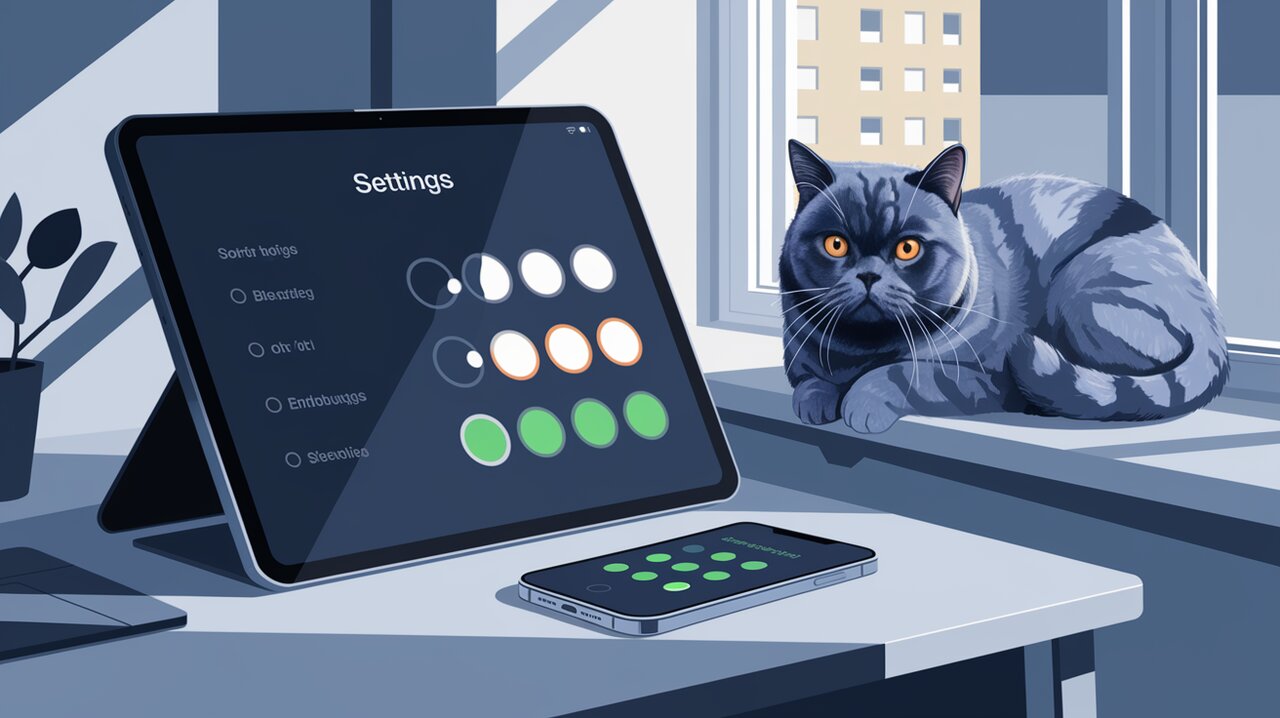
Toggle Like iOS: Unleashing React-Toggle Magic in Your UI
In the world of web development, small details can make a big difference in user experience. One such detail is the humble toggle switch, a UI element that has become ubiquitous thanks to its intuitive nature and clean aesthetics. Enter React Toggle, a lightweight and elegant component that brings iOS-style toggle switches to your React applications with ease and accessibility in mind.
Flipping Features
React Toggle isn’t just a pretty face; it’s packed with features that make it a versatile choice for developers:
- Fully accessible, adhering to ARIA standards
- Customizable icons for checked and unchecked states
- Supports both controlled and uncontrolled component patterns
- Easily styleable to match your application’s design
- Lightweight, with minimal dependencies
Switching On: Installation
Getting started with React Toggle is as simple as flipping a switch. You can install it using npm or yarn:
npm install react-toggle
or
yarn add react-toggle
To include the default styling, you’ll need to import the CSS file in your project:
import "react-toggle/style.css";
Basic Usage: Toggling the Basics
Let’s dive into some basic usage examples to get you started with React Toggle.
Simple Toggle
Here’s how you can create a simple toggle switch:
import React from 'react';
import Toggle from 'react-toggle';
const SimpleToggle: React.FC = () => {
return (
<label>
<Toggle
defaultChecked={false}
onChange={this.handleToogleChange} />
<span>Toggle me!</span>
</label>
);
};
export default SimpleToggle;
This code creates a basic toggle switch with a label. The defaultChecked prop sets the initial state, and the onChange prop allows you to handle state changes.
Controlled Component
For more fine-grained control, you can use React Toggle as a controlled component:
import React, { useState } from 'react';
import Toggle from 'react-toggle';
const ControlledToggle: React.FC = () => {
const [isChecked, setIsChecked] = useState(false);
const handleChange = () => {
setIsChecked(!isChecked);
};
return (
<Toggle
checked={isChecked}
onChange={handleChange}
icons={false}
/>
);
};
export default ControlledToggle;
In this example, we’re using React’s useState hook to manage the toggle’s state. The icons={false} prop removes the default icons from the toggle.
Advanced Toggling: Customization and Accessibility
React Toggle shines when it comes to customization and accessibility features. Let’s explore some advanced usage scenarios.
Custom Icons
You can easily customize the icons displayed in the toggle:
import React from 'react';
import Toggle from 'react-toggle';
import { FaMoon, FaSun } from 'react-icons/fa';
const CustomIconsToggle: React.FC = () => {
return (
<Toggle
icons={{
checked: <FaMoon />,
unchecked: <FaSun />,
}}
/>
);
};
export default CustomIconsToggle;
This example uses icons from the react-icons library to create a day/night mode toggle.
Accessibility Enhancement
React Toggle is built with accessibility in mind. Here’s how you can further enhance it:
import React from 'react';
import Toggle from 'react-toggle';
const AccessibleToggle: React.FC = () => {
return (
<label htmlFor="cheese-status">
<Toggle
id="cheese-status"
aria-labelledby="cheese-label"
onChange={this.handleCheeseChange}
/>
<span id="cheese-label">Do you like cheese?</span>
</label>
);
};
export default AccessibleToggle;
By using aria-labelledby and providing an id, we ensure that screen readers can properly interpret the toggle’s purpose.
Disabled State
Sometimes you need to disable a toggle. React Toggle makes this simple:
import React from 'react';
import Toggle from 'react-toggle';
const DisabledToggle: React.FC = () => {
return (
<Toggle
disabled={true}
defaultChecked={false}
/>
);
};
export default DisabledToggle;
The disabled prop not only visually indicates that the toggle is inactive but also prevents user interaction.
Wrapping Up: The Power of Elegant Toggles
React Toggle brings a touch of iOS-style elegance to your React applications, offering a perfect blend of form and function. Its ease of use, customization options, and strong focus on accessibility make it an excellent choice for developers looking to enhance their UI with intuitive toggle switches.
Whether you’re building a settings page, a form with multiple options, or just need a simple on/off switch, React Toggle provides the flexibility and style to meet your needs. By leveraging its features and following accessibility best practices, you can create user interfaces that are not only visually appealing but also inclusive and user-friendly.
So go ahead, flip the switch on your UI design, and watch as React Toggle transforms your toggles from mundane checkboxes into sleek, interactive elements that users will love to engage with.
For more insights on enhancing your React UI, check out our articles on Mastering React Datepicker and React Select for React JS to further elevate your form components.
