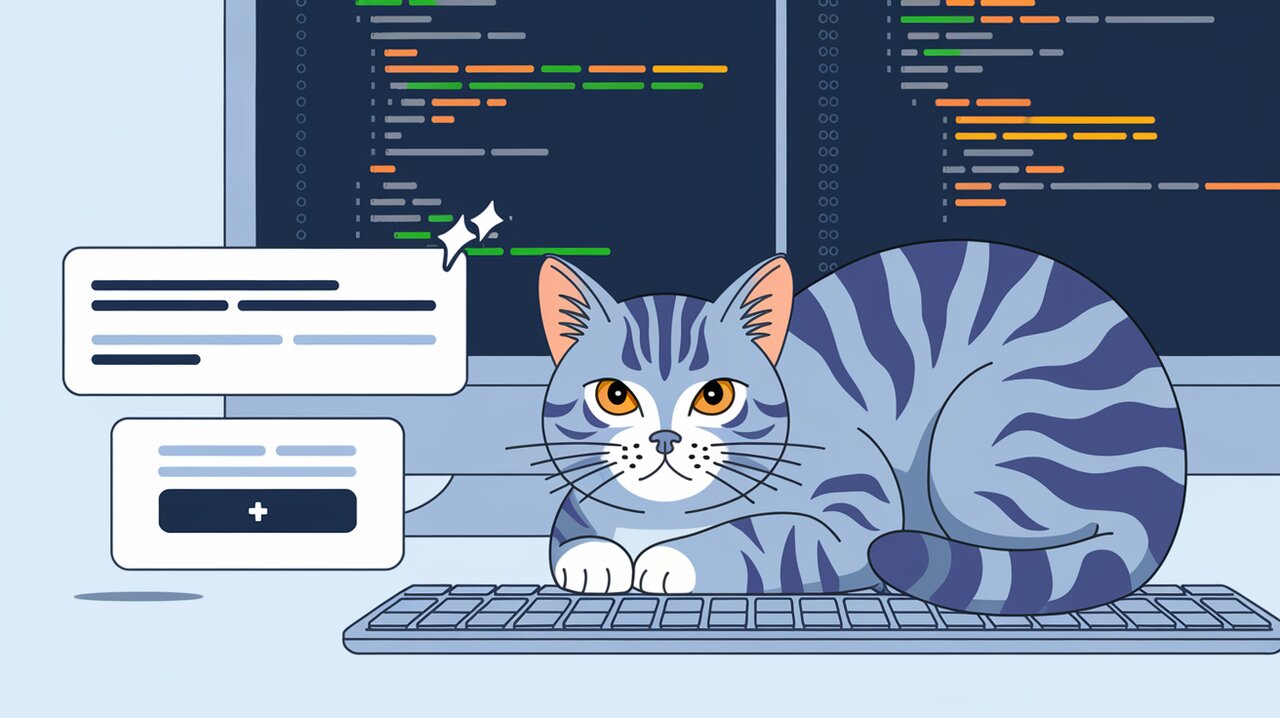
Tooltips Made Easy: Enhancing User Experience with React-Tooltip
React Tooltip is a powerful and flexible library that allows developers to easily add tooltips to their React applications. With its extensive customization options and straightforward API, react-tooltip has become a go-to solution for implementing informative and visually appealing tooltips.
Features
React Tooltip offers a wide range of features that make it stand out:
- Easy integration with React components
- Customizable appearance and positioning
- Support for HTML content within tooltips
- Automatic positioning to ensure visibility
- Event-driven show/hide functionality
- Accessibility support
Installation
To get started with react-tooltip, you can install it using npm or yarn:
npm install react-tooltip
or
yarn add react-tooltip
Basic Usage
Setting Up the Tooltip
To use react-tooltip in your React application, first import the necessary components:
import { Tooltip } from 'react-tooltip'
import 'react-tooltip/dist/react-tooltip.css'
Note that importing the CSS file is only necessary for versions prior to 5.13.0. For newer versions, the styles are automatically injected.
Creating a Simple Tooltip
Here’s a basic example of how to create a tooltip:
import React from 'react'
import { Tooltip } from 'react-tooltip'
const App = () => {
return (
<div>
<button data-tooltip-id="my-tooltip" data-tooltip-content="Hello, I'm a tooltip!">
Hover me
</button>
<Tooltip id="my-tooltip" />
</div>
)
}
export default App
In this example, we’ve added data-tooltip-id and data-tooltip-content attributes to the button element. The Tooltip component is then rendered with a matching id prop.
Customizing Tooltip Appearance
React Tooltip allows for easy customization of the tooltip’s appearance:
<Tooltip
id="my-tooltip"
style={{ backgroundColor: "#333", color: "#fff" }}
place="top"
effect="solid"
/>
This code snippet customizes the tooltip’s background color, text color, placement, and applies a solid effect.
Advanced Usage
Dynamic Content
You can dynamically set the content of a tooltip based on the element it’s attached to:
const App = () => {
return (
<div>
<button
data-tooltip-id="my-tooltip"
data-tooltip-content="Button A info"
>
Button A
</button>
<button
data-tooltip-id="my-tooltip"
data-tooltip-content="Button B info"
>
Button B
</button>
<Tooltip id="my-tooltip" />
</div>
)
}
HTML Content in Tooltips
React Tooltip supports HTML content within tooltips:
const App = () => {
return (
<div>
<button
data-tooltip-id="html-tooltip"
data-tooltip-html="<strong>Bold</strong> and <em>italic</em> text"
>
HTML Tooltip
</button>
<Tooltip id="html-tooltip" />
</div>
)
}
Controlling Tooltip Visibility
You can programmatically control the visibility of tooltips:
import React, { useState } from 'react'
import { Tooltip } from 'react-tooltip'
const App = () => {
const [isOpen, setIsOpen] = useState(false)
return (
<div>
<button onClick={() => setIsOpen(!isOpen)}>Toggle Tooltip</button>
<Tooltip
id="controlled-tooltip"
isOpen={isOpen}
setIsOpen={setIsOpen}
content="I'm a controlled tooltip!"
/>
</div>
)
}
Custom Positioning
React Tooltip offers fine-grained control over tooltip positioning:
<Tooltip
id="custom-position"
place="right"
offset={10}
float={true}
/>
This example places the tooltip to the right of the target element, adds an offset, and enables floating behavior.
Conclusion
React Tooltip provides a powerful and flexible solution for adding tooltips to React applications. With its easy-to-use API and extensive customization options, developers can quickly implement informative and visually appealing tooltips that enhance the user experience. Whether you need simple text tooltips or complex HTML content, react-tooltip offers the tools to create exactly what you need. By leveraging this library, you can significantly improve the usability and information density of your React applications without compromising on performance or design flexibility.
