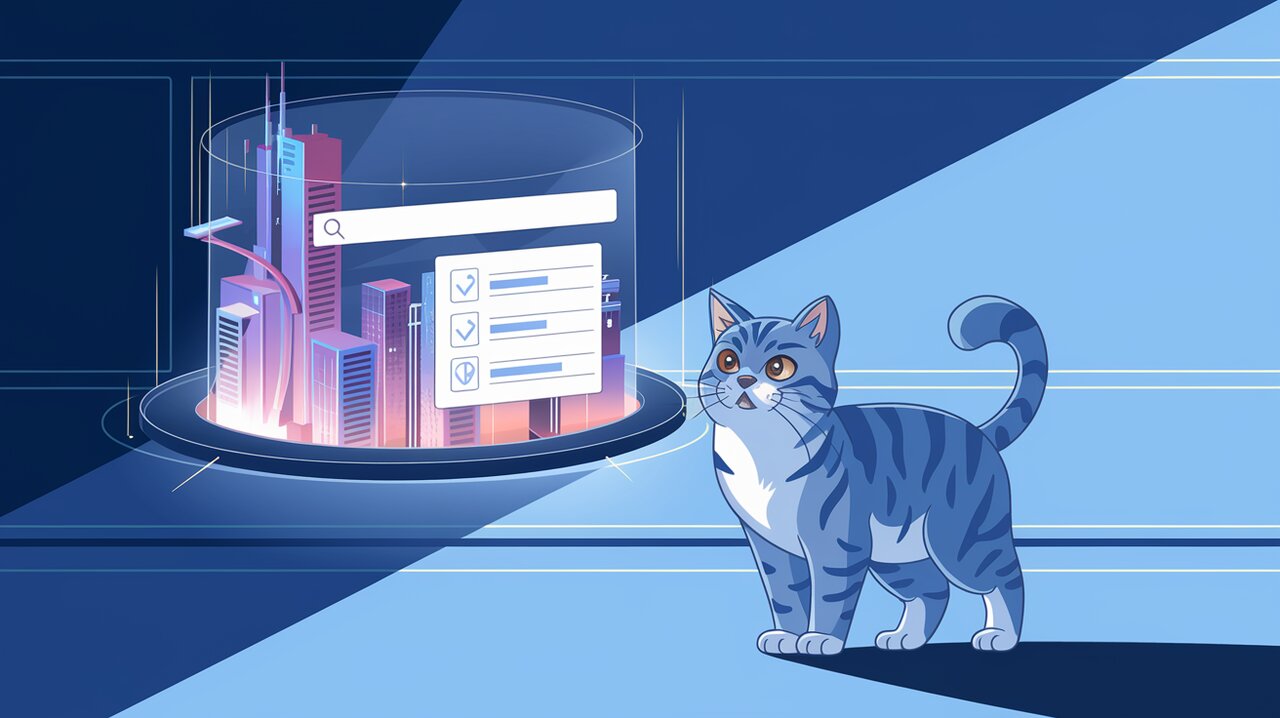
Unleash the Power of Command Palettes with kbar: Your React UI Supercharger
In the ever-evolving landscape of web development, creating intuitive and efficient user interfaces is crucial. Enter kbar, a game-changing React component that brings the power of command palettes to your web applications. With its simple plug-and-play nature and extensive customization options, kbar is set to revolutionize how users interact with your site.
What is kbar and Why Should You Care?
kbar is a React component that allows developers to easily implement a command palette interface, similar to the Command+K (or Ctrl+K) functionality found in popular applications like macOS Spotlight or Linear. This powerful tool enables users to perform actions, navigate your site, and access features quickly and efficiently, all through a sleek, keyboard-driven interface.
By integrating kbar into your React application, you’re not just adding a feature – you’re enhancing the entire user experience. Let’s dive into the world of kbar and discover how it can supercharge your web application.
Stellar Features of kbar
kbar comes packed with an impressive array of features that make it stand out:
- Seamless Animations: Enjoy smooth, built-in animations that can be fully customized to match your site’s aesthetics.
- Keyboard Navigation: Users can effortlessly navigate through the command palette using keyboard shortcuts like Ctrl+N or Ctrl+P.
- Custom Keyboard Shortcuts: Assign specific keystrokes to actions, allowing users to trigger functions instantly.
- Nested Actions: Create rich navigation experiences with the ability to nest actions within each other.
- High Performance: kbar is optimized to handle thousands of actions without breaking a sweat.
- History Management: Easily implement undo and redo functionality for actions.
- Accessibility: Built-in screen reader support ensures your command palette is inclusive.
- Flexible Data Structure: A simple yet powerful data structure that allows for easy customization and extension.
Getting Started with kbar
Let’s walk through the process of integrating kbar into your React application.
Installation
First, let’s install kbar in your project:
npm install kbar
Or if you prefer using Yarn:
yarn add kbar
Basic Setup
To get kbar up and running, you’ll need to wrap your app (or a part of it) with the KBarProvider component:
import { KBarProvider } from "kbar";
function MyApp() {
return (
<KBarProvider>
{/* Your app components */}
</KBarProvider>
);
}
Defining Actions
Actions are the core of kbar. They define what happens when a user selects an item from the command palette. Let’s add some basic actions:
const actions = [
{
id: "blog",
name: "Blog",
shortcut: ["b"],
keywords: "writing words",
perform: () => (window.location.pathname = "blog"),
},
{
id: "contact",
name: "Contact",
shortcut: ["c"],
keywords: "email",
perform: () => (window.location.pathname = "contact"),
},
];
function MyApp() {
return (
<KBarProvider actions={actions}>
{/* Your app components */}
</KBarProvider>
);
}
Adding the UI Components
Now, let’s add the necessary UI components to render the command palette:
import {
KBarProvider,
KBarPortal,
KBarPositioner,
KBarAnimator,
KBarSearch,
} from "kbar";
function MyApp() {
return (
<KBarProvider actions={actions}>
<KBarPortal>
<KBarPositioner>
<KBarAnimator>
<KBarSearch />
{/* We'll add results here later */}
</KBarAnimator>
</KBarPositioner>
</KBarPortal>
{/* Your app components */}
</KBarProvider>
);
}
Rendering Search Results
To display search results, we’ll use the useMatches hook and the KBarResults component:
import {
KBarProvider,
KBarPortal,
KBarPositioner,
KBarAnimator,
KBarSearch,
KBarResults,
useMatches,
} from "kbar";
function RenderResults() {
const { results } = useMatches();
return (
<KBarResults
items={results}
onRender={({ item, active }) =>
typeof item === "string" ? (
<div>{item}</div>
) : (
<div
style={{
background: active ? "#eee" : "transparent",
}}
>
{item.name}
</div>
)
}
/>
);
}
function MyApp() {
return (
<KBarProvider actions={actions}>
<KBarPortal>
<KBarPositioner>
<KBarAnimator>
<KBarSearch />
<RenderResults />
</KBarAnimator>
</KBarPositioner>
</KBarPortal>
{/* Your app components */}
</KBarProvider>
);
}
Advanced Usage: Nested Actions
One of kbar’s powerful features is the ability to create nested actions. This allows for more complex command structures and richer user experiences:
const actions = [
{
id: "settings",
name: "Settings",
shortcut: ["s"],
keywords: "preferences",
},
{
id: "theme",
name: "Change Theme",
shortcut: ["t"],
keywords: "dark light mode",
parent: "settings",
perform: () => {/* Toggle theme logic */},
},
{
id: "language",
name: "Change Language",
shortcut: ["l"],
keywords: "translate",
parent: "settings",
perform: () => {/* Open language selector */},
},
];
In this example, the “Change Theme” and “Change Language” actions are nested under the “Settings” action, creating a hierarchical structure in your command palette.
Customizing the Look and Feel
kbar provides extensive customization options. You can style the components to match your application’s design:
import { KBarAnimator } from "kbar";
function MyAnimator({ children }) {
return (
<KBarAnimator style={{
maxWidth: "600px",
width: "100%",
background: "white",
color: "black",
borderRadius: "8px",
overflow: "hidden",
boxShadow: "0 10px 20px rgba(0,0,0,0.19), 0 6px 6px rgba(0,0,0,0.23)",
}}>
{children}
</KBarAnimator>
);
}
// Use MyAnimator instead of KBarAnimator in your app
Conclusion
kbar is a powerful tool that can significantly enhance the user experience of your React applications. By providing a fast, keyboard-driven interface for executing commands and navigating your site, kbar empowers users to interact with your application more efficiently.
From its simple setup process to its advanced features like nested actions and customizable UI, kbar offers a flexible solution for implementing command palettes. Whether you’re building a complex web application or a simple site, kbar can help streamline user interactions and boost productivity.
As web applications continue to evolve, tools like kbar will play an increasingly important role in creating intuitive, efficient user interfaces. By incorporating kbar into your React projects, you’re not just adding a feature – you’re embracing a new paradigm of user interaction that puts power and efficiency at your users’ fingertips.
