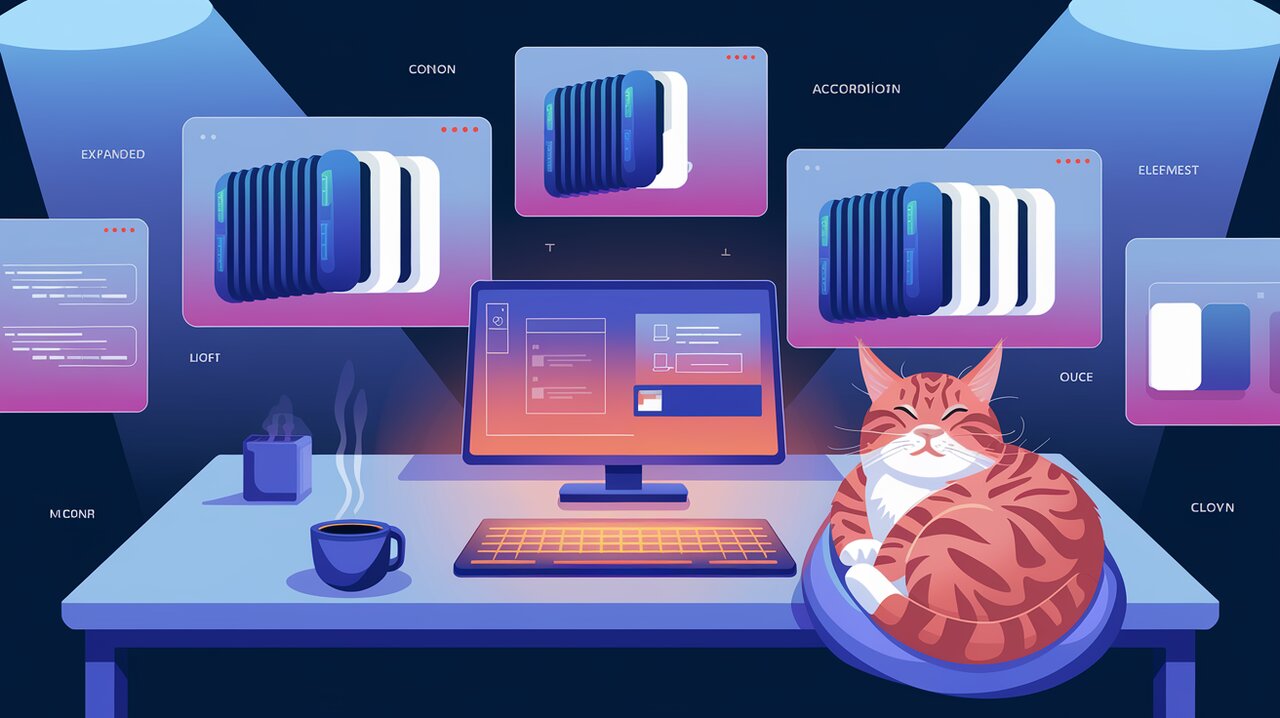
Unleashing Accordion Power: React Accessible Accordion for Seamless UI Expansion
React Accessible Accordion is a powerful and flexible library that allows developers to create accessible, interactive accordion components in React applications. Accordions are widely used UI elements that help organize and present content in a compact, expandable format. This library simplifies the process of implementing accordions while ensuring they meet accessibility standards, making your web applications more user-friendly and inclusive.
Features
- Fully customizable accordion components
- WAI-ARIA compliant for enhanced accessibility
- Keyboard navigation support
- Flexible styling options
- Support for single and multi-expansion modes
- Easy integration with existing React projects
Installation
To get started with React Accessible Accordion, you can install it using npm or yarn:
Using npm:
npm install react-accessible-accordion
Using yarn:
yarn add react-accessible-accordion
Basic Usage
Let’s dive into the basic usage of React Accessible Accordion with some code examples.
Creating a Simple Accordion
Here’s how you can create a basic accordion with three items:
import React from 'react';
import {
Accordion,
AccordionItem,
AccordionItemHeading,
AccordionItemButton,
AccordionItemPanel,
} from 'react-accessible-accordion';
import 'react-accessible-accordion/dist/fancy-example.css';
const SimpleAccordion: React.FC = () => {
return (
<Accordion>
<AccordionItem>
<AccordionItemHeading>
<AccordionItemButton>
What is React Accessible Accordion?
</AccordionItemButton>
</AccordionItemHeading>
<AccordionItemPanel>
<p>
React Accessible Accordion is a library for creating accessible and
interactive accordion components in React applications.
</p>
</AccordionItemPanel>
</AccordionItem>
<AccordionItem>
<AccordionItemHeading>
<AccordionItemButton>
How do I install it?
</AccordionItemButton>
</AccordionItemHeading>
<AccordionItemPanel>
<p>
You can install React Accessible Accordion using npm or yarn.
Simply run 'npm install react-accessible-accordion' or
'yarn add react-accessible-accordion'.
</p>
</AccordionItemPanel>
</AccordionItem>
<AccordionItem>
<AccordionItemHeading>
<AccordionItemButton>
Is it accessible?
</AccordionItemButton>
</AccordionItemHeading>
<AccordionItemPanel>
<p>
Yes, React Accessible Accordion is designed with accessibility in mind
and follows WAI-ARIA guidelines for accordion components.
</p>
</AccordionItemPanel>
</AccordionItem>
</Accordion>
);
};
export default SimpleAccordion;
This example creates a basic accordion with three items. Each item consists of a heading (which acts as the expandable button) and a panel (which contains the content). The library handles the expansion and collapse behavior automatically.
Customizing Accordion Behavior
React Accessible Accordion allows you to customize the behavior of your accordion. Here’s an example of how to create an accordion where multiple items can be expanded simultaneously:
import React from 'react';
import {
Accordion,
AccordionItem,
AccordionItemHeading,
AccordionItemButton,
AccordionItemPanel,
} from 'react-accessible-accordion';
const MultiExpandAccordion: React.FC = () => {
return (
<Accordion allowMultipleExpanded allowZeroExpanded>
<AccordionItem>
<AccordionItemHeading>
<AccordionItemButton>First Item</AccordionItemButton>
</AccordionItemHeading>
<AccordionItemPanel>
<p>Content for the first item</p>
</AccordionItemPanel>
</AccordionItem>
<AccordionItem>
<AccordionItemHeading>
<AccordionItemButton>Second Item</AccordionItemButton>
</AccordionItemHeading>
<AccordionItemPanel>
<p>Content for the second item</p>
</AccordionItemPanel>
</AccordionItem>
</Accordion>
);
};
export default MultiExpandAccordion;
In this example, we’ve added two props to the Accordion component:
allowMultipleExpanded: Allows multiple accordion items to be expanded at once.allowZeroExpanded: Allows all accordion items to be collapsed.
These props give users more flexibility in how they interact with the accordion.
Advanced Usage
Now let’s explore some advanced features and customizations of React Accessible Accordion.
Controlled Accordion
You can create a controlled accordion by managing the expanded state yourself. This gives you more control over the accordion’s behavior:
import React, { useState } from 'react';
import {
Accordion,
AccordionItem,
AccordionItemHeading,
AccordionItemButton,
AccordionItemPanel,
} from 'react-accessible-accordion';
const ControlledAccordion: React.FC = () => {
const [expandedItems, setExpandedItems] = useState<string[]>(['item1']);
const onChange = (ids: string[]) => {
setExpandedItems(ids);
};
return (
<Accordion
allowMultipleExpanded
allowZeroExpanded
preExpanded={['item1']}
onChange={onChange}
>
<AccordionItem uuid="item1">
<AccordionItemHeading>
<AccordionItemButton>First Item</AccordionItemButton>
</AccordionItemHeading>
<AccordionItemPanel>
<p>Content for the first item</p>
</AccordionItemPanel>
</AccordionItem>
<AccordionItem uuid="item2">
<AccordionItemHeading>
<AccordionItemButton>Second Item</AccordionItemButton>
</AccordionItemHeading>
<AccordionItemPanel>
<p>Content for the second item</p>
</AccordionItemPanel>
</AccordionItem>
</Accordion>
);
};
export default ControlledAccordion;
In this example, we’re using the onChange prop to track which items are expanded. We also set an initial expanded state using the preExpanded prop.
Custom Styling
React Accessible Accordion provides flexibility in styling. You can use the default styles, or create your own custom styles:
import React from 'react';
import {
Accordion,
AccordionItem,
AccordionItemHeading,
AccordionItemButton,
AccordionItemPanel,
} from 'react-accessible-accordion';
import './CustomAccordionStyles.css';
const CustomStyledAccordion: React.FC = () => {
return (
<Accordion className="custom-accordion">
<AccordionItem>
<AccordionItemHeading>
<AccordionItemButton className="custom-accordion__button">
Custom Styled Item
</AccordionItemButton>
</AccordionItemHeading>
<AccordionItemPanel className="custom-accordion__panel">
<p>This accordion item has custom styles applied.</p>
</AccordionItemPanel>
</AccordionItem>
</Accordion>
);
};
export default CustomStyledAccordion;
You can then define your custom styles in the CustomAccordionStyles.css file:
.custom-accordion {
border: 1px solid #ddd;
border-radius: 4px;
}
.custom-accordion__button {
background-color: #f7f7f7;
color: #444;
cursor: pointer;
padding: 18px;
width: 100%;
text-align: left;
border: none;
}
.custom-accordion__button:hover {
background-color: #ddd;
}
.custom-accordion__panel {
padding: 18px;
background-color: white;
display: none;
}
.custom-accordion__panel[aria-expanded='true'] {
display: block;
}
Using AccordionItemState
The AccordionItemState component allows you to render content based on the expanded state of an accordion item:
import React from 'react';
import {
Accordion,
AccordionItem,
AccordionItemHeading,
AccordionItemButton,
AccordionItemPanel,
AccordionItemState,
} from 'react-accessible-accordion';
const StateAwareAccordion: React.FC = () => {
return (
<Accordion>
<AccordionItem>
<AccordionItemHeading>
<AccordionItemButton>
<AccordionItemState>
{({ expanded }) => (
<span>
{expanded ? 'Click to collapse' : 'Click to expand'}
</span>
)}
</AccordionItemState>
</AccordionItemButton>
</AccordionItemHeading>
<AccordionItemPanel>
<p>This item's button text changes based on its expanded state.</p>
</AccordionItemPanel>
</AccordionItem>
</Accordion>
);
};
export default StateAwareAccordion;
This example demonstrates how to use AccordionItemState to render different content based on whether the accordion item is expanded or collapsed.
Conclusion
React Accessible Accordion is a powerful and flexible library that simplifies the creation of accessible accordion components in React applications. With its easy-to-use API, customization options, and built-in accessibility features, it’s an excellent choice for developers looking to implement expandable content sections in their projects.
By following the examples and best practices outlined in this guide, you can create interactive, user-friendly accordions that enhance the usability of your web applications while ensuring they remain accessible to all users. Whether you’re building a simple FAQ section or a complex nested menu system, React Accessible Accordion provides the tools you need to create polished, professional UI components.
